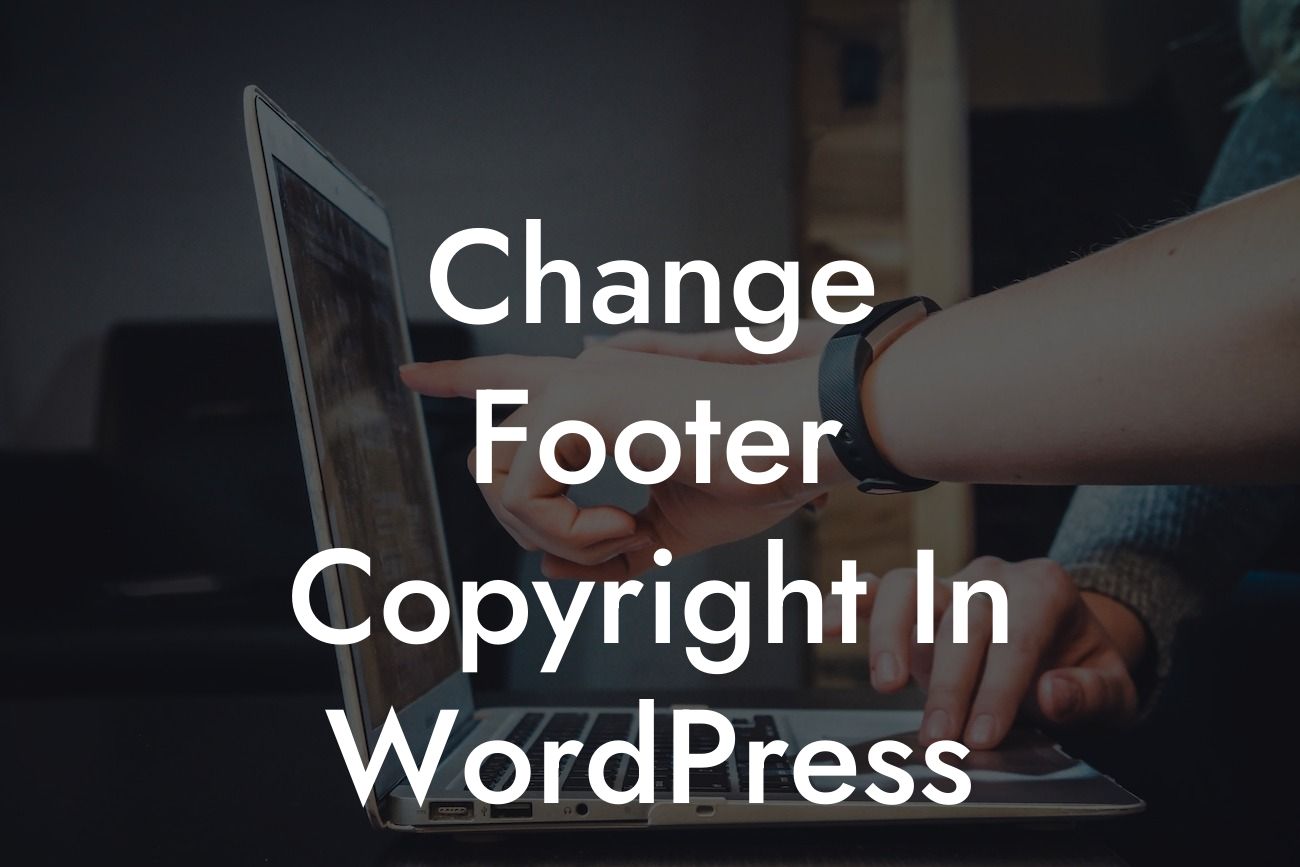Are you tired of seeing the same old copyright message on every WordPress website? Do you want to add a touch of professionalism and uniqueness to your site? Well, you're in luck! In this article, we will guide you through the process of changing the footer copyright in WordPress. With this simple customization, you can elevate your website's look and feel, making it stand out from the crowd. So let's get started and make your website truly your own!
Changing the copyright message in the footer of your WordPress website is easier than you think. Follow these simple steps:
1. Find the footer.php file:
- Open your WordPress dashboard and go to Appearance > Theme Editor.
- On the right-hand side, look for "Theme Files" and click on "Footer (footer.php)."
Looking For a Custom QuickBook Integration?
Find out our how Team can help you seamlessly integrate your software with QuickBooks
2. Locate the copyright text:
- Scroll down the file until you find the section with the copyright text.
- It is usually located within a
or
tag.
3. Customize the copyright text:
- Remove the existing copyright message and replace it with your desired text.
- You can add your business name, a catchy slogan, or anything that represents your brand.
4. Style the copyright text:
- If you want to go a step further, you can style the copyright text to match your website's design.
- Use CSS to change the font, color, size, or even add a custom background image.
Change Footer Copyright In Wordpress Example:
Let's imagine you have a small boutique clothing store called "FashionFlair." By default, your WordPress theme displays the copyright message as "© 2021 Your Website Name." However, you want to add a personal touch to your website's footer to reinforce your brand identity. In the footer.php file, change the copyright message to "© 2021 FashionFlair - Where Style Meets Elegance." Additionally, you decide to use CSS to make the copyright text appear in your brand's signature color and a stylish font.
Congratulations! You've successfully changed the footer copyright in WordPress. By customizing this small but impactful element, you have added a personal touch to your website, making it more memorable and professional. Don't stop here! Explore other insightful guides on DamnWoo's blog to further enhance your WordPress skills. And if you want to take your website to the next level, try one of our awesome WordPress plugins. Share this article with others who might find it helpful and let them join the journey to creating extraordinary websites!
Looking For a Custom QuickBook Integration?
Find out our how Team can help you seamlessly integrate your software with QuickBooks
About Paul Waring
Paul Waring is a seasoned veteran in the WordPress ecosystem, bringing over 15 years of insightful experience as a Senior WordPress Developer. An aficionado of digital landscapes, Paul's deep-rooted passion for technology has led him to master the art of crafting functional, responsive, and aesthetically pleasing websites.
As an early adopter of WordPress, Paul has witnessed and contributed to its exponential growth, helping businesses of various sizes worldwide leverage its vast array of features. His work ranges from developing intricate e-commerce solutions to optimizing site performance and enhancing UX/UI design. His forte lies in integrating progressive solutions that dovetail seamlessly with WordPress, which he is excited to share with the DamnWoo community.
Away from the digital world, Paul relishes the physical and mental challenge of rock climbing - a hobby that mirrors his approach to problem-solving in web development. He finds both activities require an optimal blend of strategy, creativity, and determination to surmount seemingly insurmountable problems. Just as he scales rocky edifices, he enjoys tackling complex coding challenges and finding efficient solutions.
Paul brings to DamnWoo his rich expertise, diverse experience, and his contagious enthusiasm for WordPress. He aims to demystify the often intricate world of WordPress, making it more accessible and usable for all - whether you're a seasoned developer, a tech-savvy business owner, or a curious beginner in the digital realm.
View all posts by Paul Waring →