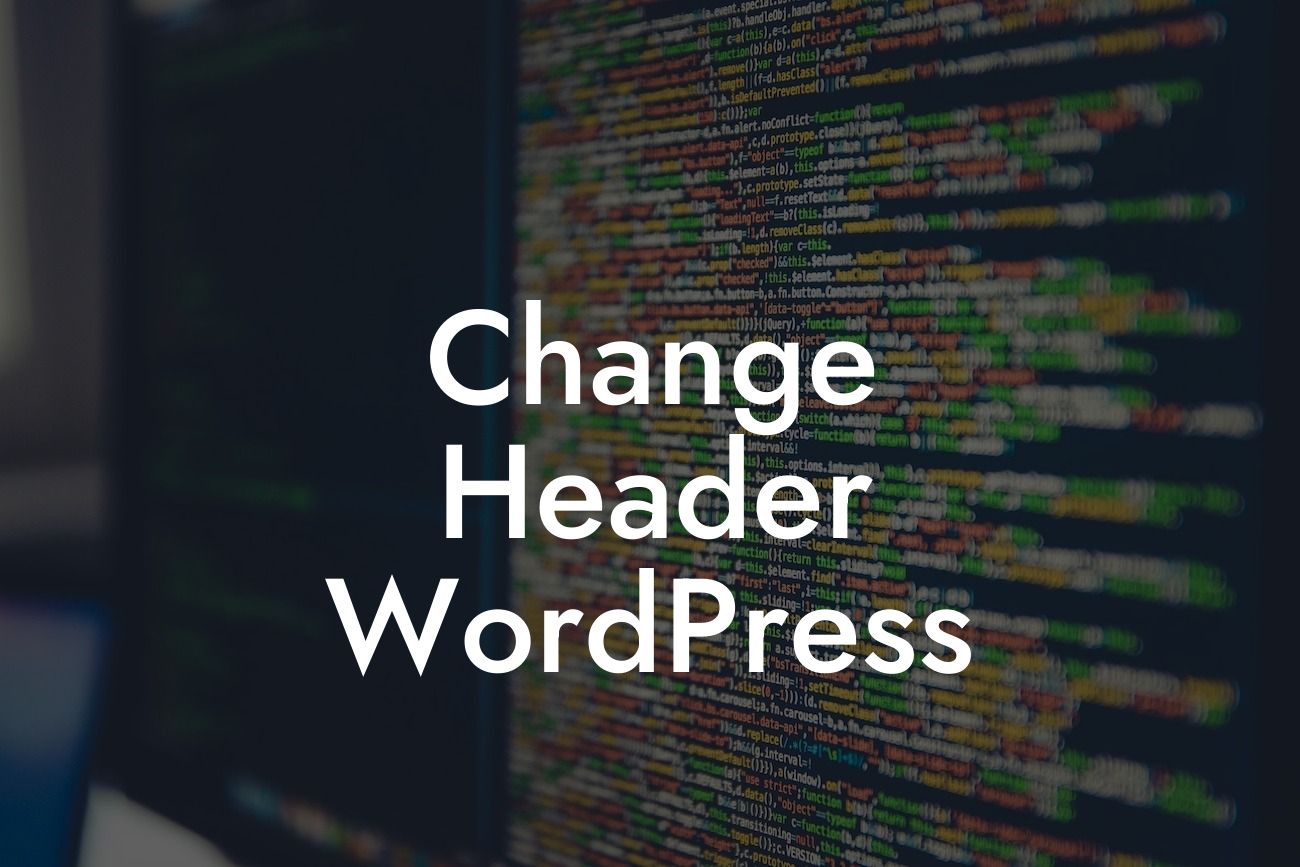Changing the header in WordPress can help you give your website a personalized touch, making it stand out from the crowd. Whether you want to add your company logo, change the layout, or simply update the design, this guide will walk you through the process step-by-step. With DamnWoo's powerful WordPress plugins designed exclusively for small businesses and entrepreneurs, you can effortlessly customize your header to elevate your online presence and supercharge your success.
Header customization is a vital aspect of website branding, allowing you to create a unique identity that resonates with your target audience. Here's a detailed guide on how to change the header in WordPress:
1. Choose a theme with flexible header options: Select a WordPress theme that offers customizable header options, such as the ability to add a logo, change colors, and adjust the layout. DamnWoo's collection of WordPress plugins includes themes specifically designed for small businesses and entrepreneurs, providing you with ample customization possibilities.
2. Access the header settings: Once you've installed and activated your chosen theme, you can find the header settings within the WordPress customization panel. Navigate to "Appearance" and click on "Customize." Look for the "Header" or "Header Image" option to proceed.
3. Upload your logo or header image: To add your company logo or a custom header image, click on the relevant header settings option. You'll be prompted to upload the image from your computer or select it from your media library. Ensure the image is optimized for web use and accurately represents your brand.
Looking For a Custom QuickBook Integration?
4. Configure header layout and design: Depending on your theme, you may have the option to adjust the header layout and design elements such as colors, fonts, and backgrounds. Explore the customization options available and make the necessary changes to align the header with your brand identity.
5. Preview and save your changes: As you make modifications to your header, take advantage of the live preview feature offered by WordPress customization. This allows you to see the changes in real-time before saving them. Once you're satisfied with the new header design, click on the "Save" or "Publish" button to apply the changes to your website.
Change Header Wordpress Example:
Imagine you own a small boutique clothing store and want to change the header on your WordPress website to showcase your logo and reflect your brand's aesthetics. After installing DamnWoo's WordPress plugin, you can easily access the customization options and upload your store's logo. With a few clicks, you can adjust the header layout, change the font and colors, and create a cohesive visual identity that resonates with your target audience. The new header design will make your website more appealing, encourage brand recognition, and enhance the overall user experience.
Changing the header in WordPress is a powerful way to customize your website and establish a strong brand presence. With DamnWoo's intuitive WordPress plugins, you can easily transform your header and elevate your online success. Don't settle for cookie-cutter solutions when you can embrace the extraordinary. Share this article with others who might find it helpful, explore more guides on DamnWoo, and try one of our awesome plugins to unlock your website's full potential. Get started today and unlock the endless possibilities of WordPress customization with DamnWoo.