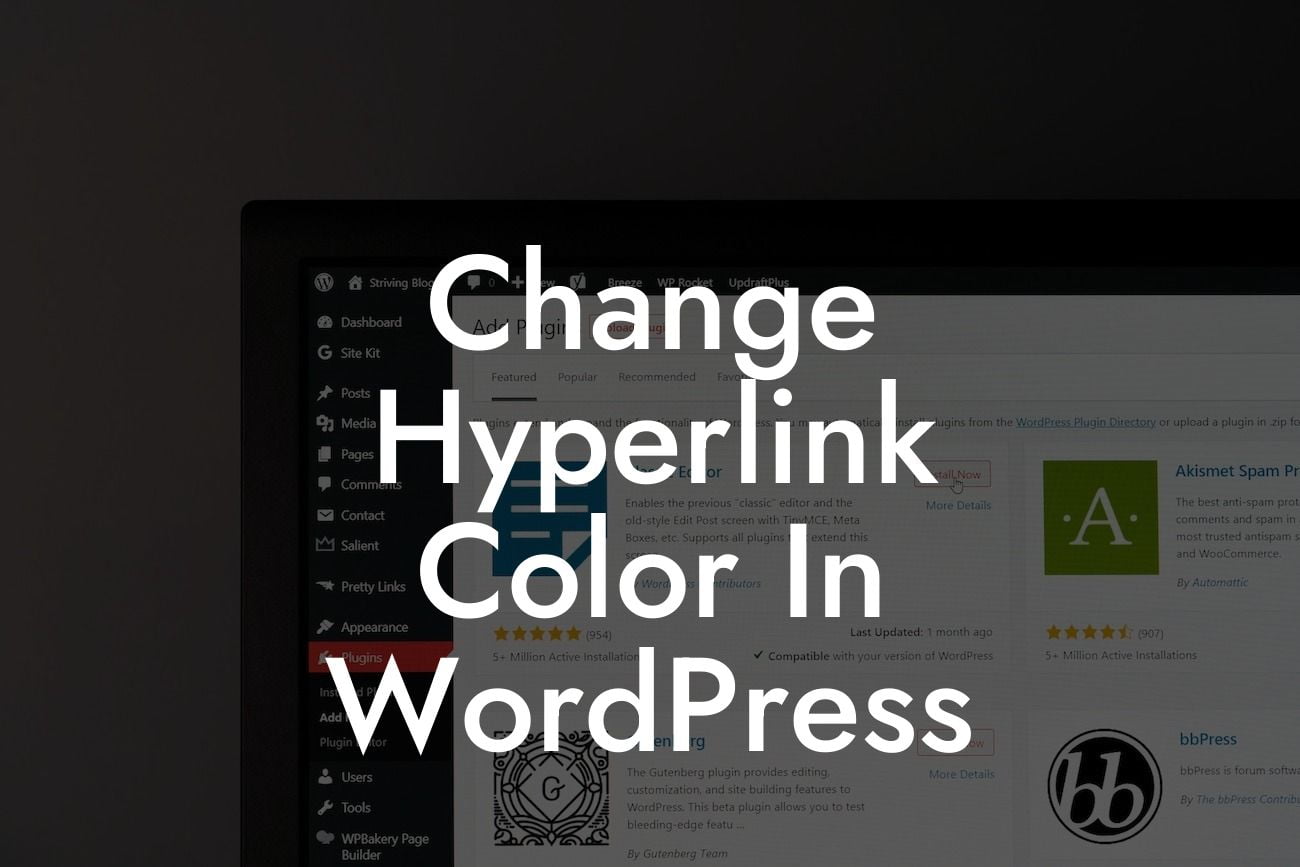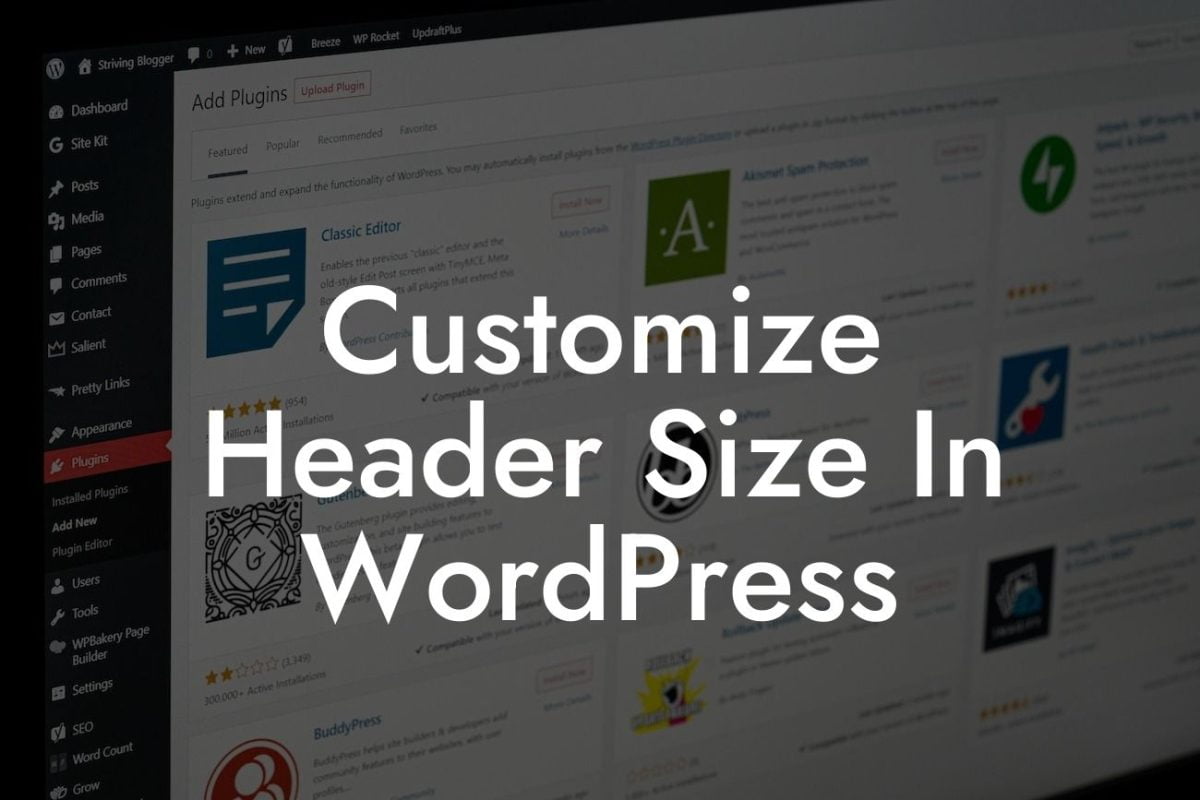Hyperlinks are an essential feature of any website, allowing users to navigate between pages and access valuable information. However, the default hyperlink color in WordPress might not align with your branding or design preferences. In this article, we will dive deep into the process of changing the hyperlink color in WordPress, empowering you to create a visually appealing website that stands out from the competition. Whether you're a small business owner or an entrepreneur, DamnWoo has got you covered with simple yet effective solutions. Let's get started!
Changing the hyperlink color in WordPress is a straightforward task that can be accomplished with just a few simple steps. Follow the guidelines below to customize your hyperlink color according to your desired style:
1. Selecting the CSS Code:
To change the hyperlink color, we need to edit the CSS code of your WordPress theme. Begin by locating your theme's style.css file within your WordPress dashboard. You can access it by navigating to Appearance > Editor. Make sure you have a backup of your website or theme files before proceeding.
2. Identifying the Hyperlink Class:
Looking For a Custom QuickBook Integration?
Every hyperlink in WordPress has a CSS class associated with it. You need to identify the class name to override the default color. Right-click on a hyperlink on your website and select "Inspect Element" (this may vary depending on your browser). The developer tools will open, highlighting the specific HTML and CSS associated with the hyperlink. Look for the class attribute, usually labeled as "class" or "class name."
3. Defining the New Color:
Once you've identified the hyperlink class, it's time to define the new color. In the style.css file, add the following code using the class name you discovered earlier:
```css
.class-name {
color: #ff0000; /*replace with your desired color code*/
}
```
4. Saving and Reloading:
After adding the CSS code, save the changes and reload your website to see the updated hyperlink color. Voila! Your hyperlinks should now reflect the new color you selected.
Change Hyperlink Color In Wordpress Example:
Let's say you have a website for your photography business, and you want to change the hyperlink color to match your brand's primary color, which is #00aaff (a vibrant blue shade). You discovered that the hyperlink class in your WordPress theme is called "entry-content a," so you added the following code to your style.css file:
```css
.entry-content a {
color: #00aaff;
}
```
After saving the changes and reloading your website, all hyperlinks within your content will display in the new vibrant blue color, seamlessly blending with the overall design and reflecting your brand identity.
Congratulations! You've successfully learned how to change the hyperlink color in WordPress. By customizing the hyperlink color, you can create a visually appealing website that resonates with your brand and captivates your audience. Don't settle for cookie-cutter solutions; embrace the extraordinary with DamnWoo's premium WordPress plugins specially crafted for small businesses and entrepreneurs. Explore our other guides, supercharge your online presence, and try our awesome plugins today. Share this article with your fellow WordPress enthusiasts and let's revolutionize the way websites look, one hyperlink color at a time!