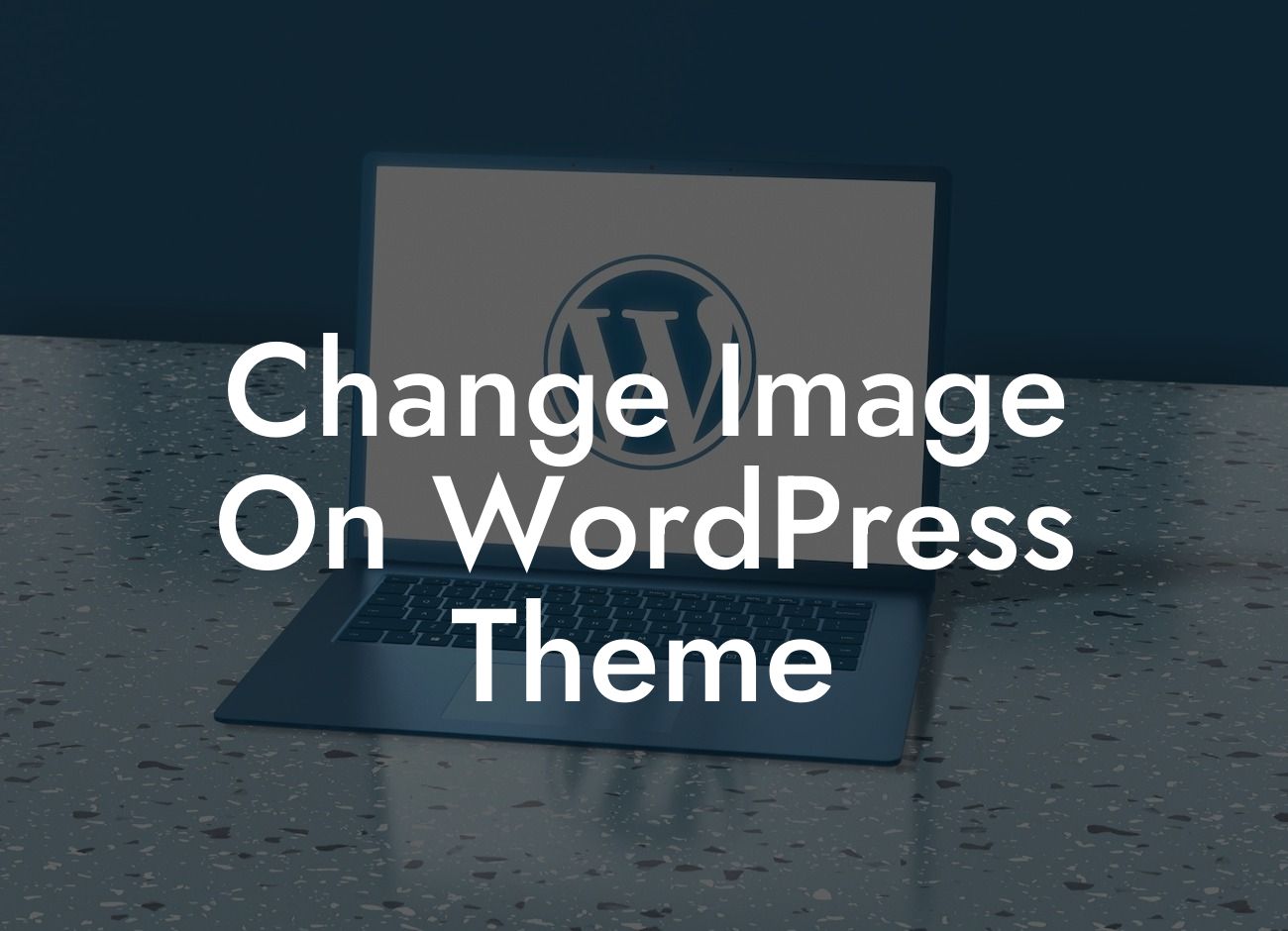Do you ever feel like your WordPress website is just like everyone else's? Are you looking to stand out from the crowd and give your website a unique touch? Well, look no further! In this article, we will show you how to change images on your WordPress theme, enabling you to add a personalized touch and make your website truly one-of-a-kind.
Changing images on your WordPress theme may sound like a complex task, but with the right guidance, it can be a breeze. Here, we'll guide you through the process step-by-step, ensuring you have a clear understanding of each action.
1. Choose the Image: Before diving into the technical aspects, it's important to select the image you want to replace. Make sure it aligns with your brand and the overall theme of your website. Remember, the right image can significantly enhance the message you want to convey.
2. Access Theme Customizer: To change the image on your WordPress theme, navigate to the Theme Customizer. You can find this option by going to the WordPress Dashboard, clicking on "Appearance," and selecting "Customize."
3. Locate the Image Option: Once you're in the Theme Customizer, explore the available options until you find the image settings. The image settings may vary depending on the theme you're using. Look for sections like "Header Image" or "Featured Image."
Looking For a Custom QuickBook Integration?
4. Upload Your New Image: Now, it's time to replace the existing image with your desired one. Click on the "Upload" button and select the file from your computer. Ensure that the image dimensions fit well within the designated space to maintain the layout and responsiveness of your website.
5. Adjust Image Settings: Some themes provide additional settings to adjust the image appearance. These settings may include alignment, display styles, or cropping options. Experiment with these settings to achieve your desired look.
Change Image On Wordpress Theme Example:
Let's say you're a fitness blogger and you want to replace the header image on your WordPress theme with a picture of yourself doing a yoga pose. By following the steps above, you can seamlessly change the image and showcase your personal brand and expertise.
Congratulations! You have successfully changed the image on your WordPress theme, giving your website a fresh and unique look. Don't stop here – explore more guides on DamnWoo to further enhance your WordPress skills. And don't forget to try out our awesome plugins that can supercharge your online success!