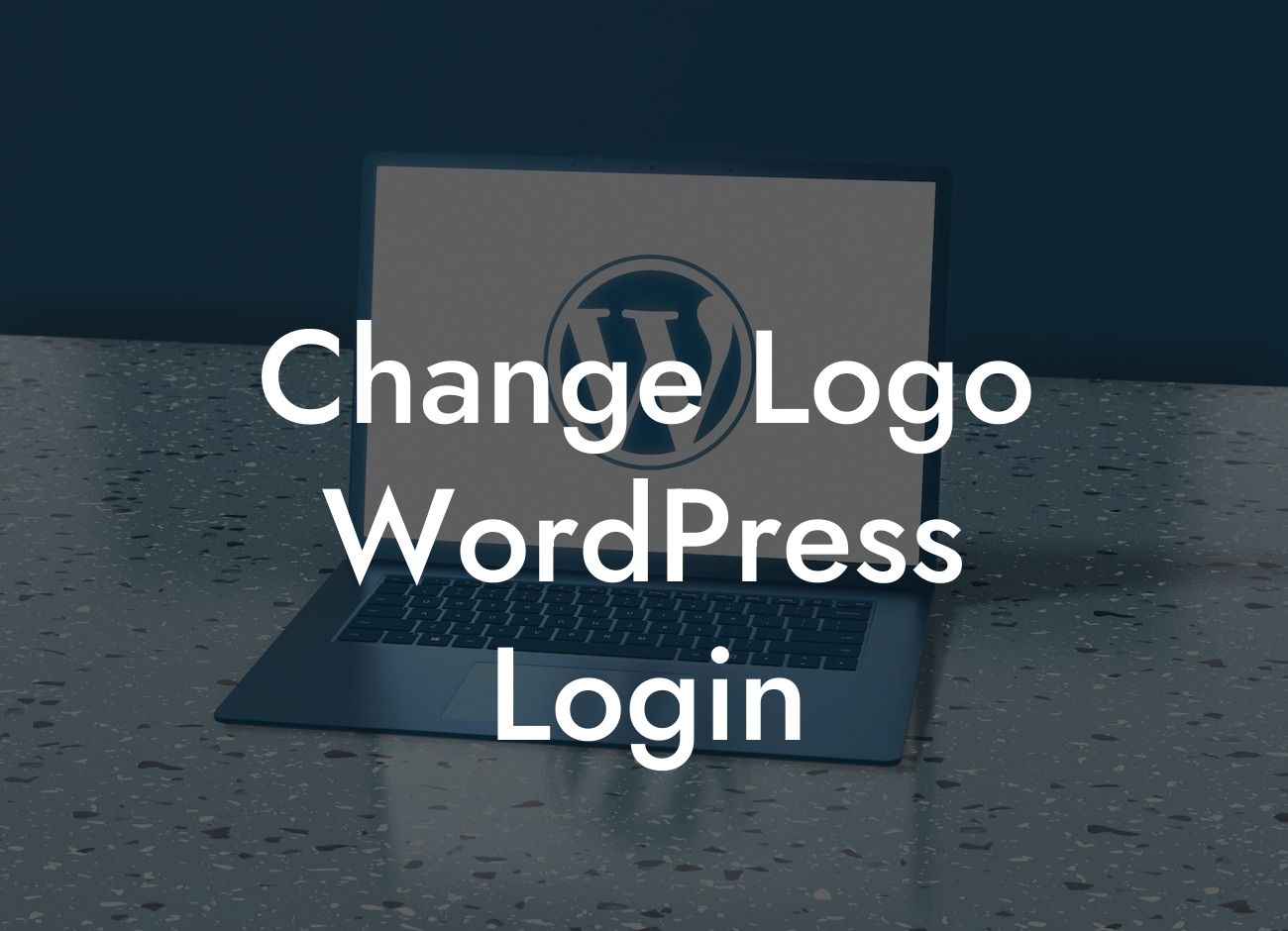Are you tired of the default WordPress logo on your login page? Do you want to give your website a personalized touch? Look no further! In this tutorial, we will walk you through the step-by-step process of changing the logo on your WordPress login page. With DamnWoo's guidance, you can elevate your online presence and incorporate your brand seamlessly into every aspect of your website.
Firstly, let's understand why changing the WordPress login logo is important. By customizing the logo, you create a cohesive and professional appearance that aligns with your brand identity. This small yet impactful change can make a lasting impression on your site's visitors and enhance their overall user experience.
To begin, you need to prepare a logo that you want to display on your WordPress login page. Ensure that the logo is in a suitable file format and size to maintain optimal visual quality. Once you have your logo ready, follow these steps:
1. Install a Plugin: Search and install the "Custom Login Page Customizer" plugin from the WordPress plugin repository. This powerful plugin allows you to customize various aspects of your login page, including the logo.
2. Access the Customizer: Navigate to "Appearance" in your WordPress dashboard and select "Customize." This will open the Customizer panel.
Looking For a Custom QuickBook Integration?
3. Find the Login Logo Settings: Within the Customizer panel, locate and click on the "Login Logo" or similar option. This will open the login logo settings section.
4. Upload Your Logo: Look for the option to upload your logo. Click on it, and a media library interface will appear. Choose your logo file from your computer and upload it to your WordPress site.
5. Adjust Logo Size: Once uploaded, you might need to adjust the size of your logo to fit perfectly on the login page. Use the customization options provided to tweak the dimensions until you achieve the desired appearance.
6. Save and Publish: After finalizing your logo settings, save and publish the changes. This will make the new logo visible on your WordPress login page.
Change Logo Wordpress Login Example:
Let's say you run a small e-commerce store, and you want to replace the default WordPress logo with your brand's logo. You follow the steps above and upload your store's logo, adjusting its size to fit neatly into the login page layout. As a result, every time users access your login page, they are greeted with a professional and branded experience, reinforcing your store's identity.
Congratulations! You have successfully changed the logo on your WordPress login page. By customizing this simple element, you have taken a significant step towards elevating your online presence. Remember to explore other guides on DamnWoo to discover more invaluable tips and tricks for enhancing your WordPress website. Don't forget to try DamnWoo's awesome plugins, specifically designed for small businesses and entrepreneurs, to supercharge your success. Now, share this article with your fellow WordPress enthusiasts and spread the knowledge!