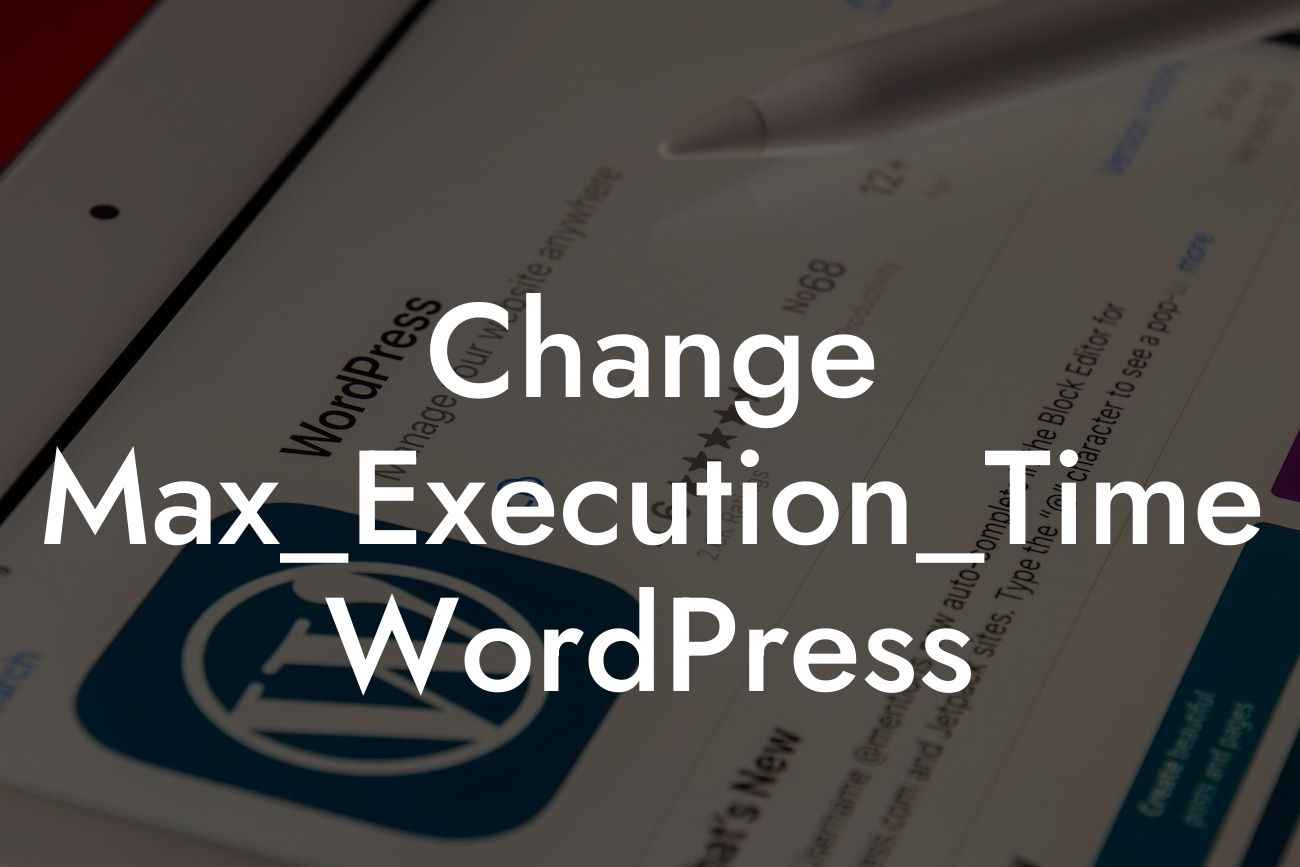Have you ever encountered slow loading times or timeouts on your WordPress website? It can be frustrating, especially when you want your visitors to have a smooth browsing experience. Luckily, there is a solution – changing the Max_Execution_Time in WordPress. In this article, we will explore what Max_Execution_Time is, why it matters, and how you can change it to optimize your website's performance. Let's dive in!
Max_Execution_Time refers to the maximum time (in seconds) that a PHP script is allowed to run on a server. By default, WordPress sets this value to 30 seconds, which might not be enough for certain tasks, such as importing large amounts of data or running complex plugins. When a script exceeds the Max_Execution_Time, it is interrupted and an error or timeout occurs. To avoid such issues, it's essential to adjust this value accordingly.
There are a few different methods to change the Max_Execution_Time in WordPress:
1. Editing the PHP.ini File: This method requires access to your server's configuration files. Locate the PHP.ini file and search for the line that says "max_execution_time." Adjust the value to your desired limit (e.g., 60 seconds) and save the file. Keep in mind that not all hosting providers allow direct access to PHP.ini, so this method might not be applicable to everyone.
2. Using .htaccess: If you don't have access to PHP.ini, you can try modifying the .htaccess file instead. Open the file in a text editor and add the following line: "php_value max_execution_time 60". Replace "60" with your preferred time limit. Save the file and upload it to your website's root directory. Remember to take a backup of the original .htaccess file before making any changes.
Looking For a Custom QuickBook Integration?
3. Using the functions.php File: Another option is to modify the functions.php file in your current theme. Add the following line at the end of the file: "set_time_limit(60);" where "60" represents your desired time limit. Save the changes and upload the modified file. Note that this method might be overridden by certain plugins or theme updates.
Regardless of the method you choose, it's crucial to consider the impact of increasing the Max_Execution_Time. Setting it too high might lead to resource-intensive processes executing for an extended period, potentially affecting server performance or causing timeouts when handling user requests. Therefore, it's recommended to find a balance that suits your specific needs without compromising the overall website performance.
Change Max_Execution_Time Wordpress Example:
Let's say you have a WooCommerce store with thousands of products and you want to import a CSV file containing product data. However, due to the default Max_Execution_Time limit of 30 seconds, the import process frequently times out, preventing successful updates. By increasing the Max_Execution_Time to, let's say, 120 seconds, you give the import script enough time to complete without interruptions. As a result, the CSV file is successfully imported, saving you time and effort.
In conclusion, understanding and modifying the Max_Execution_Time in WordPress can significantly impact your website's performance. By adjusting this value appropriately, you can overcome timeouts, improve the execution of resource-intensive tasks, and provide a smoother experience for your visitors.
Don't forget to explore other insightful guides on DamnWoo and try our awesome WordPress plugins tailored for small businesses and entrepreneurs. Take control of your website's performance and elevate your online presence like never before. Remember to share this article with others who might find it helpful!