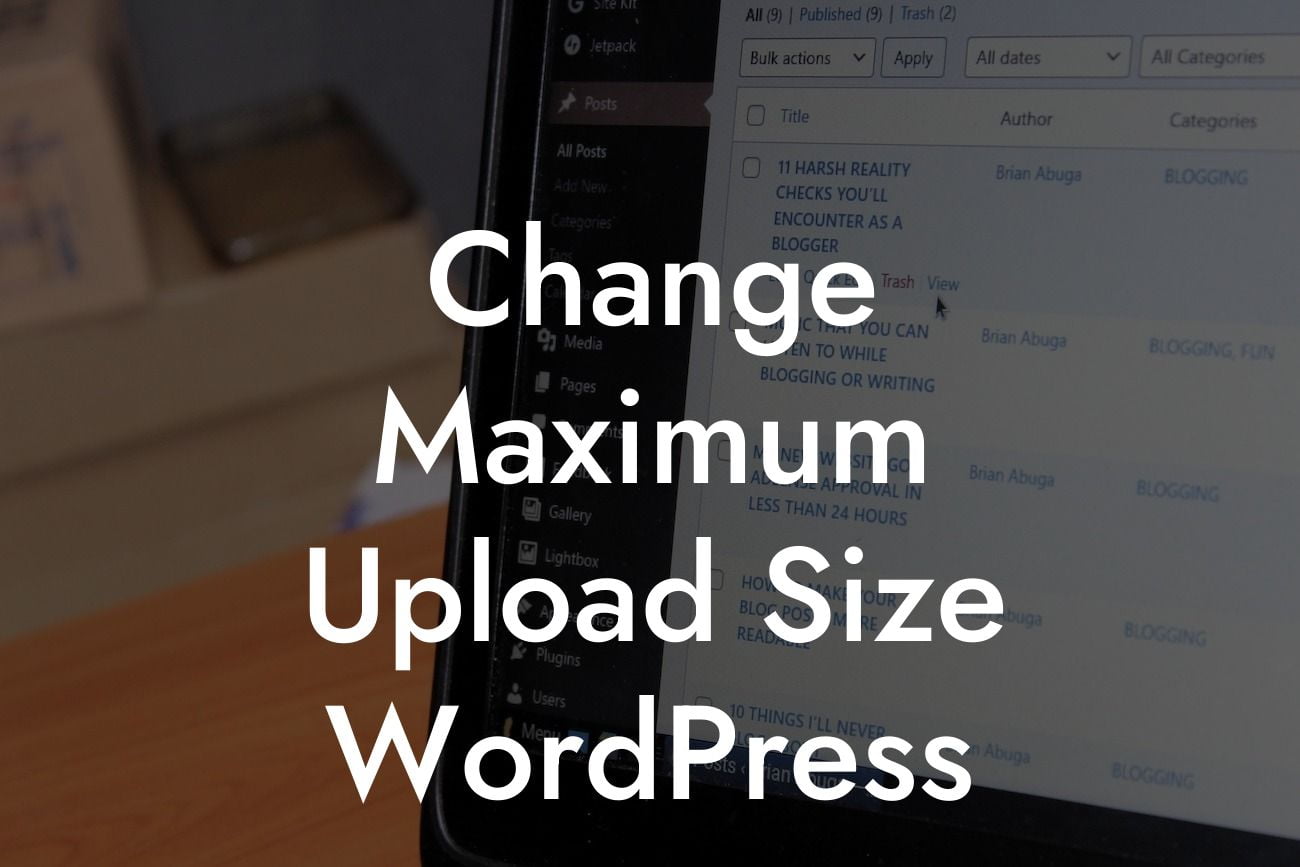Do you often find yourself in a predicament when trying to upload files to your WordPress website, only to be blocked by the pesky maximum upload size limit? Frustrating, right? Well, fear not! In this comprehensive guide, we'll show you how to change the maximum upload size in WordPress, empowering you to seamlessly upload larger files and enhance your website's functionality. Prepare to bid farewell to any upload restrictions and welcome a robust online presence.
Changing the maximum upload size in WordPress may seem like a daunting task, but with our guidance, you'll navigate through it with ease. Follow these simple steps to successfully adjust the upload limit:
1. Assess your current upload limit:
Begin by determining your website's current maximum upload size. This can be found in your WordPress dashboard under "Media" or by checking the "Site Health" section. Knowing the existing limit will help you better understand how much the size needs to be increased.
2. Editing PHP configuration:
Looking For a Custom QuickBook Integration?
To modify the upload size, you'll need to access your website's PHP configuration file. Connect to your server either through an FTP client or the cPanel provided by your hosting provider. Locate the "php.ini" or "php.ini" file and open it for editing.
3. Locate the relevant lines:
Within the PHP configuration file, search for two specific lines of code:
upload_max_filesize = 32M
post_max_size = 32M
These lines control the maximum upload size and the maximum post size, respectively. Modify the numeric value (in this example, "32M") to your desired upload limit. You can use "M" for Megabytes or "G" for Gigabytes, depending on your requirements.
4. Save and check changes:
After adjusting the values, save the PHP configuration file and close it. Upload the modified file back to your server or save it within the appropriate directory. Once complete, verify the changes by refreshing your WordPress dashboard and navigating to "Media" or checking the "Site Health" section.
Change Maximum Upload Size Wordpress Example:
Let's consider a scenario where you're a photographer, and you often share high-resolution images on your WordPress site. However, the existing maximum upload size of 2MB hinders your ability to showcase your work in all its glory. By following the steps mentioned above, you can effortlessly increase the upload limit to, let's say, 10MB or even higher. This will allow you to exhibit your photographs without compromising their quality.
Congratulations! You've successfully customized the maximum upload size in WordPress, enabling you to take your website to new heights. Remember, at DamnWoo, we're passionate about crafting exceptional WordPress plugins exclusively for small businesses and entrepreneurs like you. Don't stop here – explore our other insightful guides, and discover the power of DamnWoo's extraordinary plugins. If you're ready to supercharge your online presence, give one of our awesome plugins a try today! Share this article with fellow WordPress enthusiasts and spread the knowledge. Together, let's embrace the extraordinary.