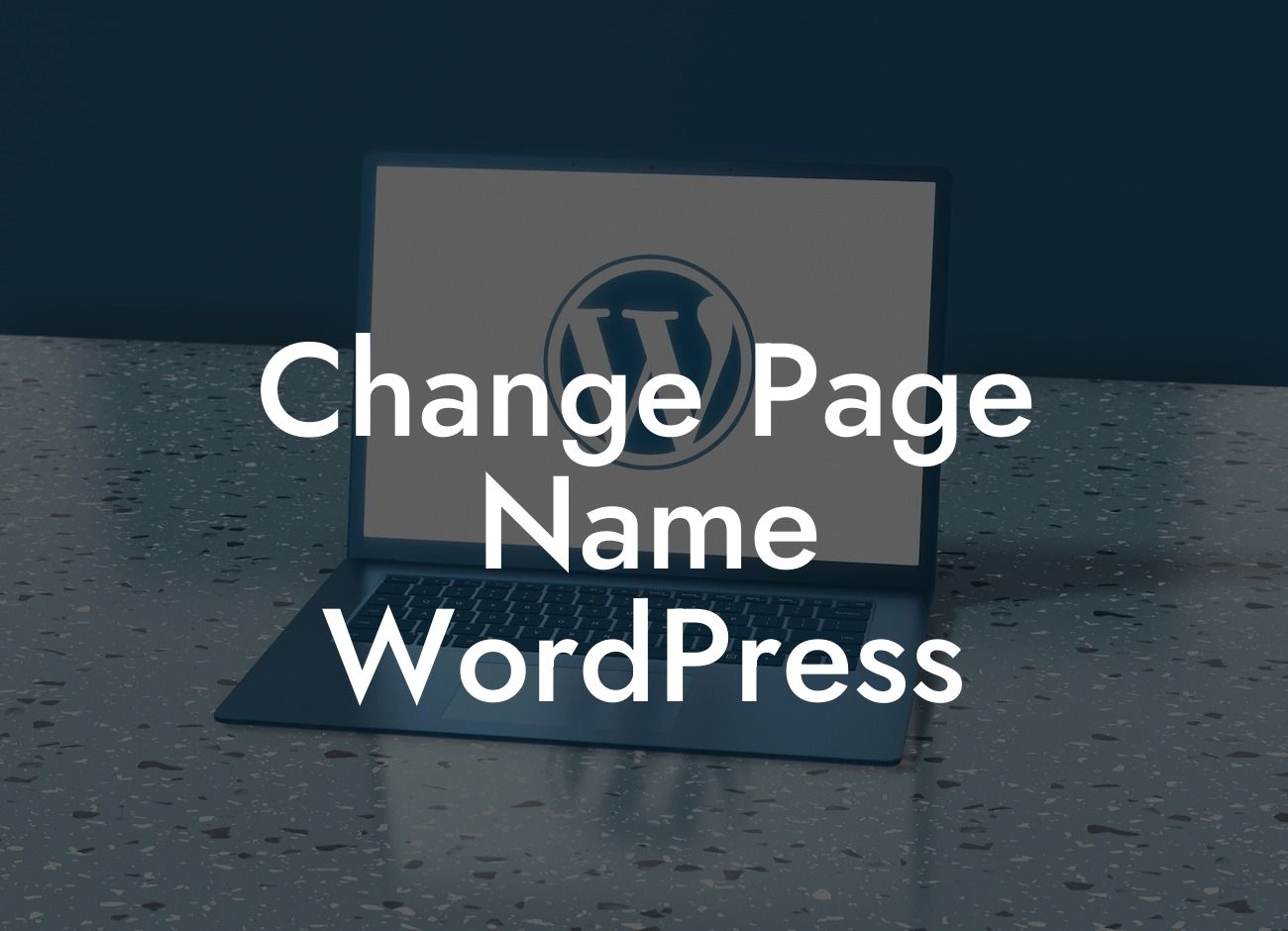Are you tired of having a generic page name on your WordPress website? Do you want to stand out from the crowd and make a memorable impression on your visitors? Look no further! In this guide, we will take you through the step-by-step process of changing the page name in WordPress. With DamnWoo's awesome plugins designed exclusively for small businesses and entrepreneurs, you can elevate your online presence and supercharge your success.
Changing the page name in WordPress is a simple yet powerful way to make your website more appealing and improve user experience. Follow these steps to get started:
1. Log in to your WordPress dashboard: To begin, log in to your WordPress admin account using your username and password. Once logged in, you will have access to all the necessary tools to customize your website.
2. Navigate to the page you want to rename: Go to the "Pages" section on the left side of your dashboard and select the page you wish to change. Click on the page to open the page editor.
3. Update the page title: Within the page editor, you will see the current page title at the top. Simply edit the text and replace it with the new name you want to give your page. Be creative and choose a name that reflects the purpose of the page.
Looking For a Custom QuickBook Integration?
4. Save your changes: After updating the page title, click the "Update" button to save your changes. Your page name is now successfully changed!
Change Page Name Wordpress Example:
Let's say you have a small business selling handmade jewelry. You currently have a page titled "Products" showcasing your various jewelry collections. To make it more engaging, you decide to change the page name to "Exquisite Jewelry Collections" to captivate your visitors. By following the steps mentioned above, you can easily update the page name and create a more memorable impression on your audience.
Congratulations! You've just learned how to change the page name in WordPress. By using DamnWoo's awesome plugins, you can take your online presence to the next level and attract more potential customers to your small business. Don't forget to share this article with your friends and colleagues who might find it helpful. Explore our other guides on DamnWoo to unlock more WordPress tips and tricks. And if you're ready to take action, try one of our amazing plugins and watch your success soar. Cheers to your continued success!