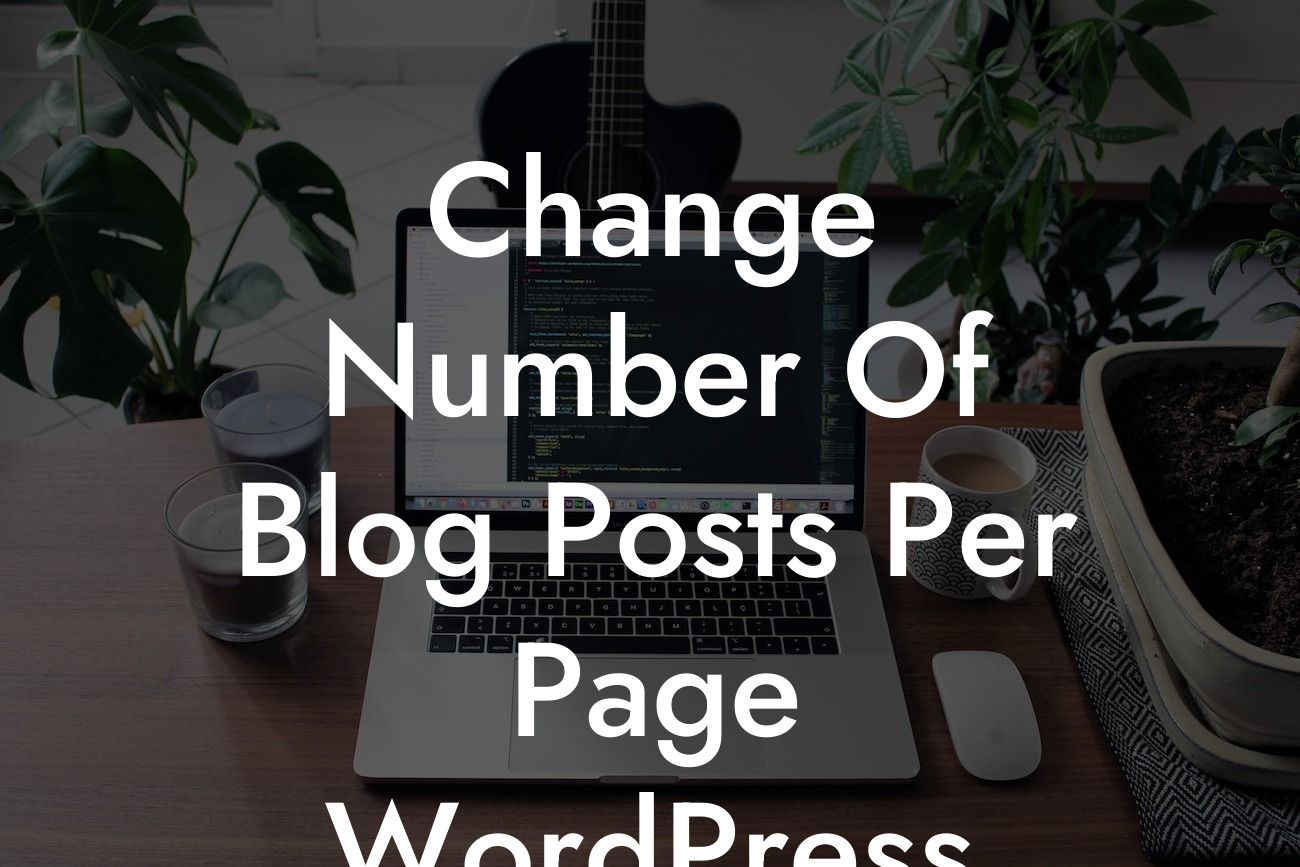Are you looking for a way to change the number of blog posts displayed on each page of your WordPress website? Well, you're in luck! In this article, we will delve into the steps required to modify the number of blog posts per page in WordPress. By following our easy-to-understand guide, you'll have full control over how many posts your visitors see, boosting the user experience and optimizing your website's performance.
Changing the number of blog posts per page in WordPress is a simple yet powerful customization that can significantly impact your website's layout and usability. Whether you want to display more posts to provide a comprehensive overview of your content or reduce the number to focus on quality, follow these steps:
1. Log in to your WordPress Dashboard: Access the backend of your website by entering your login credentials.
2. Navigate to Settings: In the left-hand menu, find the "Settings" option and click on it.
3. Select Reading: A list of settings submenus will appear. Choose "Reading" from the options.
Looking For a Custom QuickBook Integration?
4. Locate "Blog pages show at most": In the "Reading Settings" page, you'll find the option to modify the number of blog posts per page. There will be a field labeled "Blog pages show at most." Enter the desired number of posts you want to display.
5. Save Changes: Once you've entered your preferred number of posts, scroll down to the bottom of the page and click on the "Save Changes" button.
Change Number Of Blog Posts Per Page Wordpress Example:
To better understand how changing the number of blog posts per page in WordPress works, let's consider an example. Suppose you run a cooking blog featuring a variety of recipes. By default, WordPress displays 10 posts per page, but you want to showcase more recipes to keep your visitors engaged.
To achieve this, follow the steps mentioned above and change the "Blog pages show at most" value to 15. This modification will increase the number of blog posts displayed on each page from 10 to 15, allowing your readers to access a wider range of mouthwatering recipes without much scrolling.
Now that you know how to change the number of blog posts per page in WordPress, it's time to optimize your website's layout and enhance the user experience. Remember, DamnWoo is here to support your small business or entrepreneurial journey! Explore our other guides to level up your WordPress website, and don't forget to try out our amazing plugins designed to supercharge your online presence. Share this article with fellow WordPress users and let them benefit from this valuable customization too!