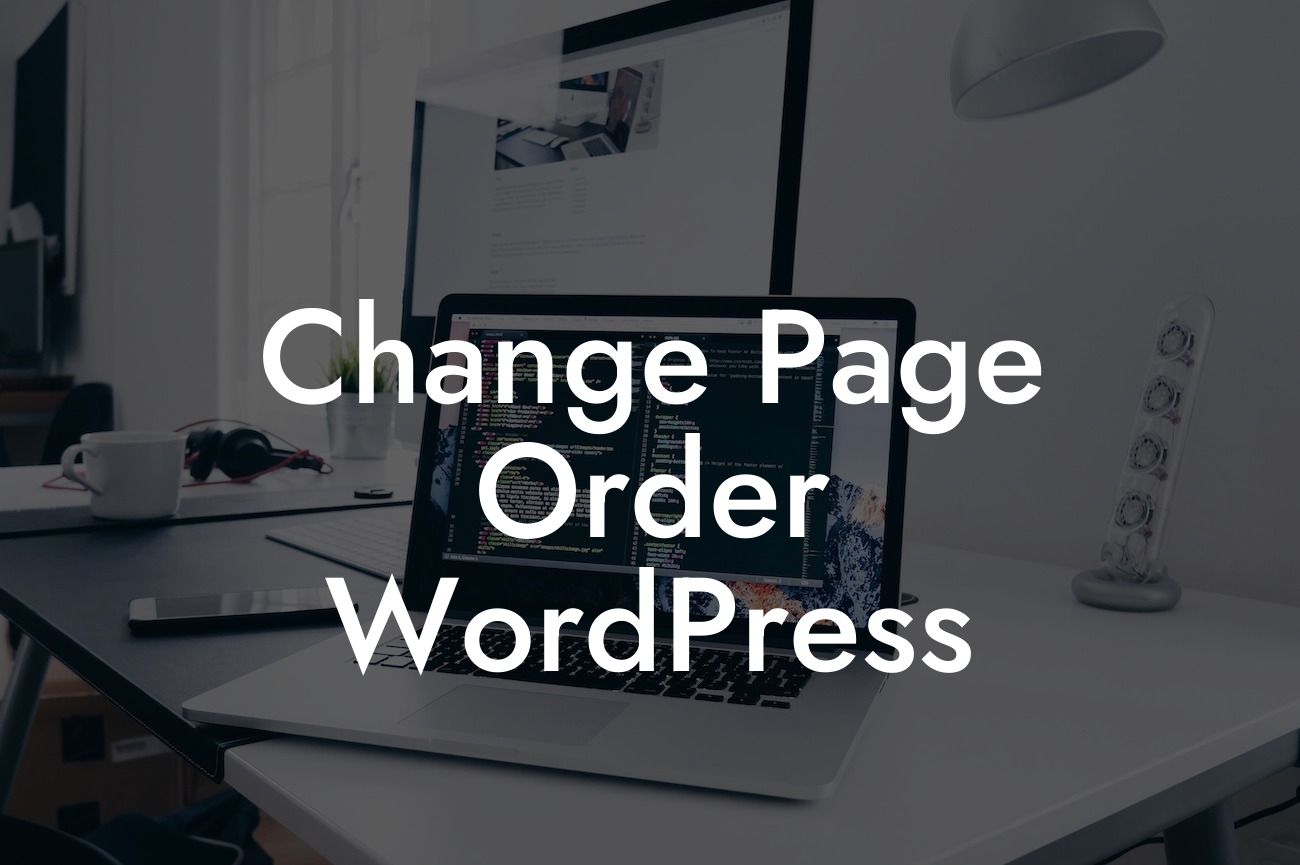Have you ever found yourself wanting to change the order of pages on your WordPress website? Whether you're a small business owner or an entrepreneur, organizing your website's pages is crucial for enhancing user experience and driving success. In this guide, we'll walk you through the steps to change the page order in WordPress, ensuring your website stands out from the competition and attracts more visitors.
Change the page order in WordPress can provide you with more control over how visitors navigate your website. To get started, follow these steps:
1. Login to your WordPress dashboard: Access your WordPress admin panel by entering your username and password.
2. Navigate to the Pages section: Click on "Pages" in the left-hand menu of your dashboard. This will display all the pages currently on your website.
3. Choose the page you want to move: Select the page you wish to change the order for by clicking on it. You'll be directed to the page editing screen.
Looking For a Custom QuickBook Integration?
4. Change the page order: Look for the "Page Attributes" box on the right-hand side of the editor. In this box, you'll find an option called "Order." Enter a numerical value to determine the page's position in the menu. For example, a page with "1" will appear before a page with "2" in the menu.
5. Save changes: Once you've set the desired order, click on the "Update" button to save your changes. Repeat these steps for each page you want to reposition.
Change Page Order Wordpress Example:
Let's say you have a small business website with five pages: Home, About Us, Services, Products, and Contact. Currently, the order of these pages is Home, About Us, Contact, Services, and Products. However, you want to prioritize your services and place them after the About Us page. By following the steps mentioned above, you can easily change the page order and rearrange your pages to appear as Home, About Us, Services, Contact, and Products.
Congratulations! You've successfully learned how to change the page order in WordPress. By effectively organizing your website's pages, you can provide a seamless user experience and drive engagement. Don't stop here! Explore our other guides on DamnWoo to further enhance your WordPress expertise. Plus, don't forget to try out our awesome plugins, specially designed for small businesses and entrepreneurs like you. Share this article with others who can benefit from it and supercharge your online success.