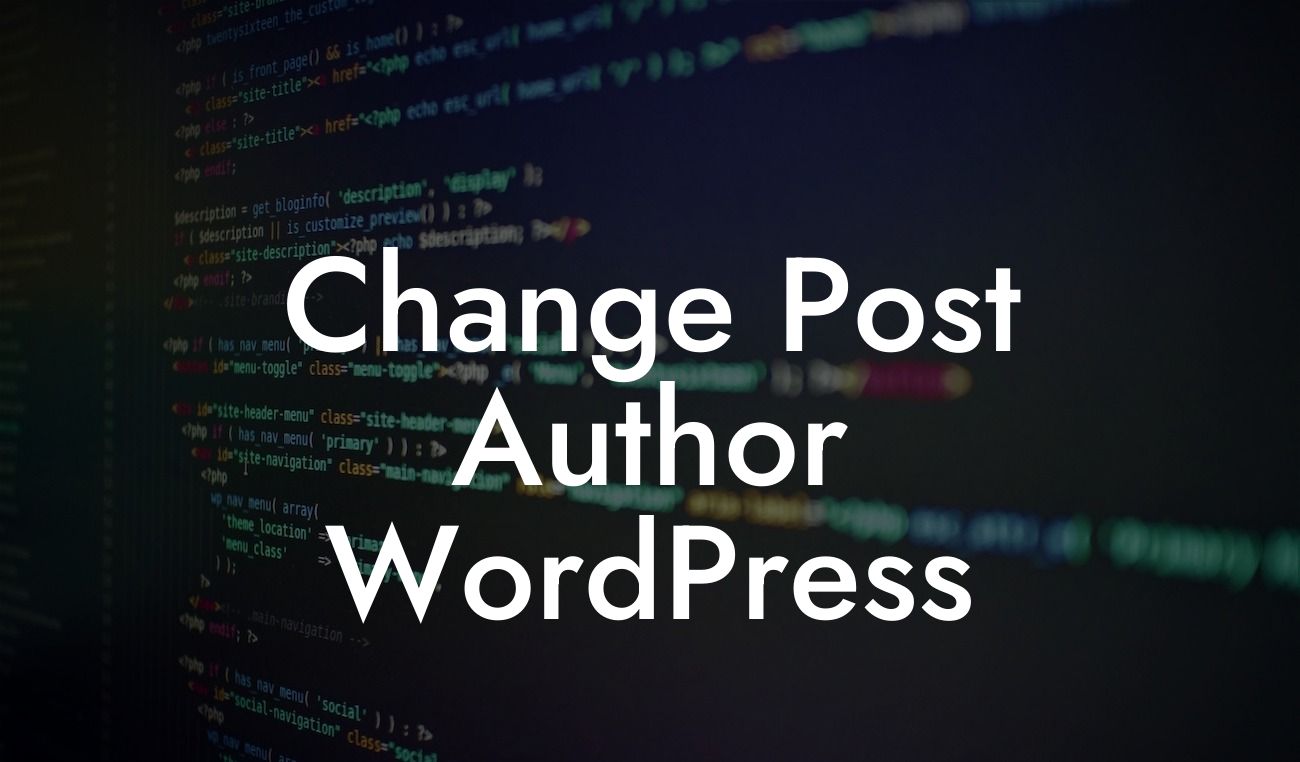Changing the author of a WordPress post might seem like a simple task, but it can have significant implications for your website's credibility and organization. Whether you need to attribute a post correctly or want to assign multiple authors to your content, understanding how to change the post author in WordPress is crucial. In this guide, we will walk you through the process and provide you with step-by-step instructions to accomplish this task effortlessly.
To change the post author in WordPress, follow these simple steps:
1. Edit the Post: Locate the post you wish to modify and open it in the WordPress editor.
2. Find Author Section: Look for the "Document" panel on the right-hand side of the editor and click on it. Here, you will find the "Author" option.
3. Choose a New Author: Click on the drop-down menu next to the "Author" option and select the name of the new author you want to assign to the post.
Looking For a Custom QuickBook Integration?
4. Update the Post: After selecting the new author, click on the "Update" or "Publish" button to save the changes.
It's important to note that the availability of multiple authors depends on the user roles and permissions set up on your WordPress website. If you don't see the option to change the author or add new authors, you may need to review the user roles and permissions in your WordPress settings.
Change Post Author Wordpress Example:
Imagine you run a multi-author WordPress blog where different contributors submit articles. One of your regular authors is unable to complete their assigned post, and you need to reassign it to another writer. By following the steps mentioned above, you can easily change the post author and maintain a consistent flow of content on your blog.
Changing the post author in WordPress is a simple yet powerful feature that can greatly benefit your website. It allows you to properly attribute content, collaborate with multiple authors, and maintain a organized and professional online presence. If you found this guide helpful, we encourage you to share it with others who may find it useful. Additionally, feel free to explore other informative guides on DamnWoo and try our awesome WordPress plugins to enhance your online success.