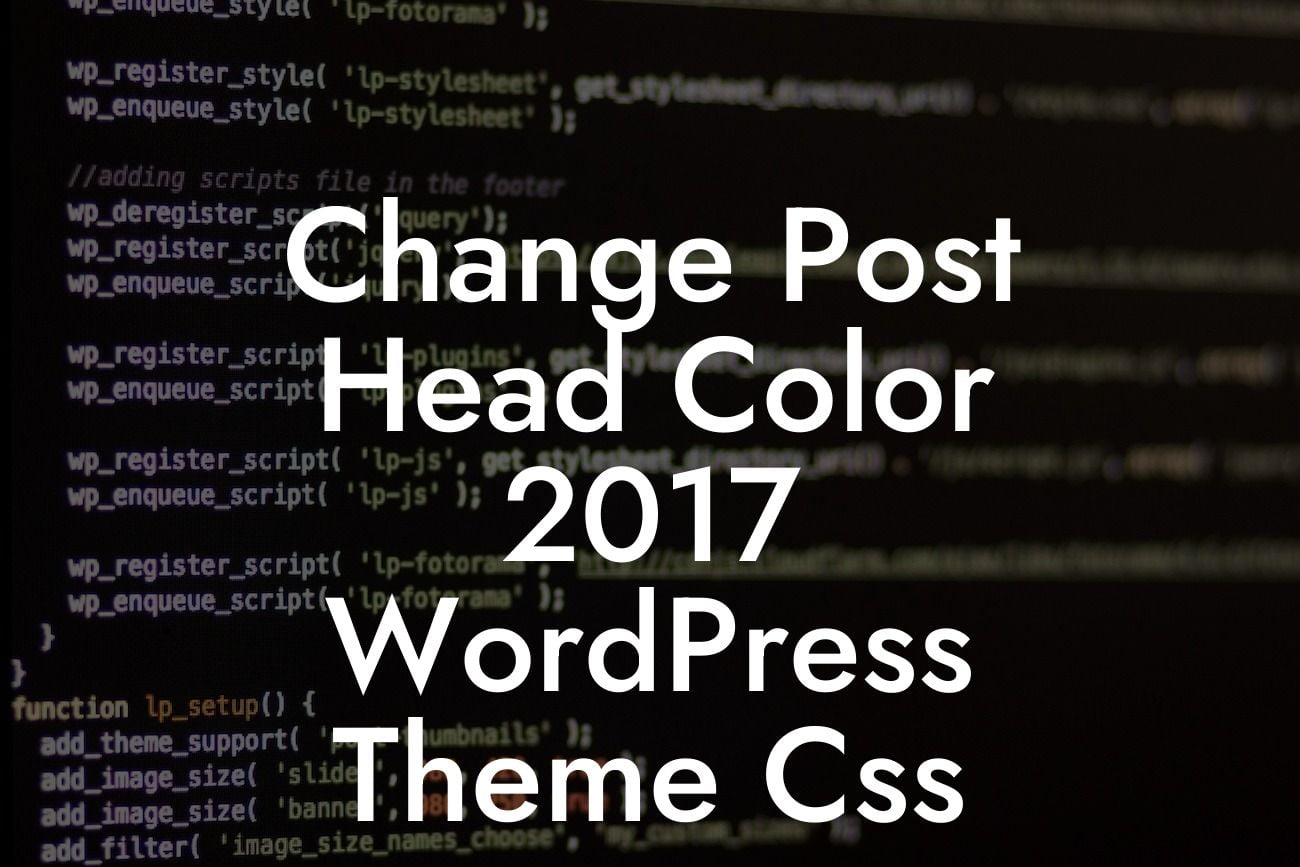Changing the post head color in the 2017 WordPress theme can be a great way to customize your website and make it stand out from the rest. While the default color might be suitable for some, many small businesses and entrepreneurs would prefer to have more control over the appearance of their website. In this comprehensive guide, DamnWoo will walk you through the process of modifying the post head color in the 2017 WordPress theme using CSS. By the end of this article, you will be equipped with the knowledge to elevate your online presence and create a unique website that reflects your brand.
Changing the post head color requires a basic understanding of CSS (Cascading Style Sheets). Fortunately, you don't have to be an expert coder to accomplish this task. Follow these steps to modify the post head color in the 2017 WordPress theme:
Step 1: Accessing the WordPress Theme Editor
To make changes to the CSS code of your WordPress theme, you need to access the WordPress Theme Editor. In your WordPress dashboard, navigate to Appearance > Editor. Here, you will find a list of theme files on the right side of the screen. Look for the file named "style.css," which controls the overall appearance of your website.
Step 2: Locating the Relevant CSS Code
Looking For a Custom QuickBook Integration?
Once you have opened the "style.css" file, use the search function (Ctrl + F) to find the code responsible for the post head color. Look for the following CSS selector: ".entry-title a". This selector targets the HTML tags that display the post title on your website.
Step 3: Modifying the CSS Code
To change the post head color, you need to modify the CSS properties of the ".entry-title a" selector. The most common property for changing color is "color". You can replace the default color value with any other valid color code. For example, to change the color to red, use the following CSS code:
.entry-title a {
color: red;
}
Step 4: Saving the Changes
After making the necessary modifications, click on the "Update File" button to save your changes. Now, when you visit your website and navigate to any post, you will see that the post head color has been successfully changed.
Change Post Head Color 2017 Wordpress Theme Css Example:
Let's assume you have a food blog where you share your delicious recipes. By default, the 2017 WordPress theme uses a blue color for the post head. However, you want to match the post head color with your brand's logo, which is green. By following the steps outlined above, you can easily change the post head color to green, creating a visually consistent experience for your readers.
Congratulations! You have successfully learned how to change the post head color in the 2017 WordPress theme using CSS. By customizing the appearance of your website, you can create a unique and visually appealing online presence that reflects your brand identity. Don't stop here - DamnWoo offers a variety of other detailed guides to help you enhance your website and supercharge your success. Don't forget to explore our awesome plugins that are designed exclusively for small businesses and entrepreneurs. Share this article with others who might find it useful and start transforming your website today!
[Explore other guides on DamnWoo](https://www.damnwoo.com/guides)
[Try our awesome plugins](https://www.damnwoo.com/plugins)