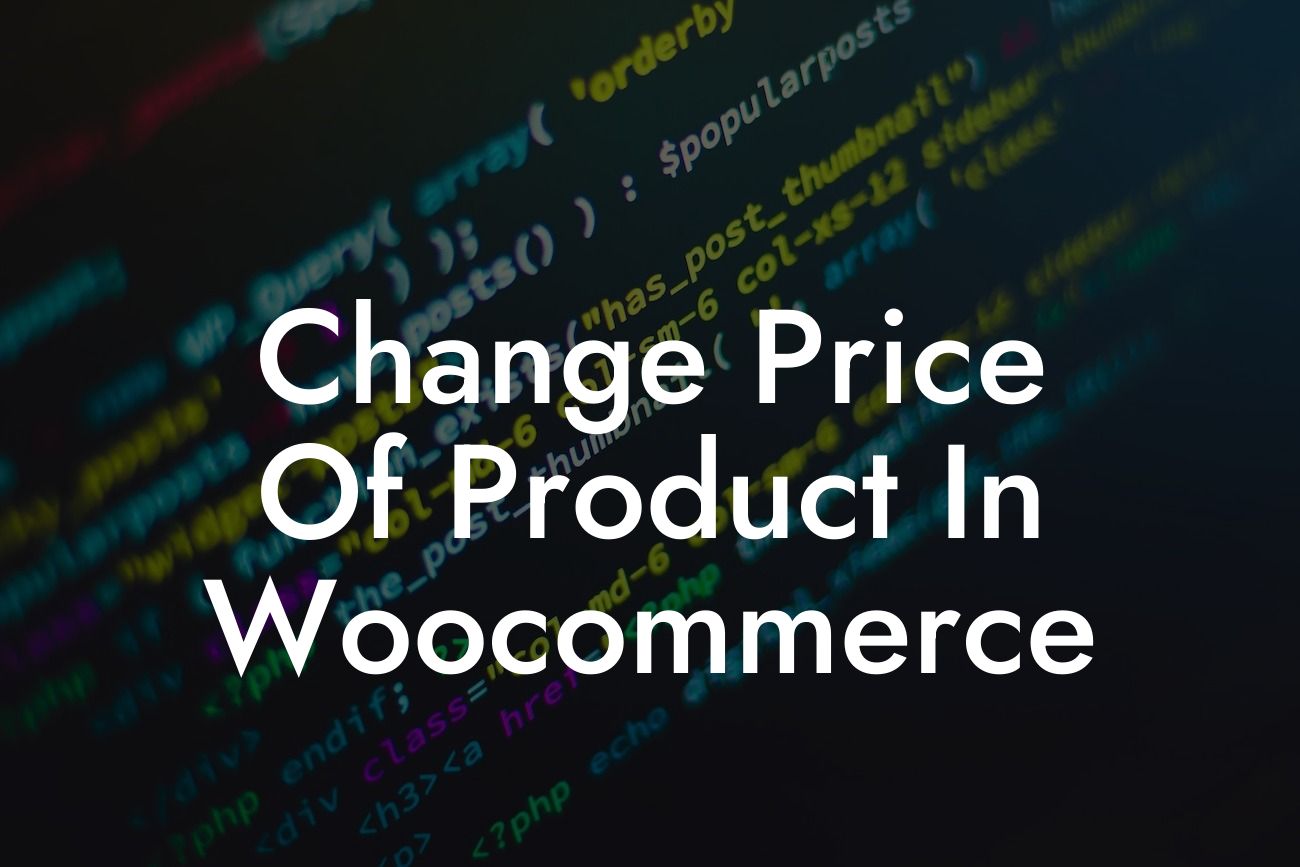Changing the price of a product in WooCommerce can seem like a daunting task, especially for small businesses and entrepreneurs who are new to the platform. However, having control over your pricing strategy is crucial for maximizing your profits and attracting more customers. In this guide, we will walk you through the process of changing the price of a product in WooCommerce and provide you with valuable tips on how to optimize your pricing strategy. Say goodbye to rigid pricing systems and hello to flexibility and success!
Changing the price of a product in WooCommerce is a straightforward process that can be done in just a few steps. Follow these simple instructions to update the price of your products:
1. Log in to your WordPress dashboard and navigate to the WooCommerce tab.
2. Click on the "Products" option, and you will see a list of all your products.
3. Select the product you want to change the price of by clicking on it.
Looking For a Custom QuickBook Integration?
4. In the product editing page, scroll down to the "Product Data" section.
5. Look for the "Regular Price" field and enter the new price for your product.
6. If you have sale prices or a variable pricing structure, you can also set them up in the corresponding fields.
7. Don't forget to save your changes when you're done!
Remember to regularly review and adjust your prices to stay competitive in the market. Consider factors such as production costs, market demand, competitor prices, and customer preferences. A well-thought-out pricing strategy can significantly impact your business's success.
Change Price Of Product In Woocommerce Example:
Let's say you run a small e-commerce business selling handcrafted jewelry. As the holiday season approaches, you decide to offer a special discount on one of your popular necklaces. In WooCommerce, you can easily change the price of the necklace to attract more customers and boost sales. By reducing the regular price from $50 to $40, you create a sense of urgency and entice potential buyers to make a purchase. A well-executed pricing strategy like this can result in higher profits and happy customers.
Congratulations! You now know how to change the price of a product in WooCommerce. Remember to regularly evaluate and optimize your pricing strategy to stay ahead of the competition and maximize your profits. If you found this guide helpful, don't hesitate to share it with others who might benefit from it. Explore more valuable guides on DamnWoo to enhance your online presence and take your business to new heights. And why not try one of our awesome WordPress plugins to supercharge your success!