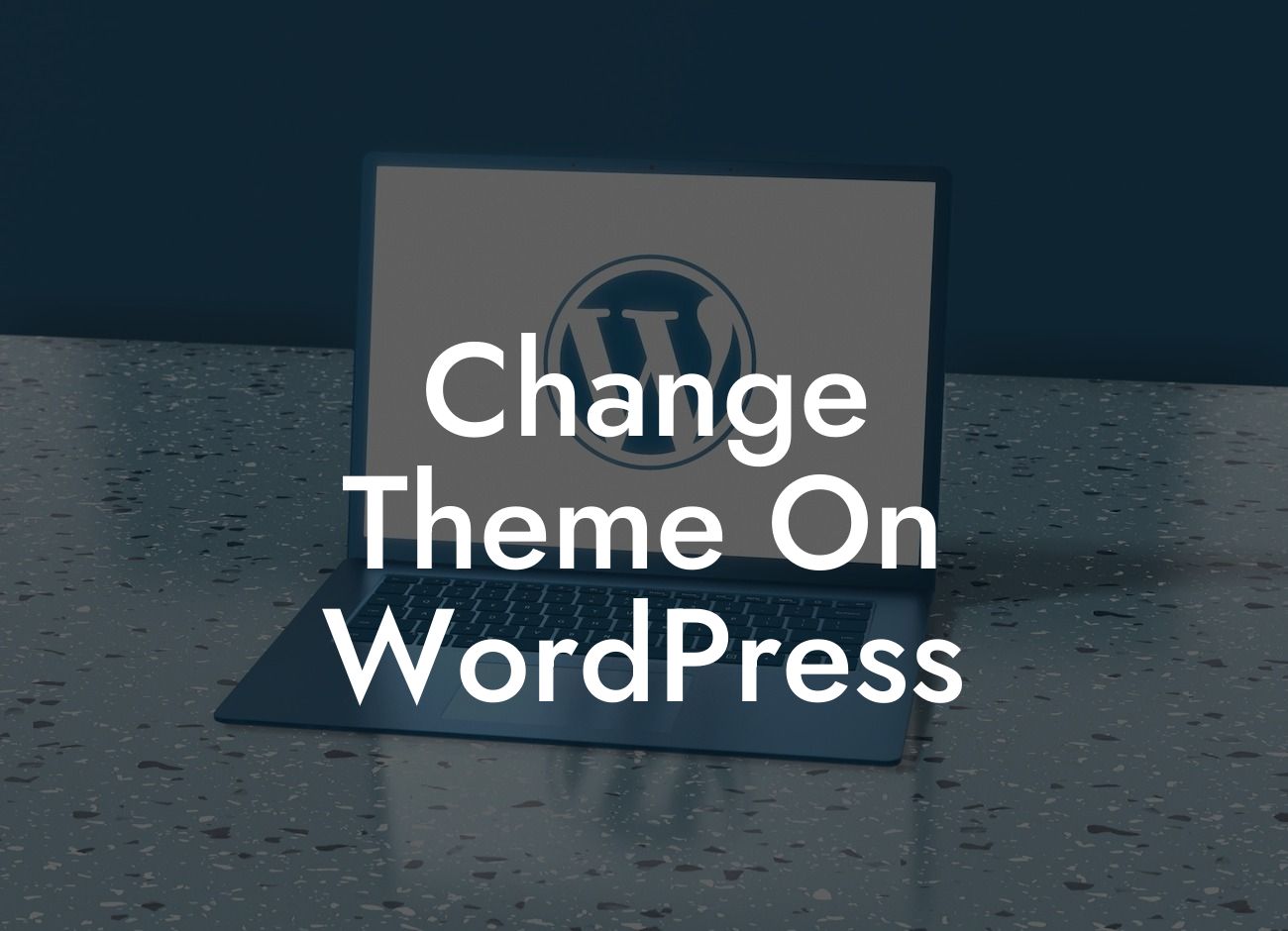Are you tired of the outdated design of your WordPress website? Looking to give it a fresh look and elevate your online presence? Well, changing the theme on WordPress is just the solution you need! In this detailed guide, we will walk you through the step-by-step process of changing your WordPress theme, along with some engaging tips and a realistic example. Get ready to say goodbye to the cookie-cutter solutions and embrace the extraordinary with DamnWoo!
Changing a WordPress theme may sound daunting, but fear not. We have broken down the process into simple and manageable steps to ensure a smooth transition. Let's dive in:
1. Research and Choose a New Theme:
To start off, you need to explore the wide range of available themes for WordPress. Visit reputable theme marketplaces or browse the official WordPress theme directory to find a suitable design that matches your website's goals and aesthetics. Consider factors such as responsiveness, user reviews, and features offered by the theme before making a decision.
2. Backup Your Website:
Looking For a Custom QuickBook Integration?
Before making any changes, it's crucial to create a backup of your website. This ensures that you have a safety net in case anything goes wrong during the theme change process. Take advantage of plugins like UpdraftPlus or BackupBuddy to easily backup your website files and database.
3. Install and Activate the New Theme:
Once you've selected a theme, it's time to install and activate it on your WordPress website. Go to the "Themes" section within the WordPress dashboard, click on "Add New," and upload the theme file you downloaded earlier. Activate the theme once it is successfully installed.
4. Customize Your New Theme:
Now that you have your new theme up and running, it's time to add your personal touch and customize it to suit your brand. Explore the theme's customization options and make changes to the layout, colors, typography, and any other elements that best represent your business. Remember to save the changes as you go along.
5. Test and Optimize:
After customizing your new theme, it's crucial to thoroughly test your website's functionality. Check for any broken links, formatting issues, or missing elements. Additionally, ensure that your website is optimized for speed and responsiveness across different devices. Use tools like Google PageSpeed Insights or GTmetrix to identify areas for improvement.
Change Theme On Wordpress Example:
To further illustrate the process, let's consider a realistic example. Imagine you own a small bakery business and want to change the theme on your WordPress website. After thorough research, you decide on a visually stunning and mobile-friendly theme that perfectly captures the essence of your bakery. You install and activate the theme, customize it with your brand colors and bakery images, and thoroughly test it to ensure a seamless user experience. Voila! Your bakery website now has a fresh and enticing look that attracts more customers.
Congratulations on successfully changing the theme on your WordPress website! Now that you've upgraded your online presence, why not take it a step further? Explore other useful guides and resources on DamnWoo to harness the power of WordPress for small businesses and entrepreneurs. Additionally, don't forget to check out our awesome plugins designed exclusively to supercharge your success. Share this article with others who may find it helpful and embrace the extraordinary with DamnWoo!
Remember, changing your WordPress theme doesn't have to be overwhelming. Follow our detailed guide, unleash your creativity, and witness the transformation of your website. Happy theming!