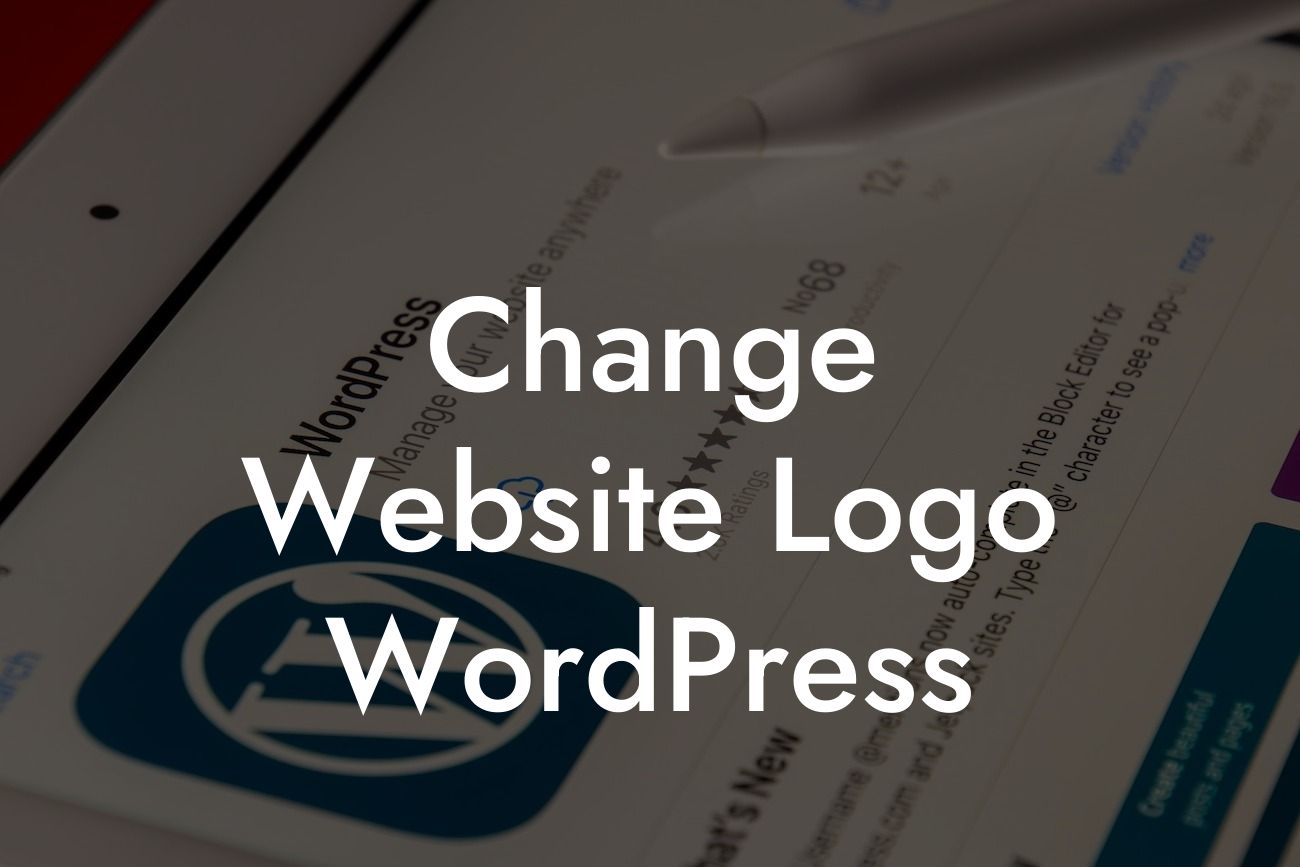Change Website Logo WordPress
When it comes to establishing a strong online presence, one of the key elements is your website's logo. A logo not only represents your brand identity but also leaves a lasting impression on your visitors. In this blog post, we will dive into the process of changing your website logo in WordPress, providing you with a step-by-step guide to make the task as seamless as possible.
Step 1: Accessing the WordPress Customizer
To begin, log in to your WordPress admin dashboard and navigate to the Appearance tab on the left-hand side. Click on "Customize," which will open the WordPress Customizer.
Step 2: Locating the Logo Section
Looking For a Custom QuickBook Integration?
Inside the Customizer, find the specific section labeled "Site Identity" or "Logo." This section will vary depending on your WordPress theme. Once you locate it, click on it to proceed.
Step 3: Uploading a New Logo
Within the Site Identity or Logo section, you will find an option to either upload a new logo image from your computer or select an existing logo from your media library. Choose the appropriate option and follow the prompts to complete the upload.
Step 4: Adjusting Logo Display Settings
After uploading your new logo, you might have additional settings available to adjust its display. These settings can vary according to your theme. For example, you may have the option to set the logo's dimensions, alignment, or even enable/disable a transparent logo. Take some time to explore these options and make any necessary adjustments to suit your branding requirements.
Step 5: Previewing and Publishing the Changes
Before finalizing the logo change, it's crucial to preview how your website looks with the new logo. Most WordPress themes offer a Live Preview feature, allowing you to see the changes in real-time without affecting the live website. If you are satisfied with the changes, click the "Publish" button to make them go live.
Change Website Logo Wordpress Example:
Imagine you are a makeup artist running a WordPress-powered website to showcase your services. Initially, you had a logo that featured an elegant makeup brush design. However, you recently launched a new line of cosmetics, and it's time to update your logo to reflect this exciting change. By following the steps outlined above, you successfully upload and replace your old logo with a stunning new design that incorporates elements from your latest product line. Your website now boasts a refreshed look, captivating visitors with a strong representation of your brand.
Congratulations! You have successfully changed your website logo in WordPress. A well-crafted logo brings tremendous value to your online presence and helps you stand out in a crowded digital landscape. Don't forget to encourage your visitors to share this article and explore other helpful guides we offer at DamnWoo. Additionally, take advantage of our awesome WordPress plugins tailored for small businesses and entrepreneurs. Elevate your online success by embracing the power of DamnWoo.