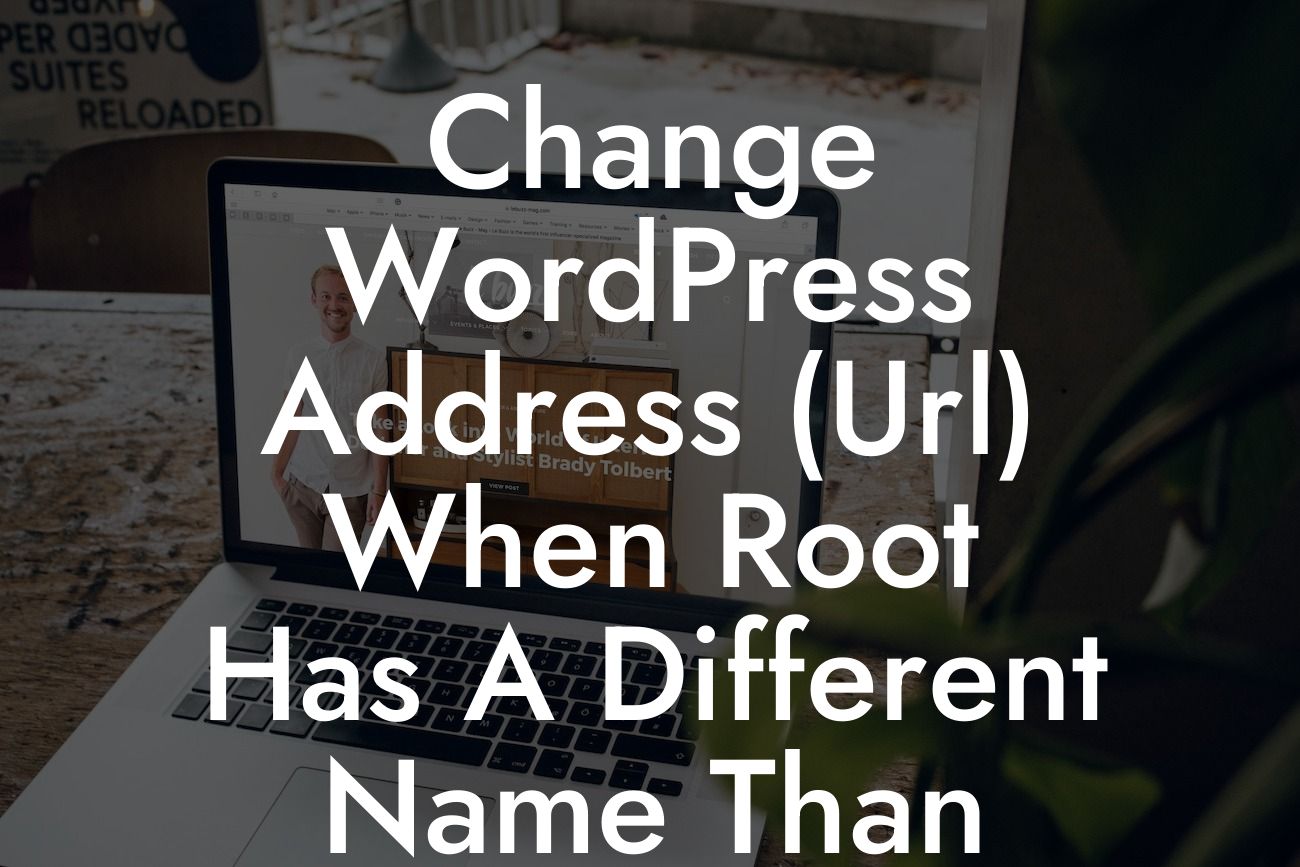Changing the WordPress address (URL) is a task that many website owners might encounter at some point. While it may seem daunting, especially when the root (installation) has a different name than the domain, it's actually a straightforward process that can be accomplished with a few simple steps. In this guide, we will walk you through the necessary actions to successfully change the WordPress address, ensuring your website remains fully functional and easily accessible. Whether you're a small business owner or an aspiring entrepreneur, DamnWoo is here to help you maximize your online presence and achieve extraordinary success.
Firstly, let's understand why you might need to change the WordPress address (URL) when the root has a different name than the domain. This situation arises when you want visitors to access your website using a different URL structure. For example, if your domain is www.example.com, but you want the WordPress address to be www.example.com/blog, you will need to make this change. Here's how you can do it:
1. Backup your WordPress website:
Before making any changes, it's crucial to create a backup of your website. This ensures that you have a safe copy in case anything goes wrong during the process. You can use a plugin like UpdraftPlus or manually backup your files and database.
2. Update the WordPress address (URL) in settings:
Looking For a Custom QuickBook Integration?
To change the WordPress address, go to the WordPress dashboard and navigate to "Settings" → "General." You will find two fields: "WordPress Address (URL)" and "Site Address (URL)." Update the WordPress Address (URL) field with the desired URL structure, such as www.example.com/blog, and save the changes.
3. Update the .htaccess file:
In some cases, you may need to update the .htaccess file to reflect the new URL structure. Access your website's root directory via FTP or the file manager in your hosting control panel. Look for the .htaccess file, and add the following lines at the beginning:
```
RewriteEngine On
RewriteBase /
RewriteCond %{REQUEST_URI} ^/blog/ [NC]
RewriteRule ^(.*)$ /index.php/$1 [L]
```
Save the changes to the .htaccess file.
4. Update the permalink structure:
Next, navigate to "Settings" → "Permalinks" in your WordPress dashboard. Choose a new permalink structure that corresponds to your desired URL format. For example, if you want the URLs to include the /blog/ segment, select the "Post name" option.
5. Test and verify:
After making these changes, it's essential to test your website thoroughly. Browse different pages, posts, and categories to ensure they all load correctly. Make sure your website's functionality remains intact without any broken links or missing assets.
Change Wordpress Address (Url) When Root Has A Different Name Than Domain Example:
Let's say you own a small graphic design studio called "PixelPerfect," accessible via www.pixelperfect.com. However, you want your WordPress installation to reside in the /portfolio/ subdirectory. Here's what you need to do:
1. Update the WordPress address in settings to: www.pixelperfect.com/portfolio/
2. Modify the .htaccess file with the required rewrite rules.
3. Update the permalink structure to ensure www.pixelperfect.com/portfolio/example-post/ format for blog posts.
Congratulations! You've successfully changed the WordPress address (URL) when the root has a different name than the domain. By following these steps, you can customize your website's URL structure to suit your specific needs, ensuring a seamless user experience. Remember, at DamnWoo, we're committed to helping small businesses and entrepreneurs thrive online. Explore our wide range of awesome WordPress plugins, elevate your online presence, and unlock extraordinary success. Don't forget to share this article with others who might find it valuable too!