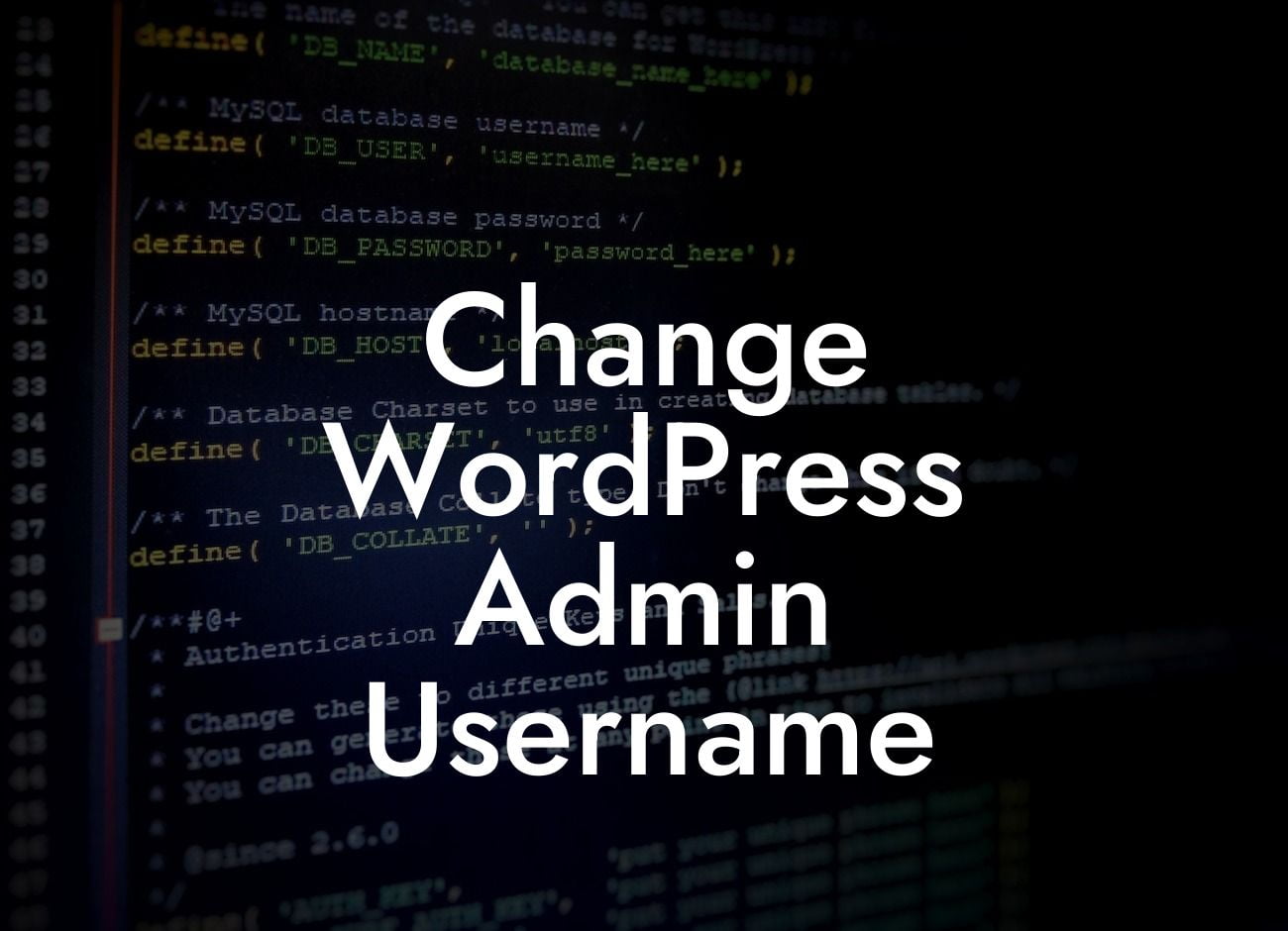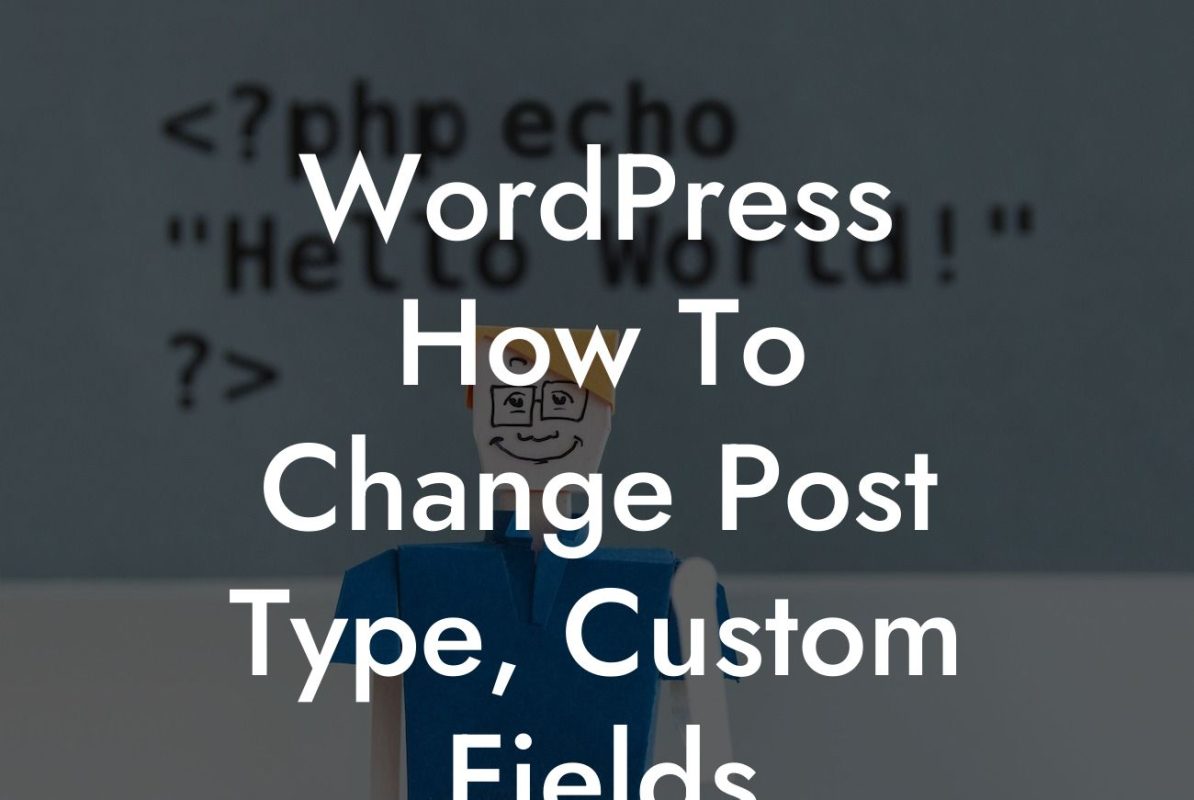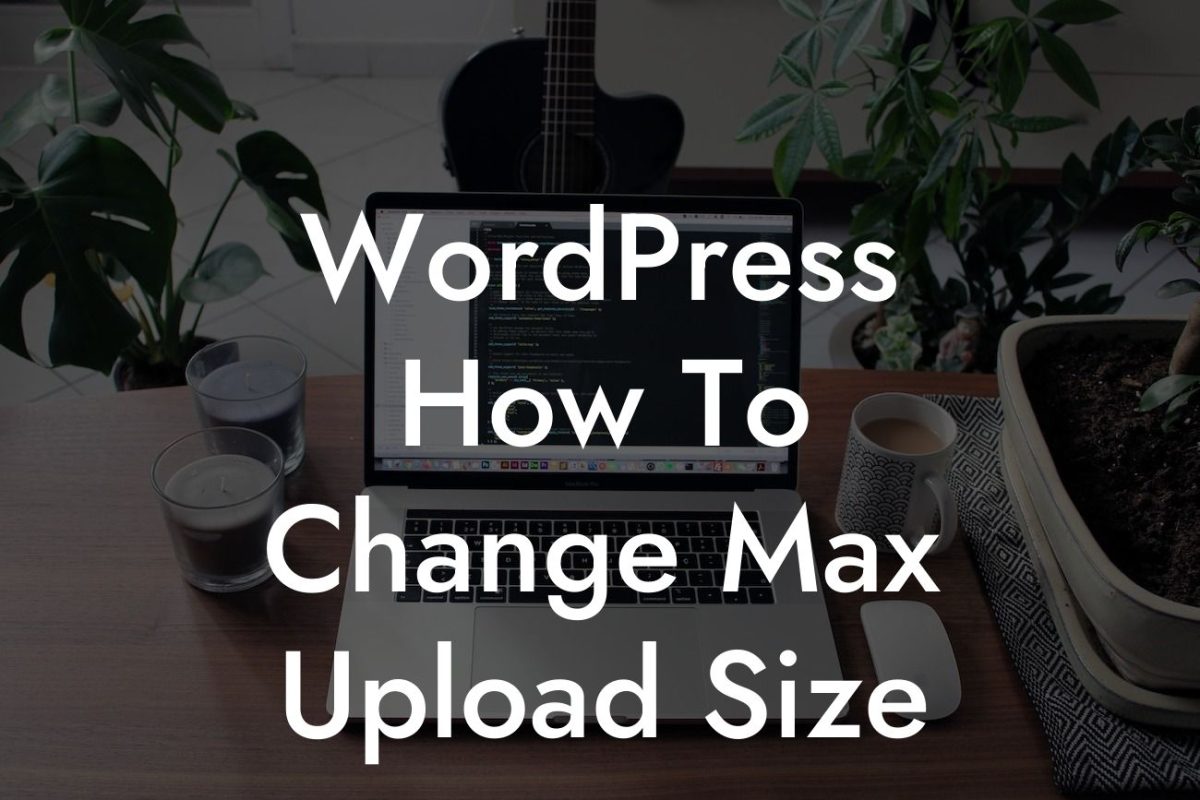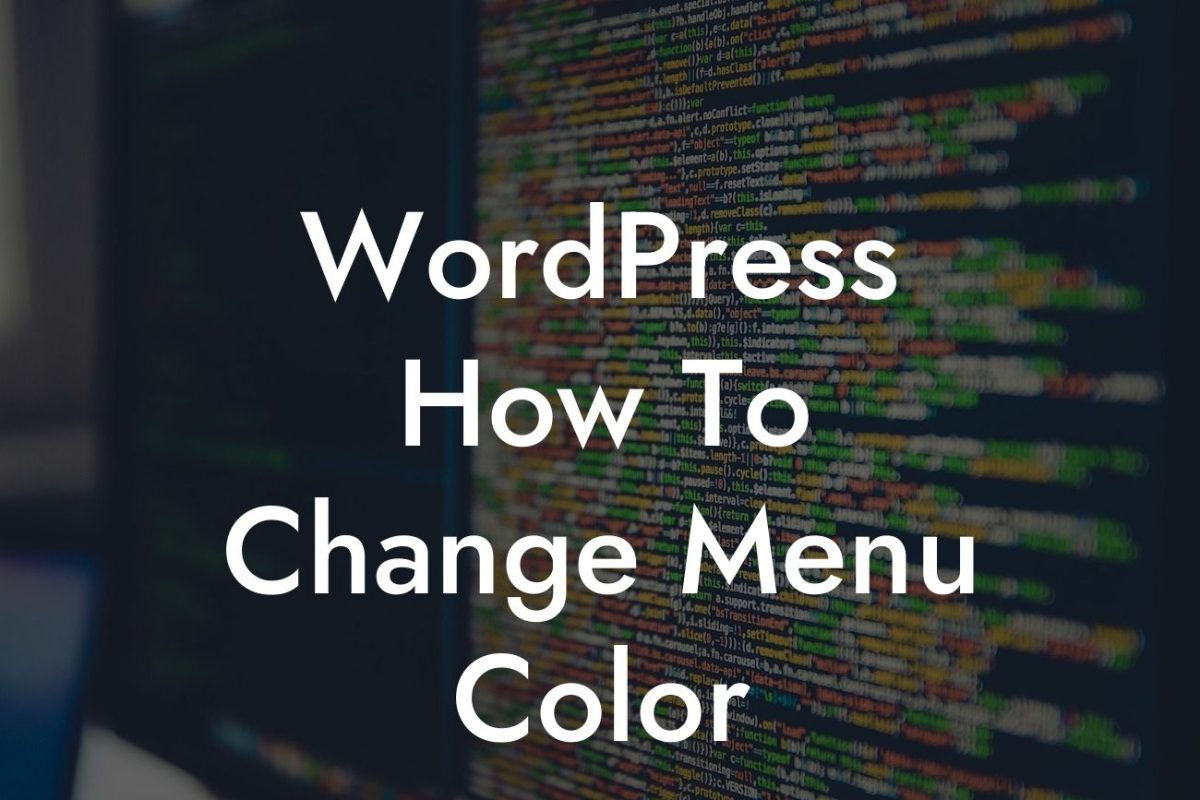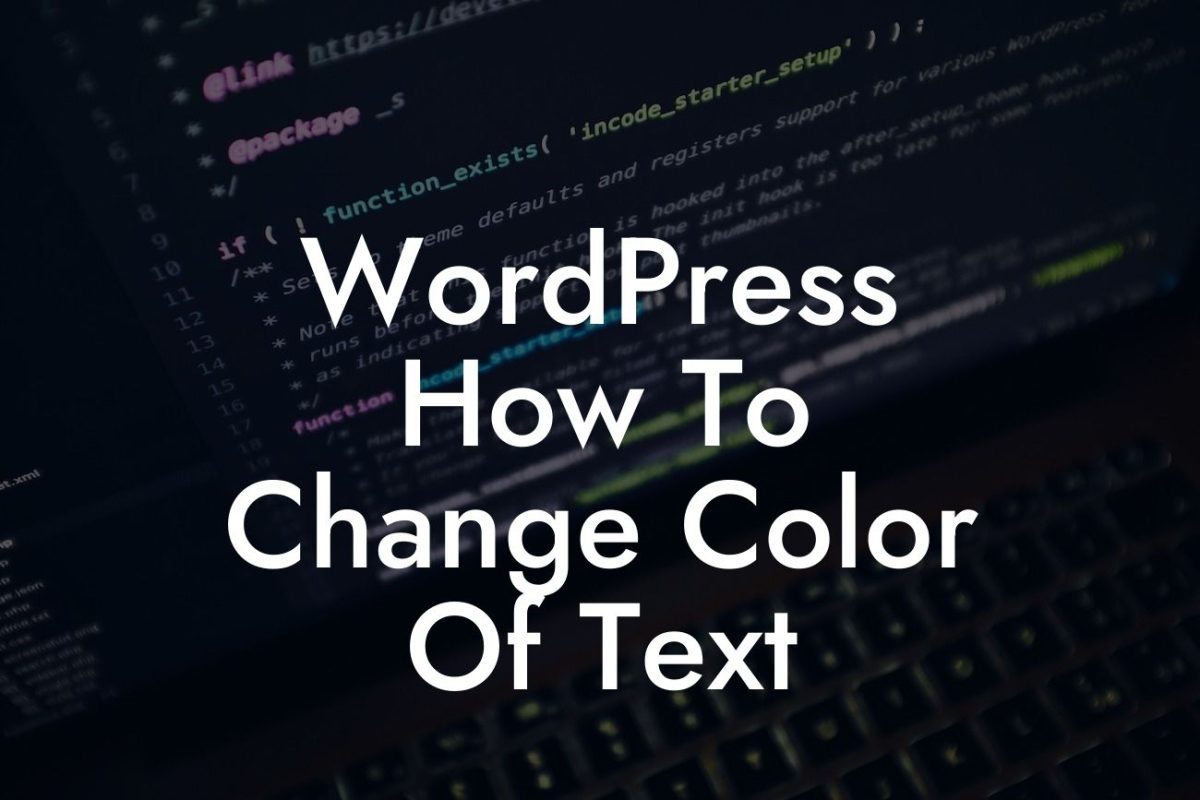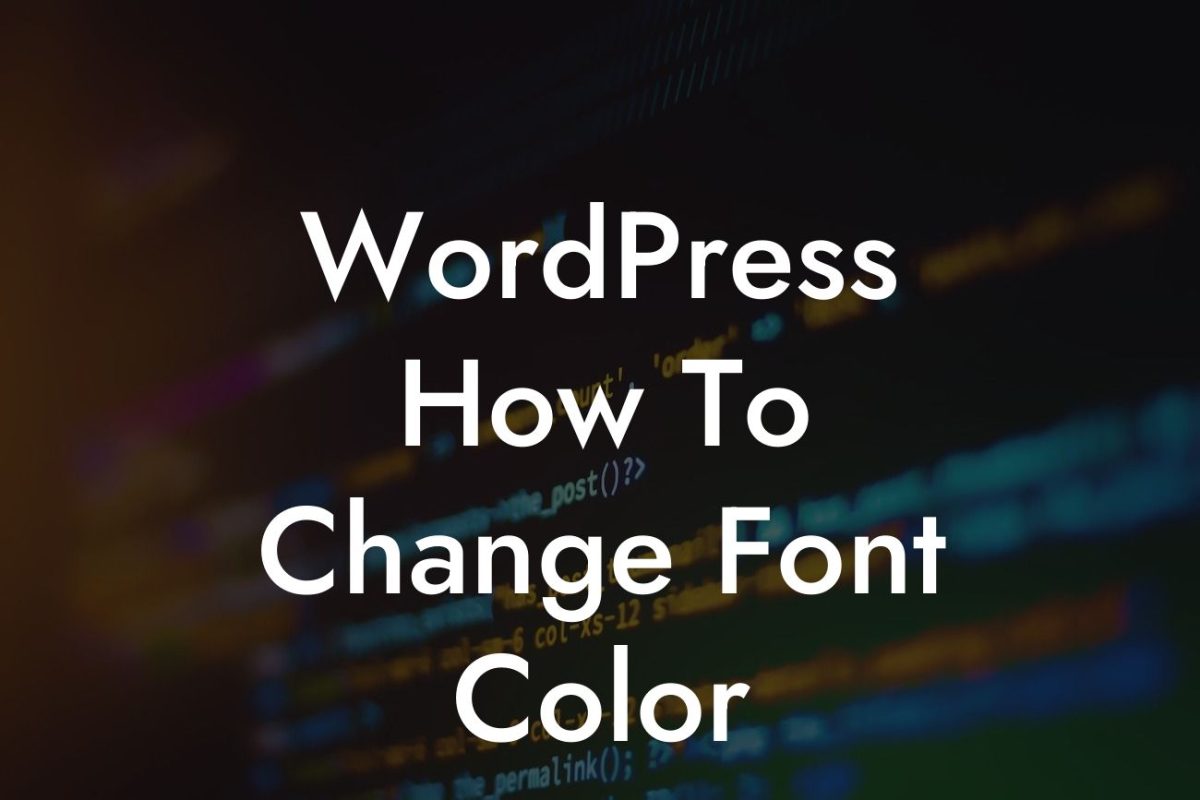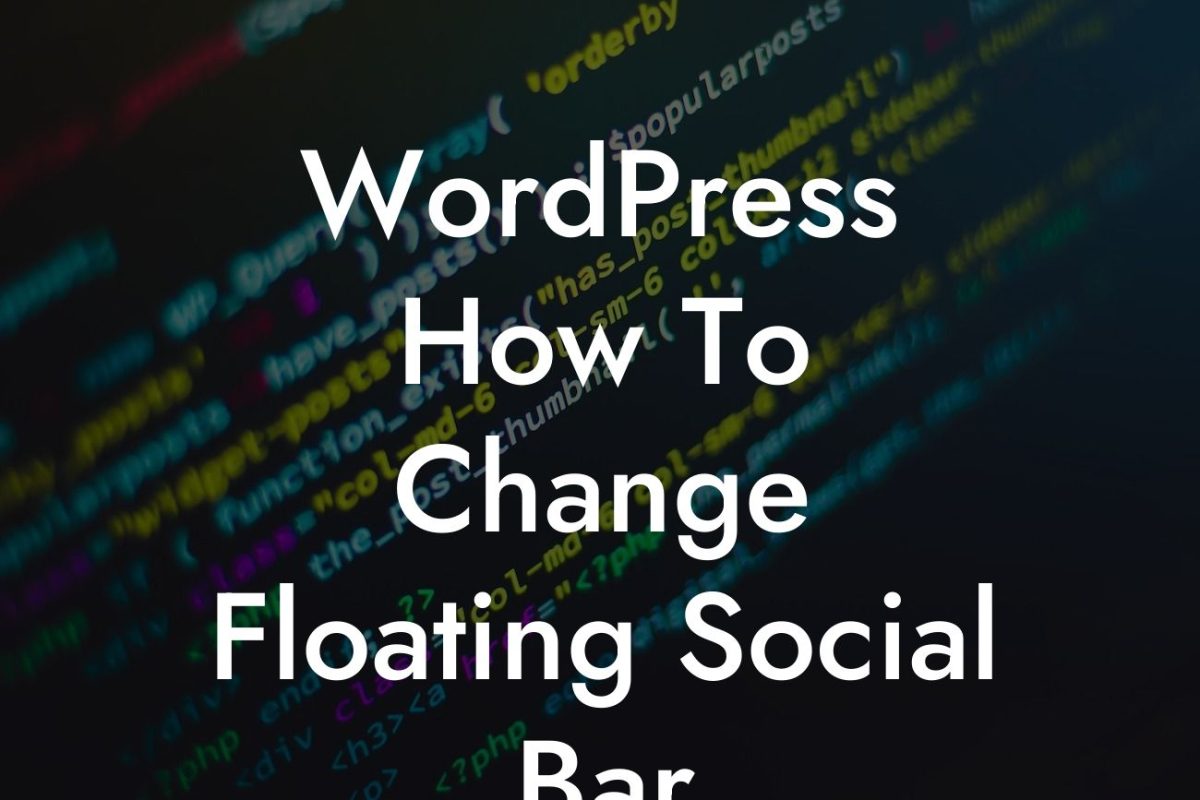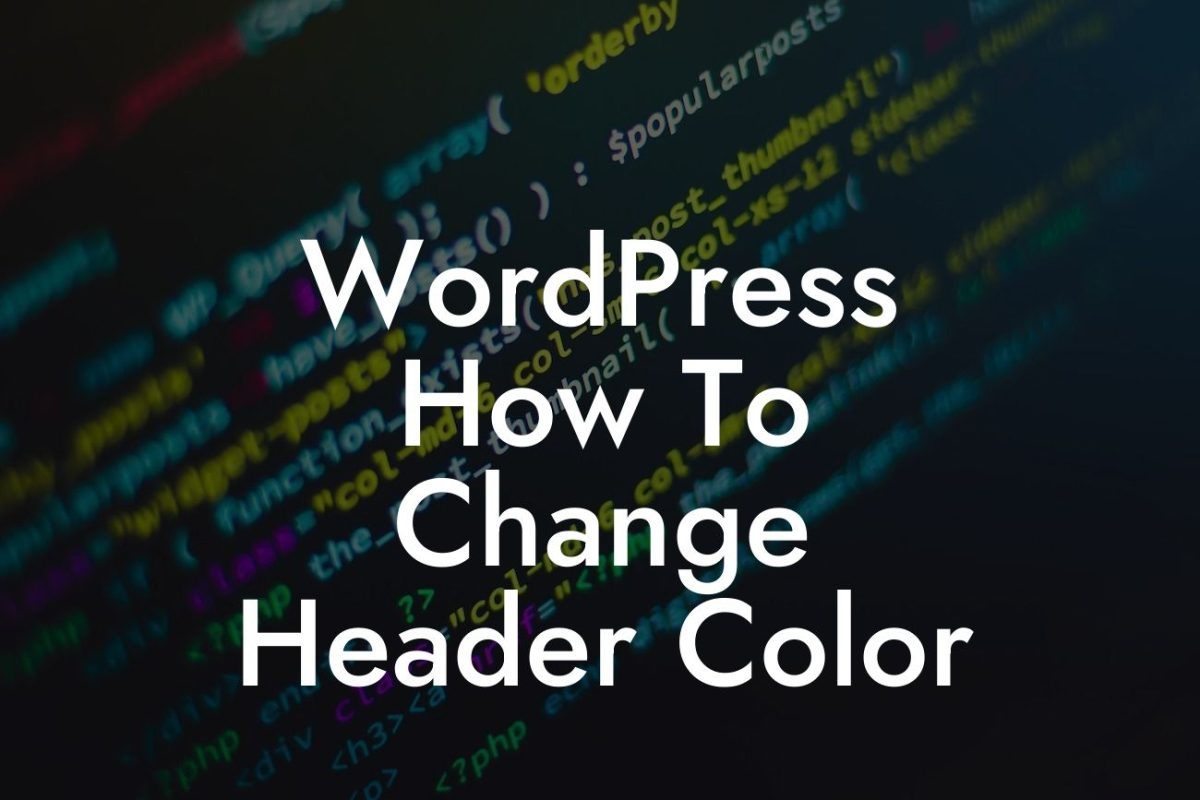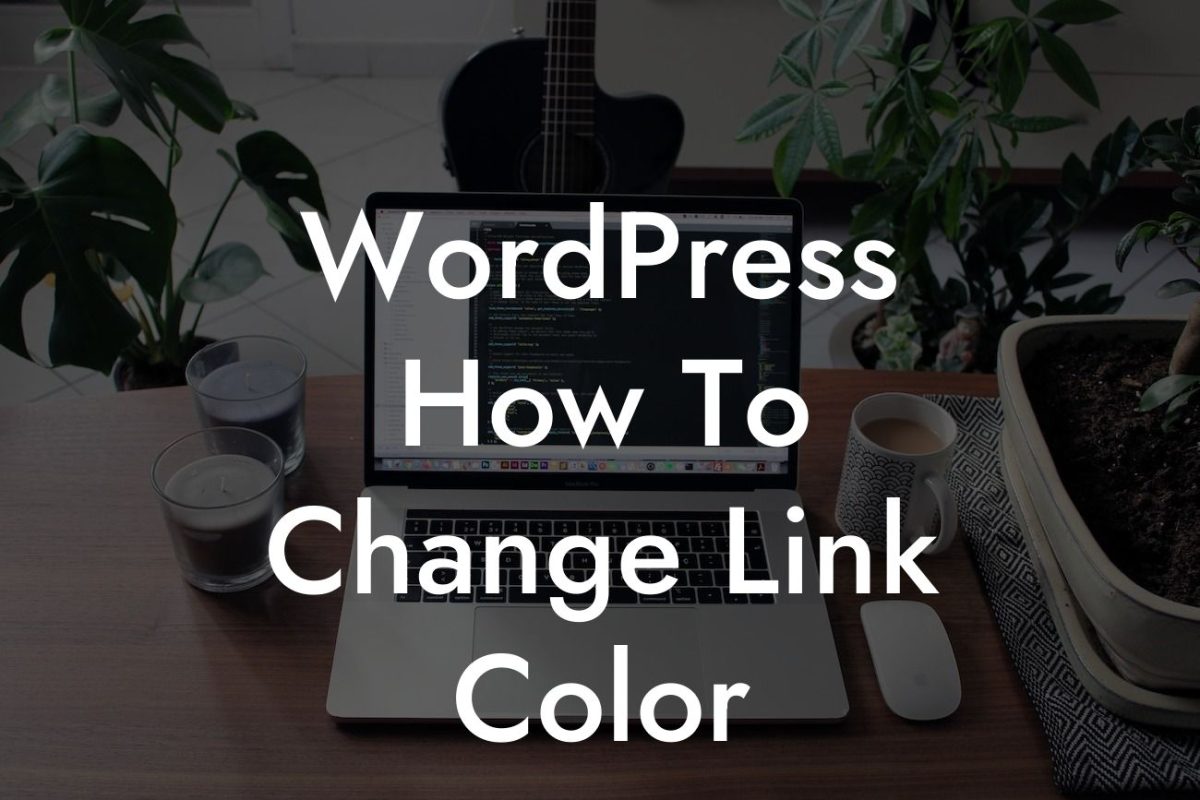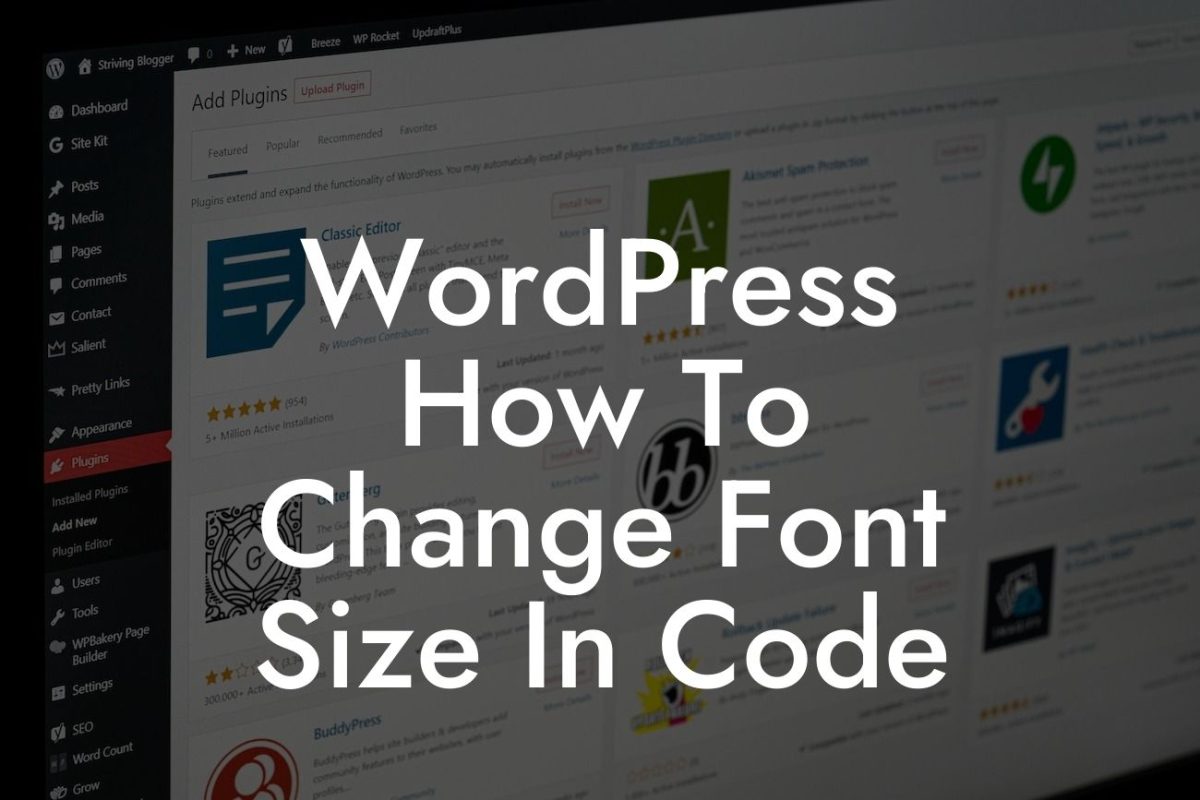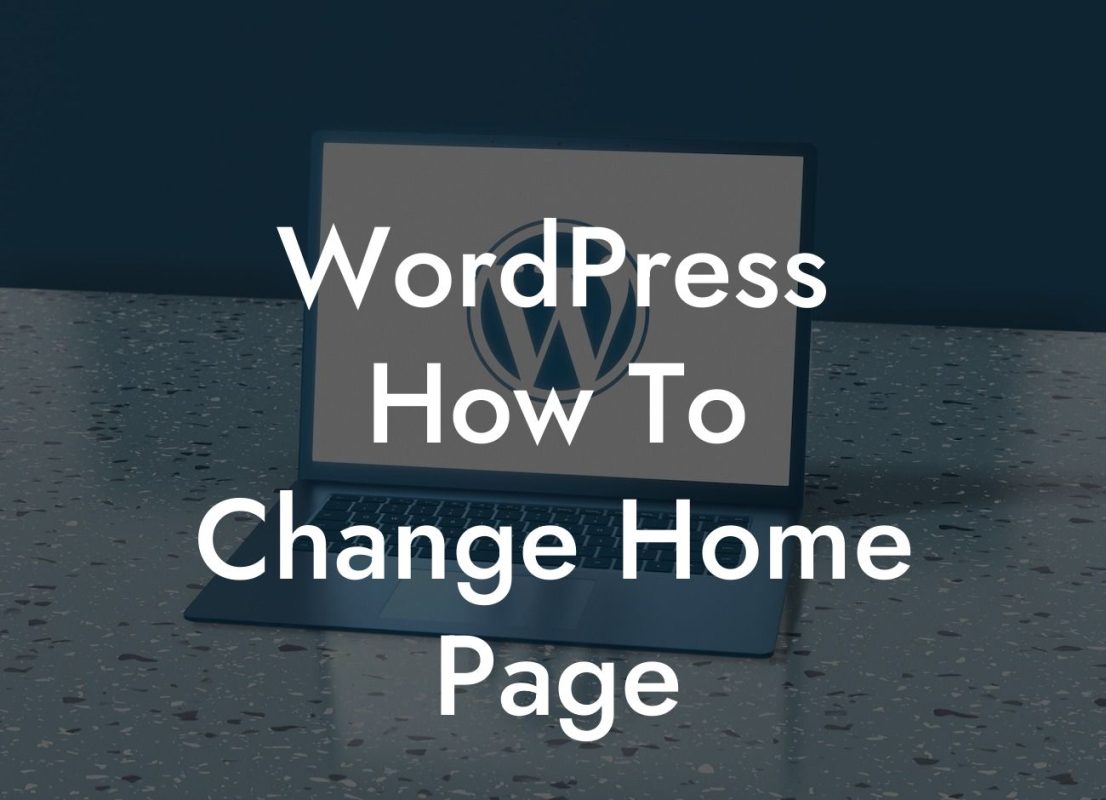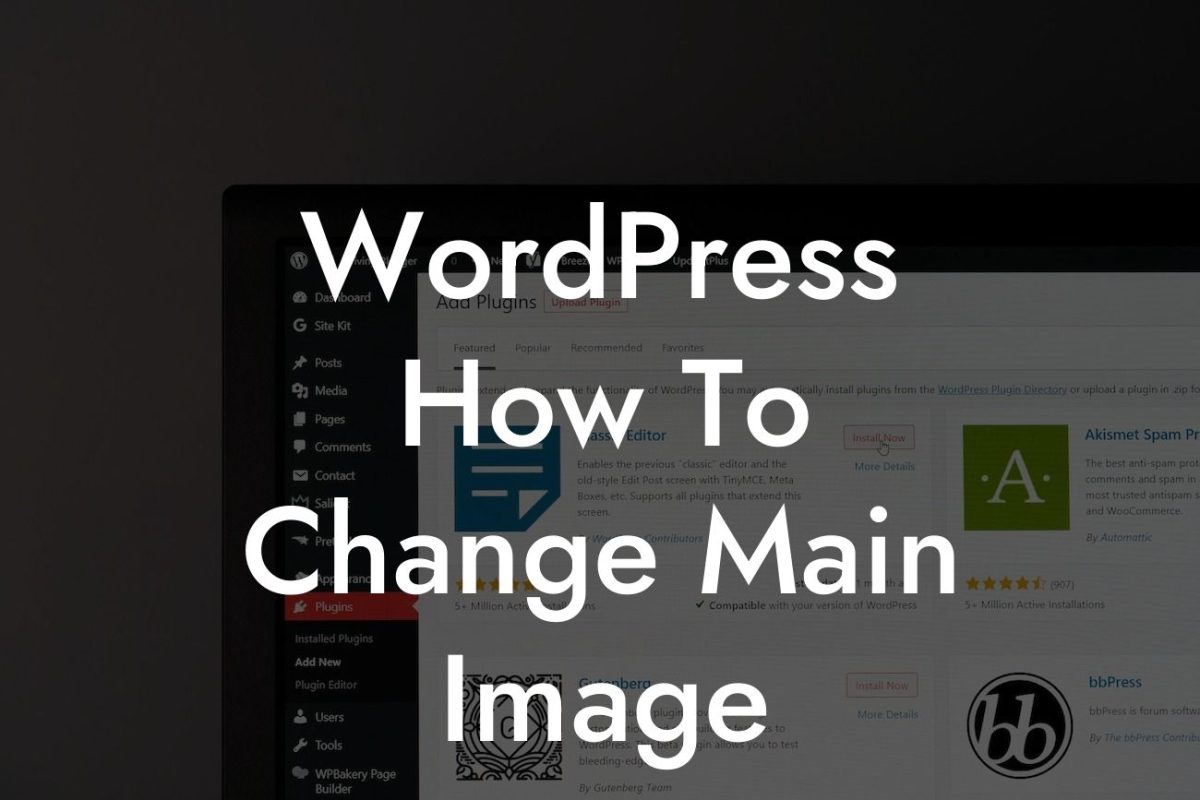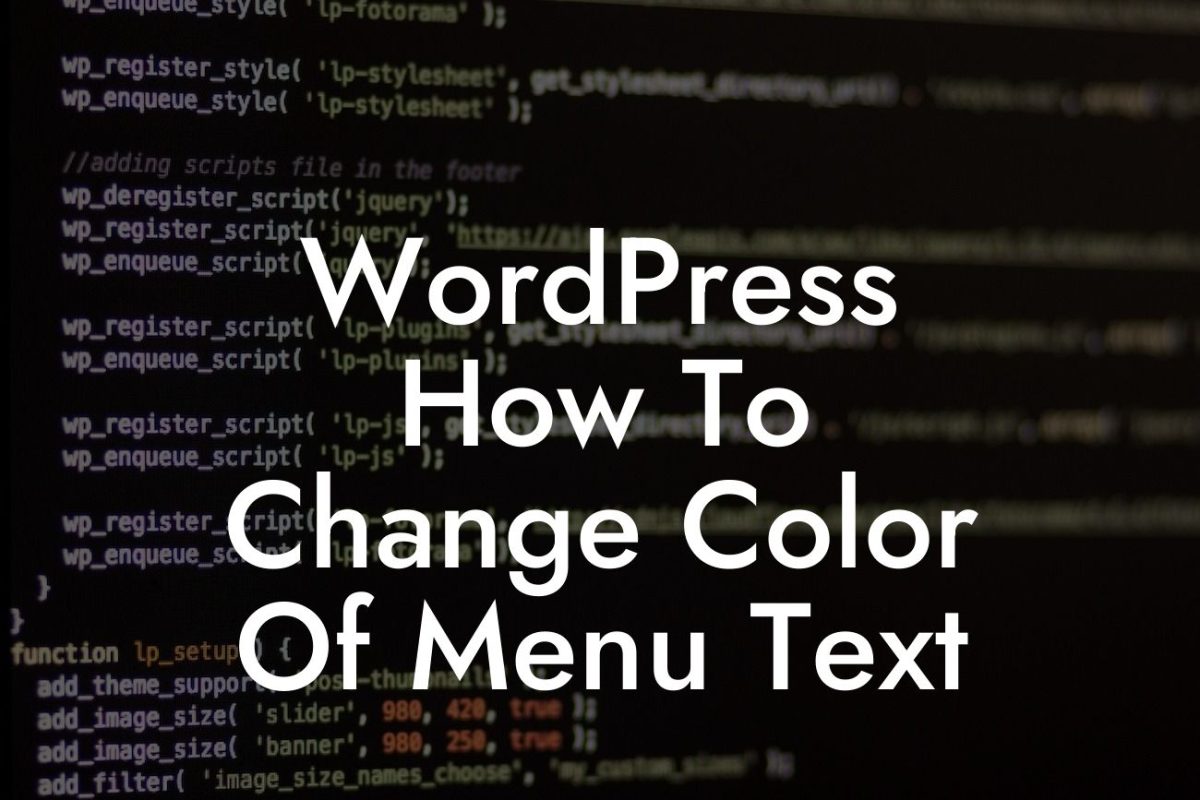Do you know that one of the simplest yet most effective ways to enhance the security of your WordPress website is by changing the default admin username? While many website owners overlook this aspect, it is crucial to take proactive measures to protect your online presence. In this comprehensive guide, we will walk you through the process of changing your WordPress admin username, ultimately bolstering the security of your website.
Changing your WordPress admin username is a critical step in ensuring the safety of your website. By doing so, you reduce the risk of unauthorized access and potential security breaches. Let's dive into the step-by-step process of changing your WordPress admin username:
1. Log into your WordPress Admin Dashboard:
To begin, access your WordPress Admin Dashboard by entering your login credentials.
2. Navigate to Users:
Looking For a Custom QuickBook Integration?
From the left-hand menu, click on "Users" to access the user management section.
3. Create a New User:
Click on "Add New" to create a new user. Fill in the required information, including a new username and email address. Ensure that you assign the "Administrator" role to the new user.
4. Log out of the Current Admin Account:
Once you have successfully created the new user, log out of your current admin account.
5. Log in with the New User's Credentials:
Log back into your WordPress website using the new user's credentials.
6. Delete the Old Admin User:
After logging in with the new user, go back to the "Users" section. Find the previous admin account and click on "Delete" to remove it permanently. WordPress will prompt you to attribute all the content from the old admin account to the new one. Select the new user and confirm the deletion.
Change Wordpress Admin Username Example:
For instance, let's assume your current WordPress admin username is "admin." By changing it to a more unique username like "mywebsiteadmin" or "onlinebizowner," you significantly reduce the chances of hackers guessing the default admin login details. This simple change adds an extra layer of security to your website.
Congratulations! You have successfully changed your WordPress admin username, taking a proactive step towards securing your website. Remember to explore other helpful guides on DamnWoo to enhance your online presence further. Additionally, consider trying out one of our awesome WordPress plugins designed specifically for small businesses and entrepreneurs, elevating your success to new heights.