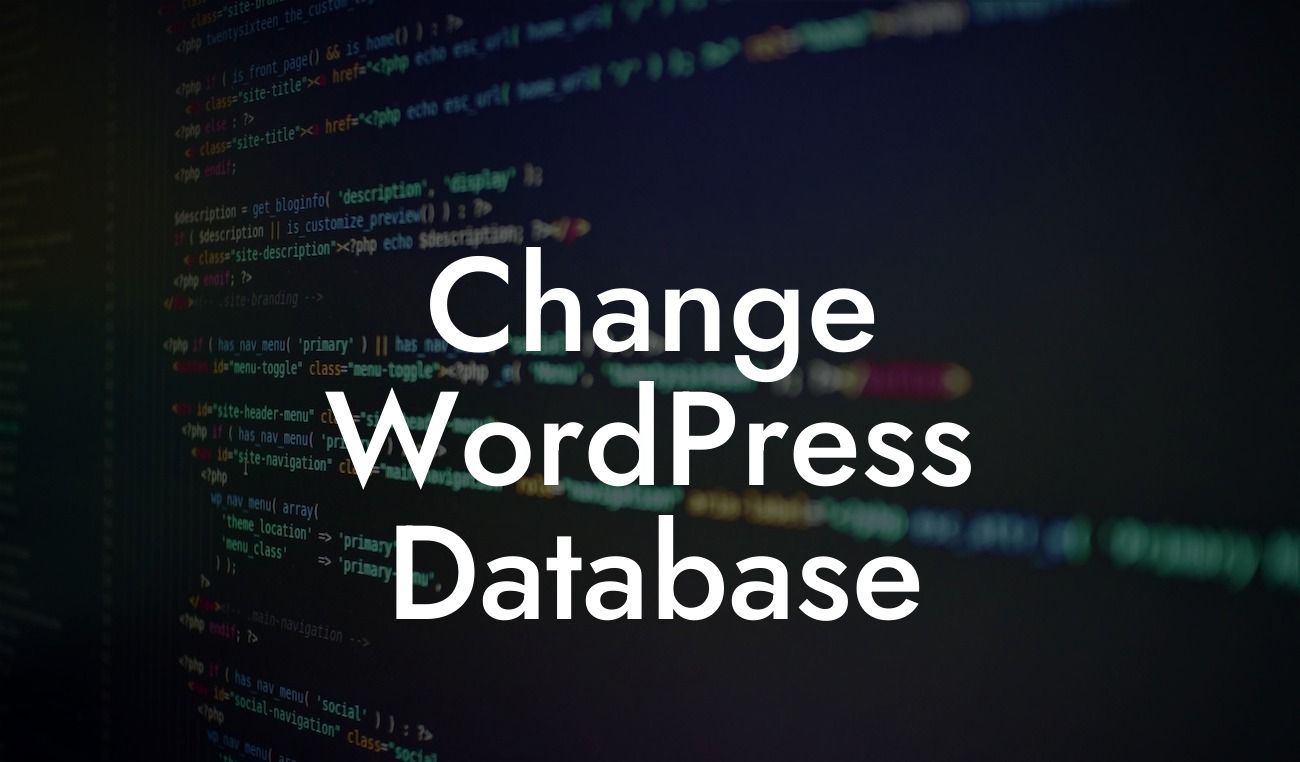Do you often find yourself struggling with the limitations of your WordPress database? Are you looking for a way to enhance your website's functionality and optimize its performance? Look no further! In this article, we will guide you through the process of changing your WordPress database, opening up a whole new world of possibilities for your small business or entrepreneurial venture.
Changing your WordPress database may seem like a daunting task, but with our step-by-step instructions, you'll be able to do it smoothly and efficiently. Let's dive in!
1. Backup Your Database: Before making any changes, it's crucial to create a backup of your WordPress database. This ensures that you have a safe copy to revert to if anything unexpected happens during the process.
2. Access Your Database: To access your WordPress database, you'll need to use a tool called phpMyAdmin. This web-based database management tool allows you to interact with your database directly and make necessary modifications.
3. Update Database Credentials: If you're moving your website to a new hosting provider or changing your database host, you'll need to update your database credentials. This includes the database name, username, and password. Make sure to update your WordPress configuration file (wp-config.php) accordingly.
Looking For a Custom QuickBook Integration?
4. Export and Import Your Database: If you're migrating your website to a new server or domain, you'll need to export your existing database and import it into the new location. This process involves exporting your database from the phpMyAdmin interface and importing it to the new server or domain.
5. Search and Replace: If you're changing the domain name or implementing a new URL structure, you'll need to perform a search and replace operation within your database. This ensures that all references to the old URLs are updated to the new ones. You can use plugins or scripts like "Better Search Replace" or "Velvet Blues Update URLs" to automate this process.
Change Wordpress Database Example:
Let's say you have decided to rebrand your small business and want to change your WordPress database accordingly. You need to update your database credentials, export your database, and perform a search and replace operation to reflect the new branding throughout your website. By following the steps outlined above, you can seamlessly transition your online presence to align with your rebranding efforts.
Congratulations! You've successfully changed your WordPress database and opened up a world of possibilities for your online presence. Now that you have acquired this valuable skill, why not explore our other informative guides on DamnWoo? Don't forget to check out our awesome WordPress plugins designed exclusively for small businesses and entrepreneurs. Supercharge your success and share this article with your network to help others navigate the world of WordPress databases.