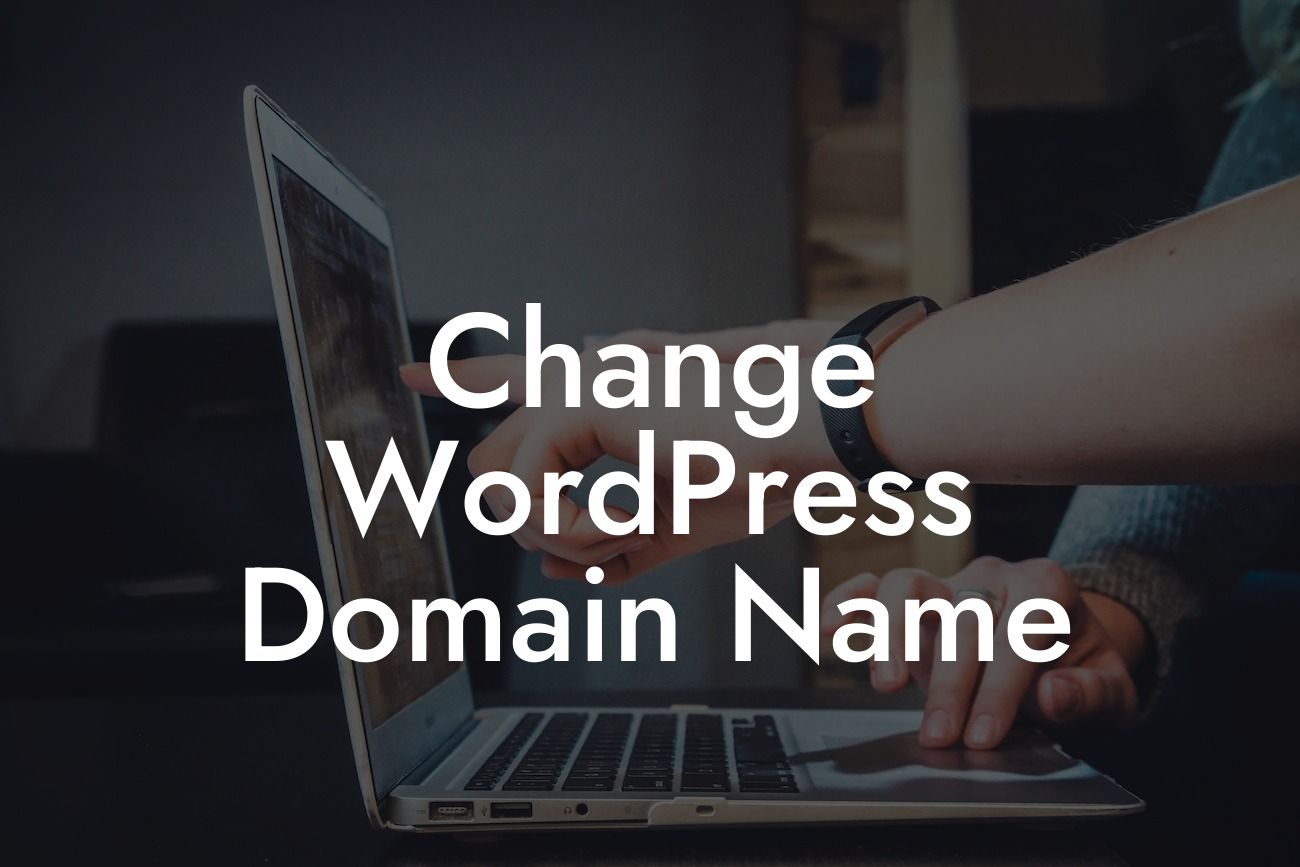Are you a small business owner or entrepreneur looking to revamp your online presence? If so, you've come to the right place. In this article, we will guide you through the process of changing the domain name of your WordPress website. Whether you want to rebrand your business or simply have a more memorable and compelling website address, we'll show you the steps to make this transition seamlessly.
Changing your WordPress domain name may seem like a daunting task, but fear not, as we'll break it down into simple steps for you to follow. Here's a step-by-step guide to help you navigate through this process:
1. Evaluate your new domain name options: Start by brainstorming new domain names that align with your brand and business objectives. Consider making it catchy, easy to remember, and relevant to what you offer. You can use domain name search tools to check the availability of your desired domain.
2. Backup your website: Before making any changes, it's crucial to create a full backup of your WordPress website. This ensures that you have a copy of your site in case anything goes wrong during the domain name change process. There are many plugins available that simplify the backup process.
3. Purchase your new domain: Once you have decided on a new domain name, proceed to purchase it from a reliable domain registrar. Choose a registrar that offers affordable pricing, good customer support, and easy domain management features.
Looking For a Custom QuickBook Integration?
4. Update your WordPress settings: Log in to your WordPress dashboard and navigate to the General Settings section. Replace the old domain name with the new one in the "WordPress Address (URL)" and "Site Address (URL)" fields. Save the changes.
5. Update your website's links and content: Changing the domain name will affect all the internal links and content on your website. Use a search and replace plugin or a manual method to update the old domain name with the new one throughout your content, including URLs, image file paths, and hyperlinks.
6. Redirect the old domain to the new one: Setting up redirects from the old domain to the new one is crucial to ensure a smooth transition for your existing visitors and search engines. Use a redirection plugin or edit your .htaccess file to add 301 redirects.
Change Wordpress Domain Name Example:
Let's say you own a small online boutique called "FashionSpot" and want to change your domain from fashion-spot.com to fashionavenue.com. By following the steps outlined above, you can seamlessly make this transition and avoid any disruptions to your website's functionality and user experience.
Congratulations! You have successfully changed your WordPress domain name and taken a crucial step towards improving your online presence. We hope this guide has been helpful and that you're excited about the potential this change brings to your business.
Don't forget to share this article with other entrepreneurs who might benefit from it. If you're looking for more insightful guides and tools to elevate your online success, make sure to explore DamnWoo. We offer a range of awesome WordPress plugins specifically designed for small businesses like yours. Try out our plugins and see the difference they can make!