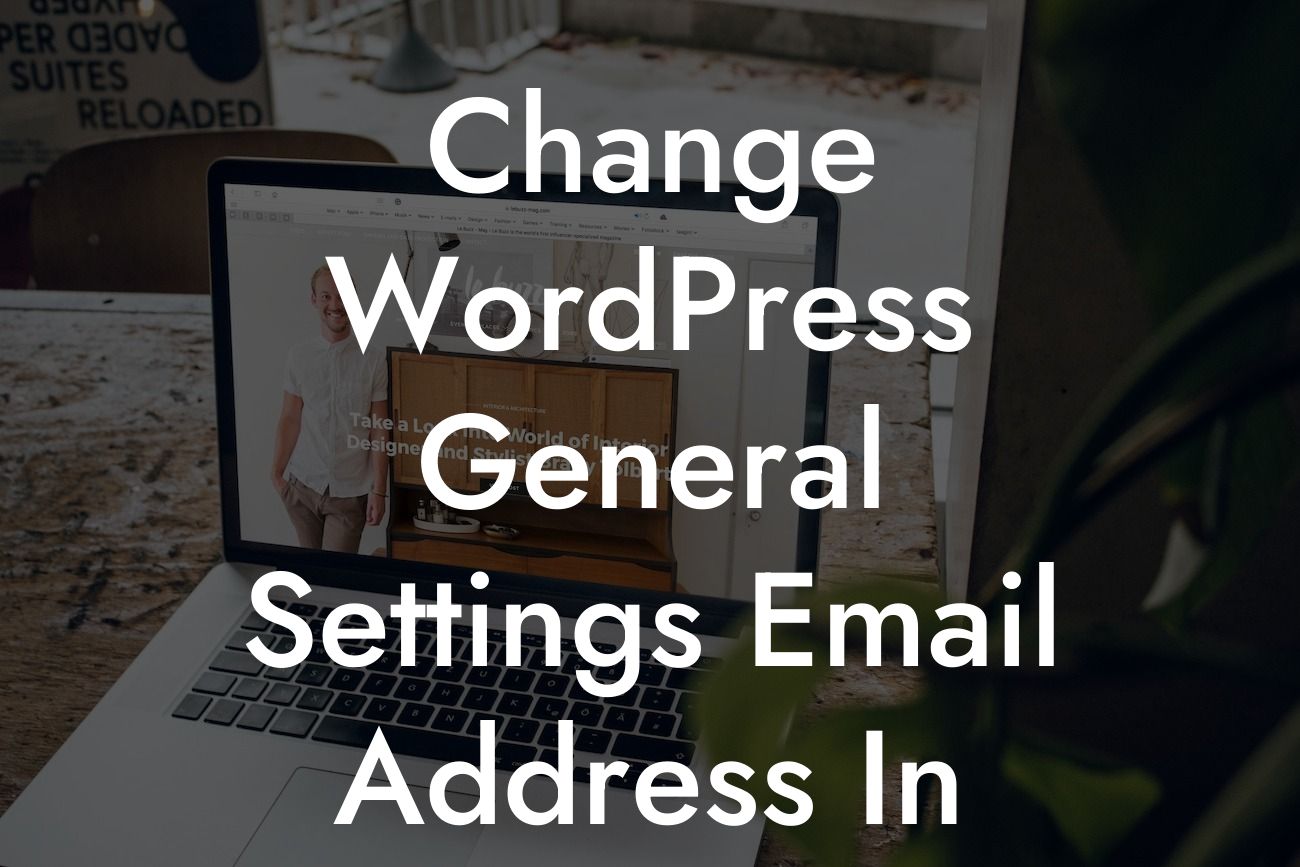Are you a small business owner or an entrepreneur looking to optimize your WordPress website? One important setting to consider is your Wordpress General Settings Email Address. In this article, we will guide you through the process of changing this email address using PhpMyAdmin, a popular database management tool. By the end of this article, you'll have the necessary knowledge to update your email address effortlessly.
Setting up the right contact email address is crucial for effective communication with your customers and clients. It ensures that you receive important notifications, such as new user registrations, password reset requests, and other website-related messages. Let's dive into the step-by-step process of changing your WordPress General Settings Email Address using PhpMyAdmin:
1. Access your PhpMyAdmin:
- Login to your hosting provider's control panel.
- Look for "PhpMyAdmin" or a similar option.
Looking For a Custom QuickBook Integration?
- Click on it to access the database management tool.
2. Select your WordPress database:
- Once in PhpMyAdmin, you'll see a list of databases.
- Choose the database associated with your WordPress website.
3. Locate the "wp_options" table:
- Within your selected database, search for the "wp_options" table.
- Click on it to open.
4. Find the "admin_email" option_name:
- In the table, locate the option_name column.
- Scroll down or use the search function to find the "admin_email" option_name.
5. Edit the email address:
- Click on the pencil or edit icon in the same row as the "admin_email" option_name.
- Replace the existing email address with your desired one.
- Double-check for typos or errors.
6. Save changes:
- After updating the email address, click on the "Go" button or any similar option to save your changes.
Change Wordpress General Settings Email Address In Pypymyadmin Example:
Let's say your existing email address in the WordPress General Settings is "example@email.com," and you want to change it to "newemail@email.com." By following the steps mentioned above, you can easily modify the email address in PhpMyAdmin, ensuring you receive important notifications promptly.
Congratulations! You've successfully changed your WordPress General Settings Email Address using PhpMyAdmin. Effective communication plays a crucial role in the growth of your small business or entrepreneurial venture. Don't forget to explore other informative guides on DamnWoo to enhance your online presence. Also, consider trying out one of our awesome WordPress plugins that are exclusively designed for small businesses and entrepreneurs. Help us spread the word by sharing this article with others who might find it beneficial.