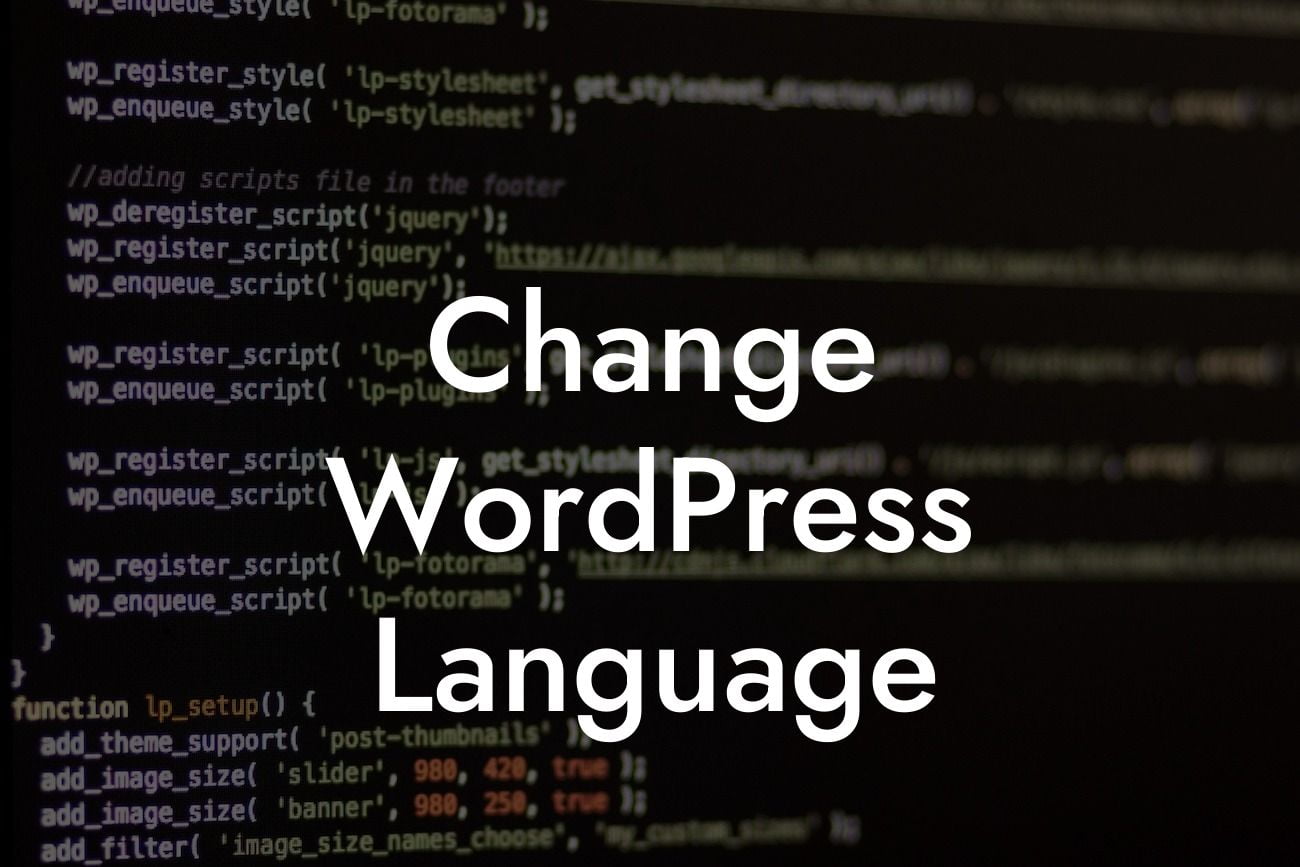Have you ever wanted to reach a wider international audience with your WordPress website? Perhaps you have clients or customers from different parts of the world who would appreciate accessing your content in their native language. In this comprehensive guide, we will walk you through the process of changing the language of your WordPress website. By customizing your site's language settings, you can provide a more personalized experience to your visitors and better connect with your global audience.
Changing the language in your WordPress website is easier than you might think. Follow these step-by-step instructions to make your site multilingual:
1. Install a Language Switcher Plugin:
First, you need to find a suitable language switcher plugin for your WordPress site. DamnWoo's "Multi-Language Translator" plugin is an excellent choice, designed specifically for small businesses and entrepreneurs. Install and activate the plugin from the WordPress dashboard.
2. Configure the Plugin:
Looking For a Custom QuickBook Integration?
Once the plugin is activated, navigate to the settings page to configure it according to your preferences. Specify the default language for your website and select the languages you want to make available to your visitors. DamnWoo's plugin offers a range of popular language options to choose from.
3. Translate Your Content:
Now it's time to translate your content into different languages. You can easily access the translation feature through the plugin's "Translation" tab. The user-friendly interface allows you to select specific pages, posts, or custom post types for translation. Simply enter the translated content in each language, and the plugin will automatically save the translations.
4. Language Switcher Placement:
Decide where you want to place the language switcher on your website. DamnWoo's plugin provides various placement options, such as the header, footer, or sidebar. Choose the location that best suits your website's design and usability.
5. Customize Language Switcher Appearance:
To ensure a seamless integration with your website's design, customize the appearance of the language switcher. DamnWoo's plugin offers several styling options, including colors, fonts, and language flag icons. Experiment with different configurations until you find the perfect match for your site.
Change Wordpress Language Example:
Imagine you own an online store that sells unique handmade jewelry. You want to expand your customer base and reach potential buyers from all around the globe. By changing the language of your WordPress website, you can provide a localized experience for each visitor. A customer from France, for example, can easily switch to the French language option, which will enhance their shopping experience and increase the chances of making a purchase.
Congratulations! You have successfully changed the language of your WordPress website. Now, your international audience can enjoy browsing your content in their preferred language. Be sure to share this article with other small business owners and entrepreneurs who could benefit from DamnWoo's user-friendly plugins. Explore our other helpful guides on website optimization, SEO strategies, and plugin recommendations. Enhance your online presence and supercharge your success with DamnWoo's awesome WordPress plugins.