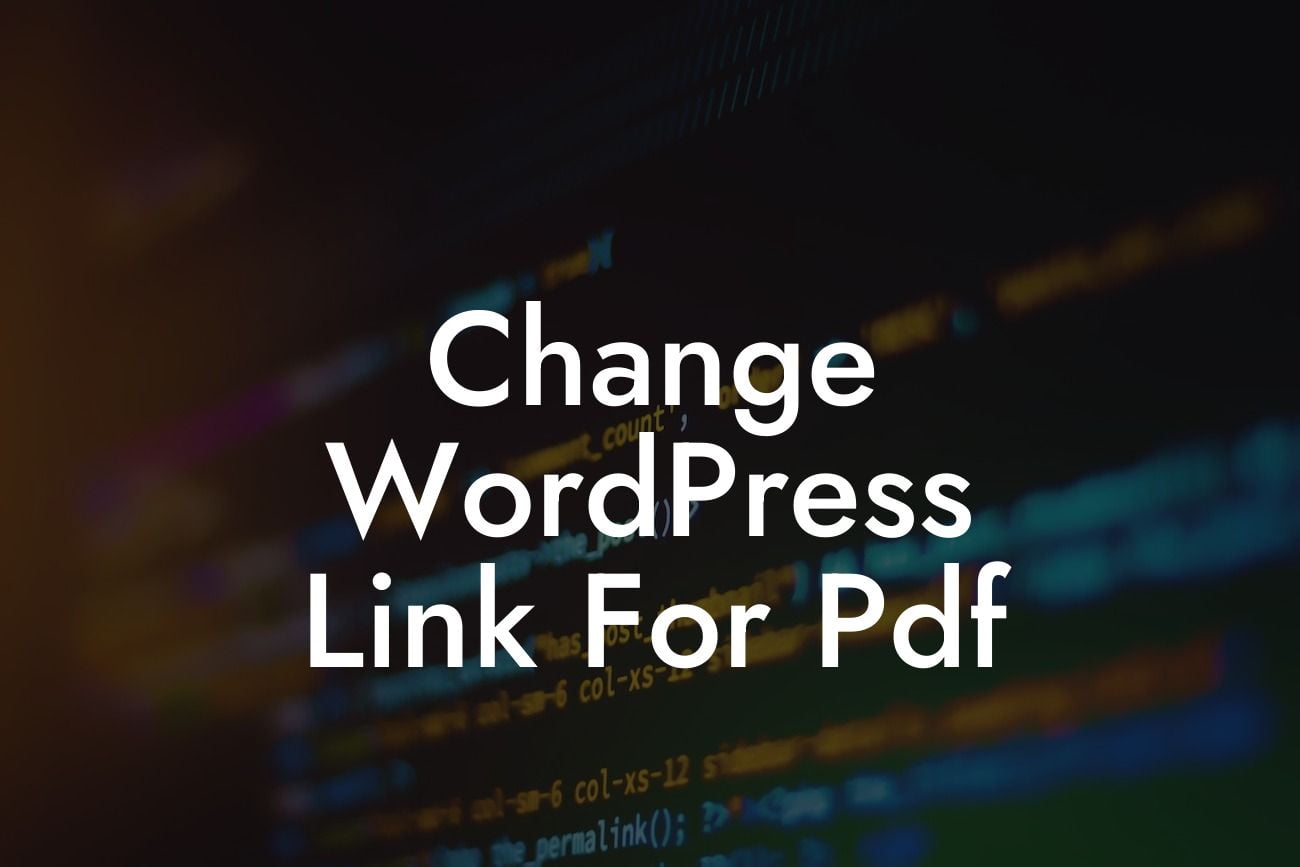WordPress is a powerful platform that caters to the needs of small businesses and entrepreneurs. With its wide range of plugins and customizations, it offers flexibility and functionality like no other. However, when it comes to linking PDF files, many users struggle to find a straightforward solution. In this article, we will guide you through the process of changing the link for PDF files in WordPress. Say goodbye to the hassle and embrace the extraordinary!
Changing the link for PDF files in WordPress requires a few simple steps. Let's dive in!
Step 1: Uploading the PDF file
Firstly, you need to upload your PDF file to the WordPress media library. Go to the Media section in your WordPress dashboard and click on the "Add New" button. Select the PDF file from your computer and hit the "Upload" button. Once the file is uploaded, you can proceed to the next step.
Step 2: Copying the file URL
Looking For a Custom QuickBook Integration?
After the PDF file is successfully uploaded, click on it in the media library to view its details. You will see a field labeled "URL" that contains the file's web address. Copy this URL as you will need it in the next step.
Step 3: Editing the link
To change the link for the PDF file, navigate to the page or post where you want to add the link. Open the Gutenberg editor or the classic editor, depending on your WordPress version. Highlight the text or image that you want to turn into a link. Click on the link icon in the editor toolbar, usually represented by a chain symbol. A popup will appear where you can paste the URL you copied earlier. Click the "Apply" or "Insert" button to save the changes.
Step 4: Testing the link
Before publishing or updating your page or post, it is crucial to test the link to ensure it is working correctly. Preview your page or post and click on the linked text or image. The PDF file should open in a new tab or browser window, allowing visitors to access the content effortlessly.
Change Wordpress Link For Pdf Example:
Let's consider a scenario where you have a website for your photography business, and you want to provide a PDF download with your portfolio. By following the steps above, you can upload your PDF file to the media library and change the link in a matter of minutes. Your potential clients can then download and view your stunning portfolio with ease.
So, there you have it – a detailed guide on how to change the WordPress link for PDF files. With DamnWoo plugins, you can elevate your online presence and supercharge your success as a small business or entrepreneur. Don't settle for cookie-cutter solutions, embrace the extraordinary! Remember to share this article with others who might find it helpful, and explore our other guides on DamnWoo. Try our awesome plugins and take your WordPress website to the next level.