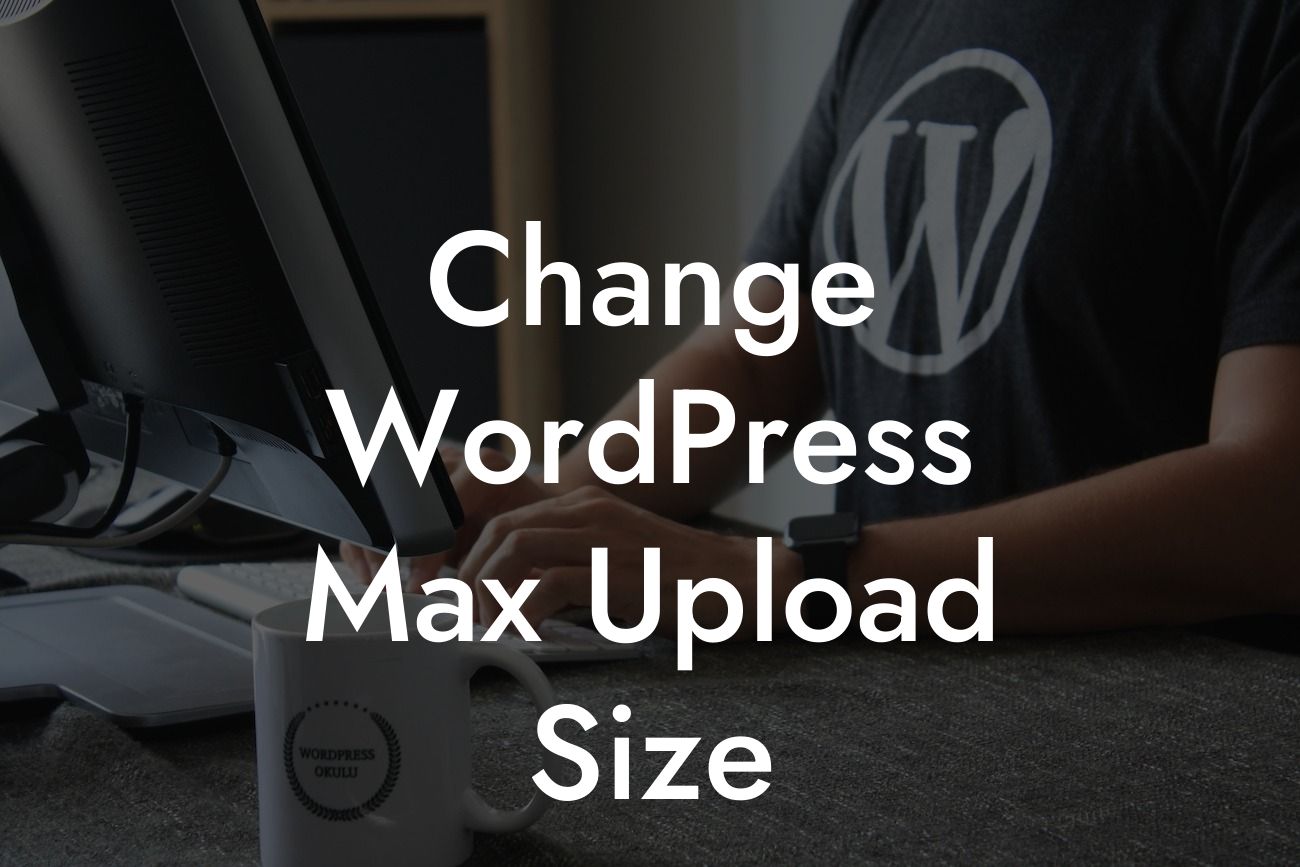Do you find yourself struggling with the limited upload size for your WordPress website? As a small business or entrepreneur, you may have encountered the frustrating issue of being unable to upload larger files, such as high-resolution images, videos, or even hefty documents. But worry no more! At DamnWoo, we understand the importance of a seamless online presence and aim to provide you with the tools and guidance to overcome such limitations. In this article, we'll walk you through the steps to change the max upload size on your WordPress site, empowering you to take control and meet your content needs.
Changing the WordPress max upload size might sound daunting, but fear not! With a few simple steps, you can expand the limit and enjoy the freedom to upload larger files effortlessly. Let's dive into the process:
1. Checking Your Current Upload Limit:
Before making any changes, it's crucial to understand your website's current upload limit. To do this, log in to your WordPress admin dashboard, navigate to 'Media' and then 'Add New.' Here, you'll find the maximum file size allowed for uploads.
2. Modifying the Maximum Upload Limit:
Looking For a Custom QuickBook Integration?
To increase the upload size, you have various options to explore:
- Theme Functions.php: Access your WordPress files through an FTP client or hosting file manager, and locate the 'theme' folder. Within it, find the 'functions.php' file of your active theme. Add the following code snippet to the file:
```php
@ini_set('upload_max_size','64M');
@ini_set('post_max_size','64M');
@ini_set('max_execution_time','300');
```
Save your changes, and the upload limit should now be increased to 64MB.
- .htaccess File: If the previous method doesn't work or you prefer an alternative approach, modify the '.htaccess' file in the root directory of your WordPress installation. Add the following lines of code:
```apacheconf
php_value upload_max_filesize 64M
php_value post_max_size 64M
php_value max_execution_time 300
php_value max_input_time 300
```
Save the file, and your upload limit should be raised to 64MB.
3. Validating the Changes:
After implementing the code snippets in either the 'functions.php' or '.htaccess' file, it's essential to verify that the changes have taken effect. Return to your WordPress dashboard, access the 'Media' section, and attempt to upload a file larger than the previous limit. If successful, congratulations! You've successfully increased your WordPress max upload size.
Change Wordpress Max Upload Size Example:
Imagine you run a photography blog, and you frequently share high-quality images with your readers. However, you've been frustrated by the small file size limit, unable to provide your audience with the visual experience they deserve. By increasing the max upload size as guided above, you can effortlessly upload and showcase breathtaking, high-resolution images while keeping your readers engaged and impressed.
Congratulations on expanding your WordPress max upload size! By harnessing the power of DamnWoo's expert advice, you've successfully overcome a common hurdle faced by small businesses and entrepreneurs. But why stop here? Explore our other comprehensive guides on DamnWoo to further enhance your online presence and achieve unrivaled success. Additionally, consider trying one of our awesome plugins tailored exclusively for small businesses like yours. Don't forget to share this article with your peers who might benefit from this knowledge. Together, let's break free from cookie-cutter solutions and embrace the extraordinary.