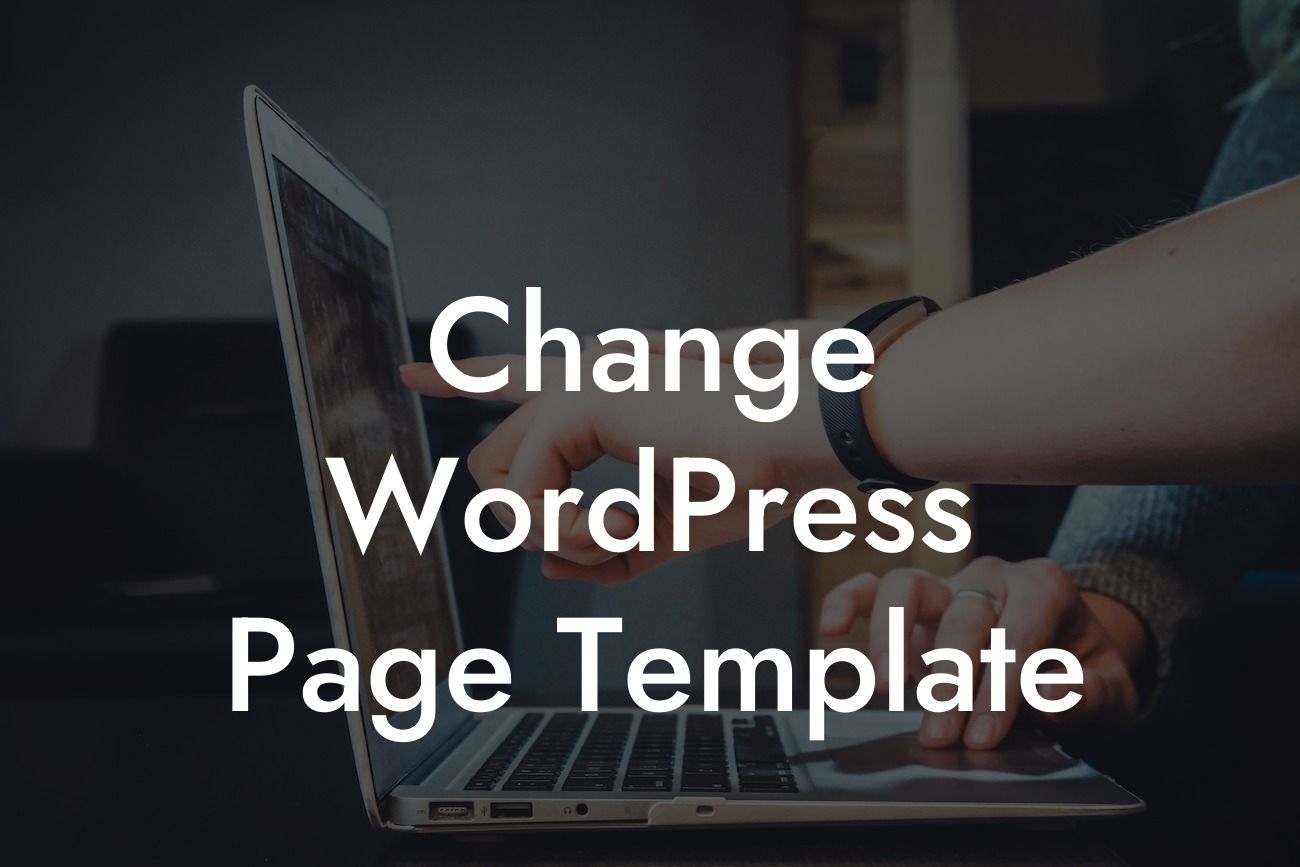Are you tired of the limitations imposed by your WordPress page templates? Do you want to customize the design and layout of your pages to match your brand's unique personality? Look no further! In this article, we'll guide you through the process of changing WordPress page templates. Whether you're a small business owner or an entrepreneurial spirit, our easy-to-follow steps will empower you to take control of your online presence and create a website that stands out from the crowd.
Changing WordPress page templates is simpler than you might think. Follow these detailed steps to customize your pages and unlock a world of possibilities:
1. Identify the Page: Start by identifying the specific page you want to modify. Navigate to your WordPress dashboard and select "Pages" from the menu on the left-hand side. Choose the desired page from the list.
2. Edit the Page: Once you've selected the page you want to update, click on the "Edit" button. This will open the page in the WordPress editor, where you can make changes to the content and structure.
3. Access Page Attributes: Look for the "Page Attributes" box on the right-hand side of the editor screen. Here, you'll find a dropdown menu labeled "Template." Click on it to reveal the available templates for your page.
Looking For a Custom QuickBook Integration?
4. Select a New Template: WordPress offers a variety of pre-designed page templates to choose from. Explore the options and select the one that best fits your vision. Remember, each template offers different layouts and functionalities, so take your time to find the perfect match.
5. Update and Publish: Once you've made your selection, click the "Update" button to save your changes. The chosen template will now be applied to your page, giving it a fresh and customized look.
Change Wordpress Page Template Example:
Let's say you run a small boutique and want to showcase your products in an elegant and professional manner. By changing the page template to a "Product Showcase" template, you can display high-quality images, utilize interactive galleries, and provide customers with an immersive shopping experience.
Congratulations! You've just learned how to change WordPress page templates. By customizing your pages, you can craft a unique online presence that captivates your audience. Don't stop here, though. Explore other guides on DamnWoo to discover more ways to enhance your website's functionality and design. And why not try one of our awesome WordPress plugins? They are specifically designed to supercharge your success and elevate your business to new heights. Share this article with your peers and help them unlock the full potential of WordPress!