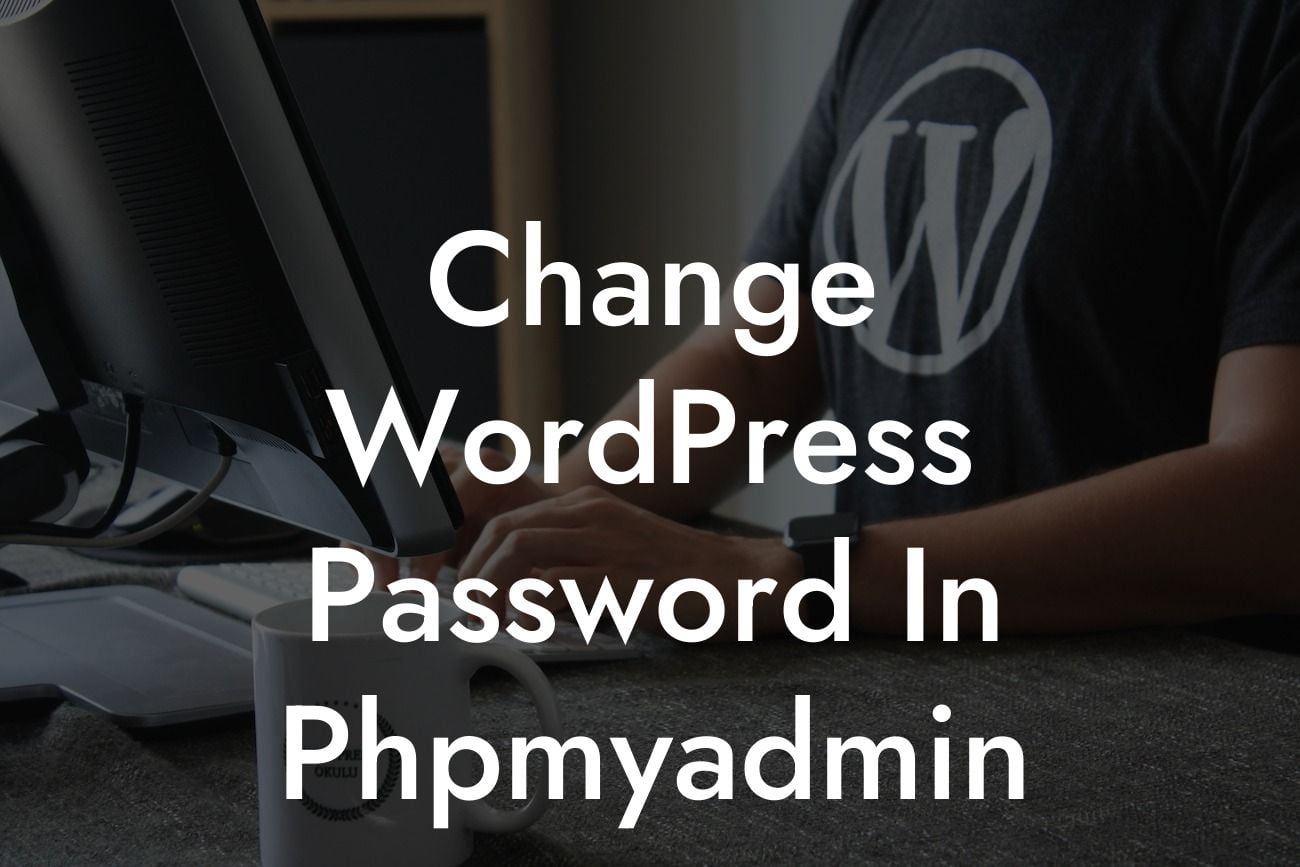Changing your WordPress password is a crucial step in maintaining the security of your website. With hackers constantly evolving their techniques, it's essential to take proactive measures to protect your valuable content and ensure the integrity of your online presence. In this guide, we'll show you how to change your WordPress password using phpMyAdmin, providing you with an extra layer of security and peace of mind.
Changing your WordPress password via phpMyAdmin might sound intimidating at first, but rest assured, it's a straightforward process. Just follow these simple steps:
1. Accessing phpMyAdmin: Begin by logging into your web hosting account and locating the phpMyAdmin section. It's usually available in the control panel provided by your hosting company. Once you find it, click on the phpMyAdmin icon to access the application.
2. Selecting the WordPress Database: In phpMyAdmin, you'll see a list of databases on the left-hand side of the screen. Locate the database associated with your WordPress installation and click on it to expand its tables.
3. Accessing the Users Table: Within the database, you'll find a table labeled "wp_users" (assuming you used the default WordPress prefix "wp_"). Click on this table to open it.
Looking For a Custom QuickBook Integration?
4. Editing the Password: In the "wp_users" table, find your username under the "user_login" column. Click on the "Edit" button next to your username.
5. Generating a New Password: Locate the section labeled "user_pass" and delete the current password hash value. Now, you need to generate a new password hash. You can do this by using an online MD5 generator, or by using encryption functions like MD5, SHA1, or SHA256 in PHP.
6. Updating the Password: Copy the generated password hash and paste it into the "user_pass" field. Save the changes by clicking on the "Go" or "Save" button at the bottom of the page.
Change Wordpress Password In Phpmyadmin Example:
Let's say you have a WordPress website named "MyWebsite" with a username "Admin123." After following the steps mentioned earlier, you successfully generate a new password hash and update it in the "user_pass" field. Now, when you log into your WordPress admin panel using your updated password, you'll enjoy increased security and peace of mind.
Congratulations! You've successfully changed your WordPress password using phpMyAdmin. By taking control of your website's security, you're ensuring the longevity and success of your online venture. Remember to regularly update your passwords and explore DamnWoo's wide range of WordPress plugins to further enhance your website's functionality. Share this article with fellow entrepreneurs and small business owners who can benefit from this invaluable knowledge. Stay tuned for more informative guides from DamnWoo!
[Promotional Call-to-Action]:
Explore DamnWoo's collection of powerful WordPress plugins and take your website to new heights. Try one of our awesome plugins today and elevate your online presence.