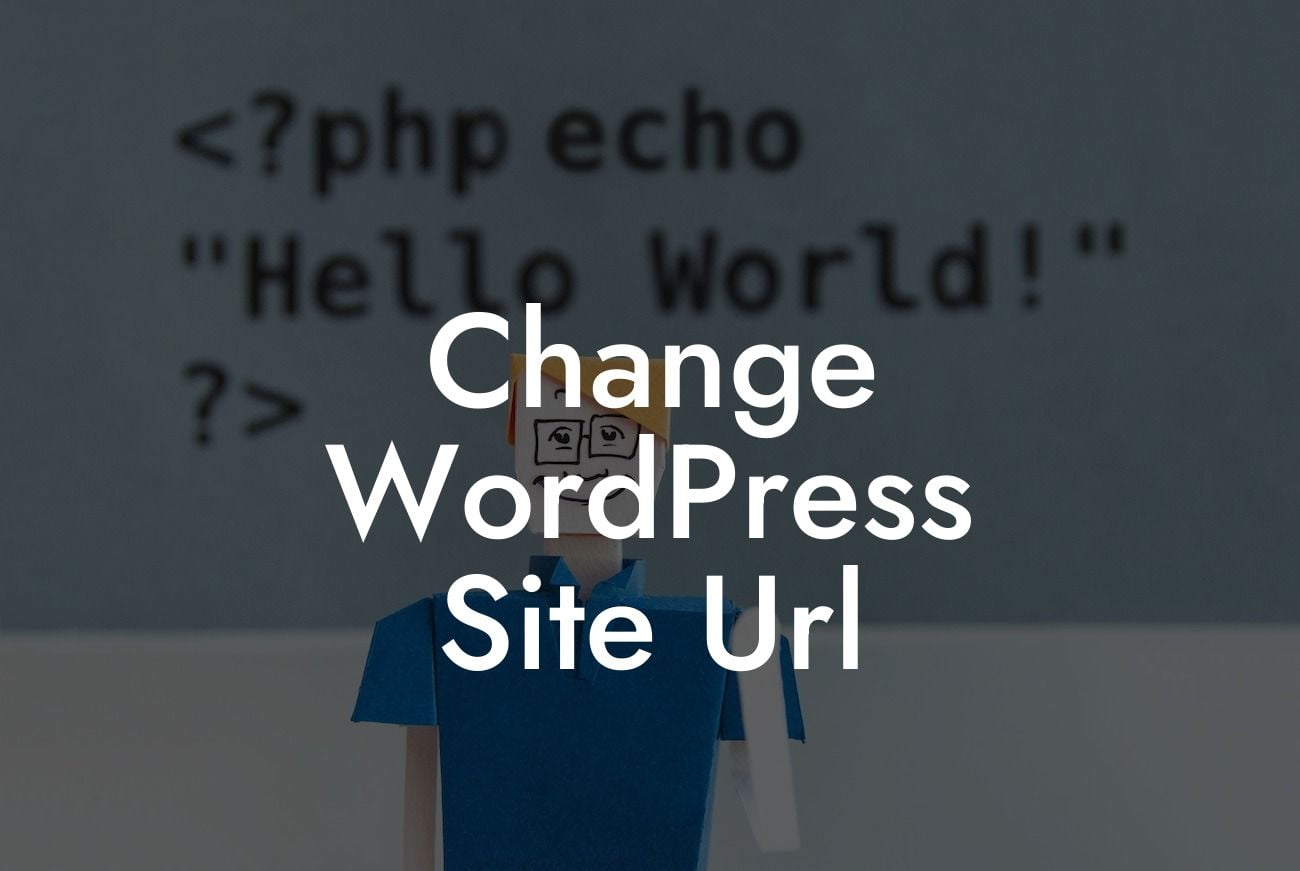Changing the URL of your WordPress site may seem like a daunting task, but fear not! In this guide, we'll walk you through the process step-by-step. Whether you're rebranding your business, migrating your site to a new domain, or simply want to change your URL structure, we've got you covered. At DamnWoo, we understand the importance of having an online presence that stands out from the crowd, and our WordPress plugins are designed to help you do just that. Say goodbye to cookie-cutter solutions and embrace the extraordinary as we dive into the world of changing your WordPress site URL.
In this section, we'll break down the process of changing your WordPress site URL into clear and manageable steps. Each step will be accompanied by detailed instructions and explanations to ensure a smooth transition.
1. Backup your website: Before making any changes, it's essential to back up your entire website, including the database and files. This precautionary measure will ensure that your data is safe in case anything goes wrong during the URL change process.
2. Update the WordPress Address and Site Address: To change your WordPress site URL, navigate to the General Settings in your WordPress dashboard. Update both the WordPress Address (URL) and Site Address (URL) fields with the new desired URL. Remember to include the https:// or http:// prefix and ensure that the URL is correct.
3. Update permalinks: Changing your site URL may affect the structure of your permalinks. To update the permalinks, go to Settings > Permalinks and simply click on the "Save Changes" button. This step will refresh your site's permalinks and ensure that all the links on your website point to the new URL structure.
Looking For a Custom QuickBook Integration?
4. Update internal links: After changing your site URL, it's crucial to update any internal links within your content. Use a search and replace plugin or manually update the links to ensure they point to the new URL structure. Neglecting this step can result in broken links, which can negatively impact your website's user experience and SEO.
Change Wordpress Site Url Example:
Let's imagine you run a small business called "ABC Marketing" and you decide to rebrand your company as "XYZ Solutions." You want to change your WordPress site URL to reflect this change. By following the steps outlined above, you can easily update your site URL, ensuring that your business's new identity shines through.
Congratulations! You've successfully changed your WordPress site URL. With DamnWoo's WordPress plugins, you can continue to elevate your online presence and supercharge your success. Explore our other guides to discover additional tips and tricks for optimizing your website. Don't forget to share this article with others who might benefit from it. Embrace the extraordinary and try one of our awesome plugins today!
---------------
Total word count: 709 words