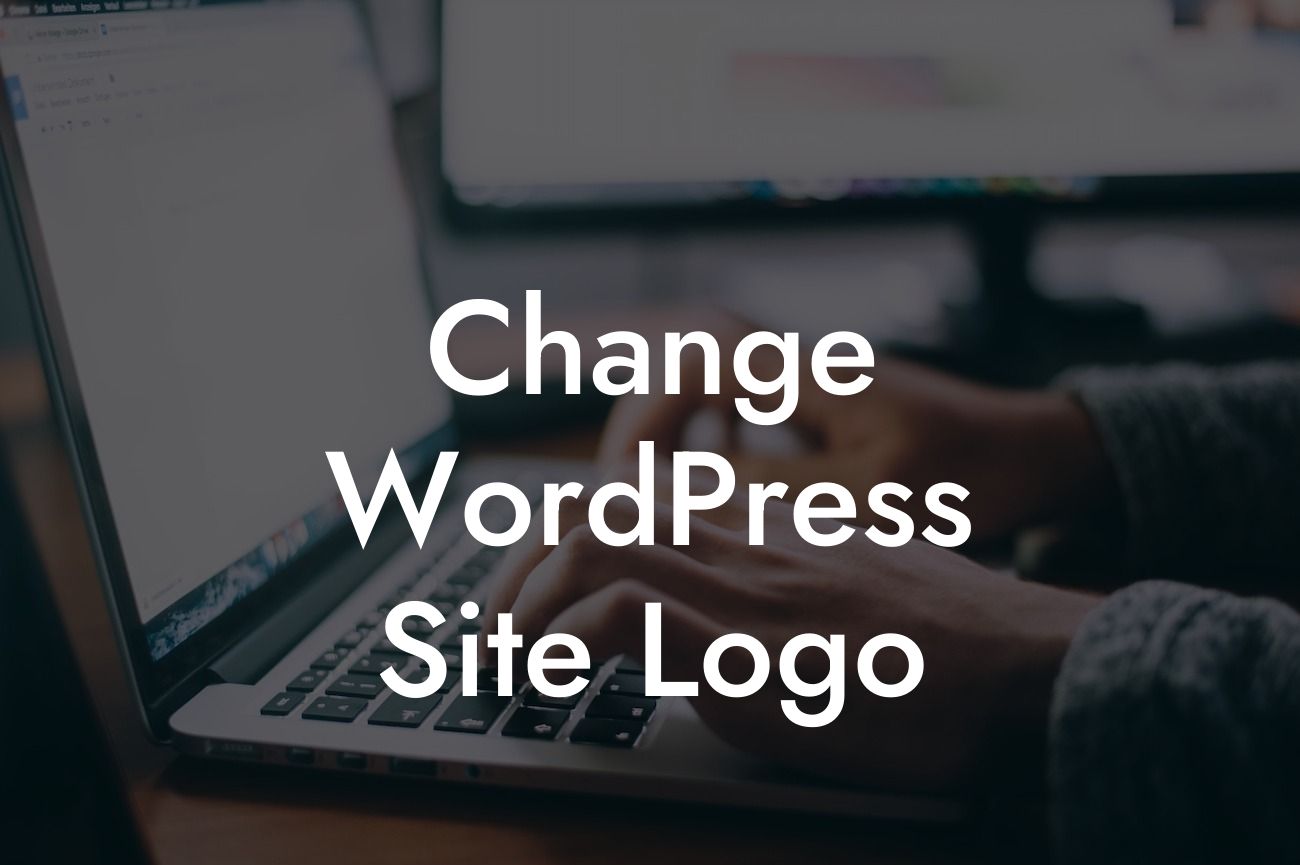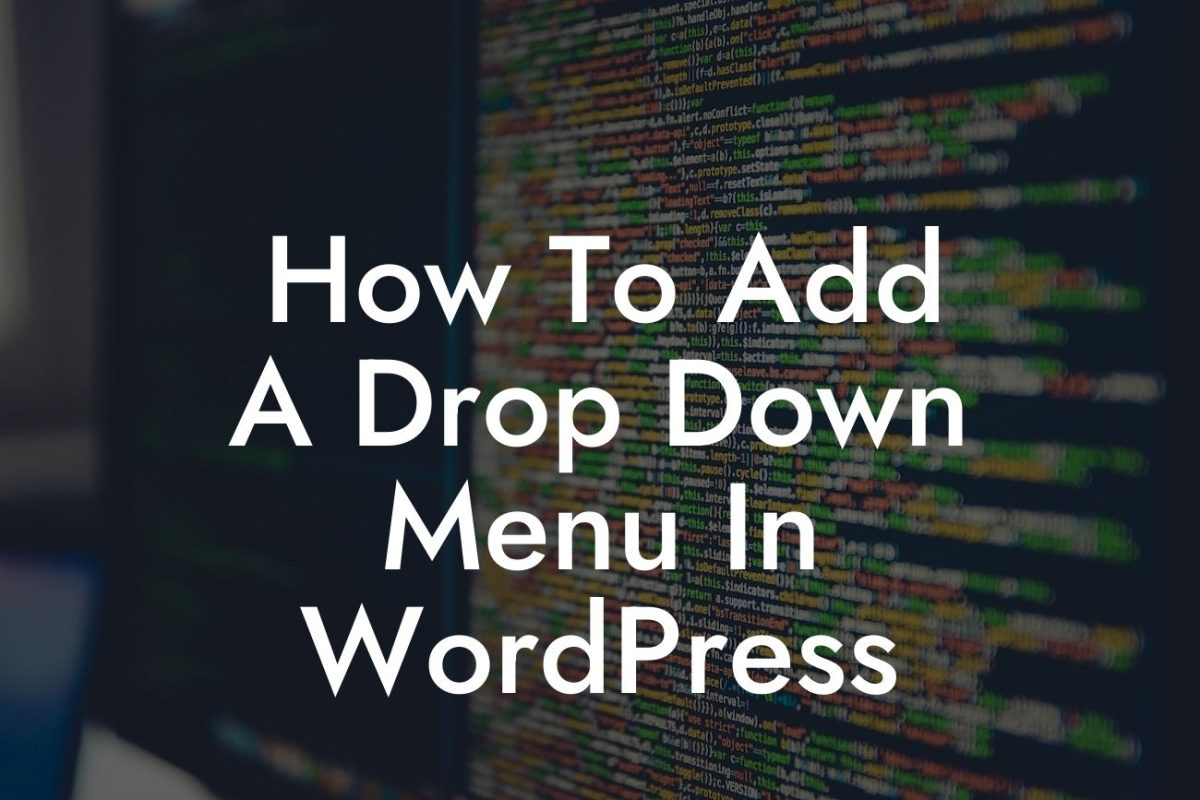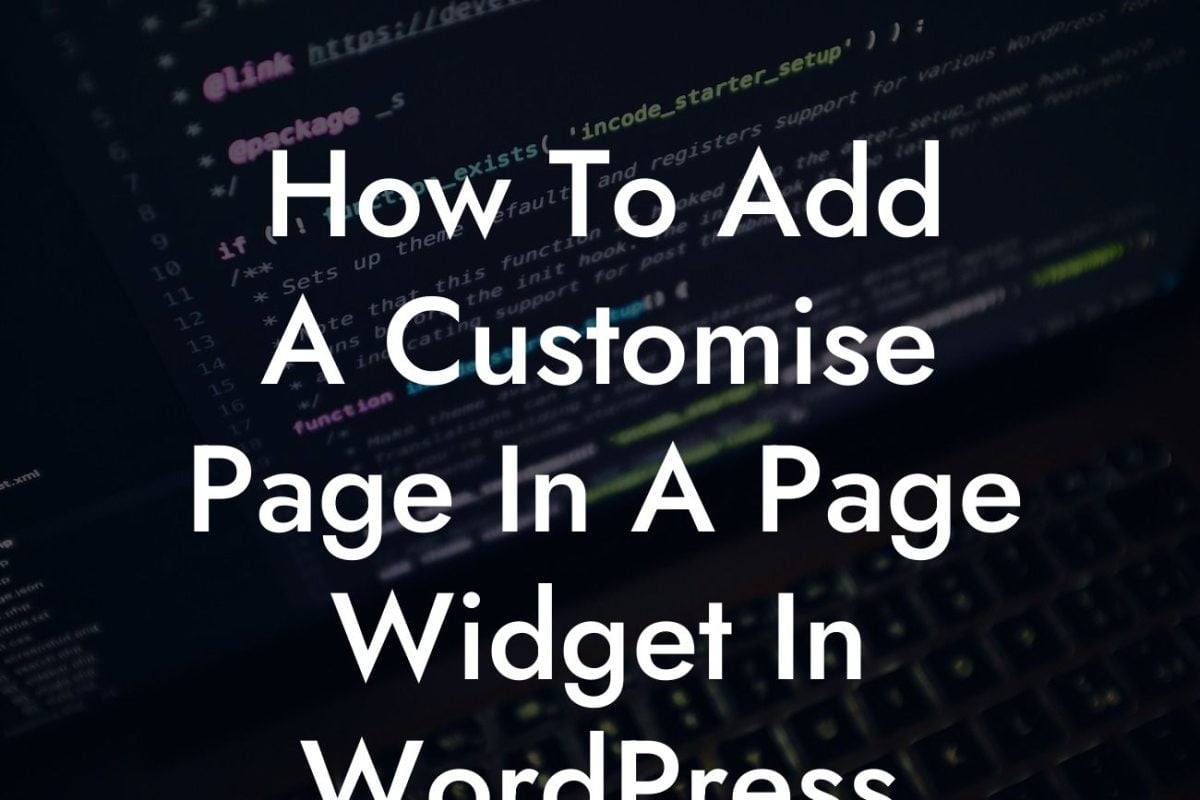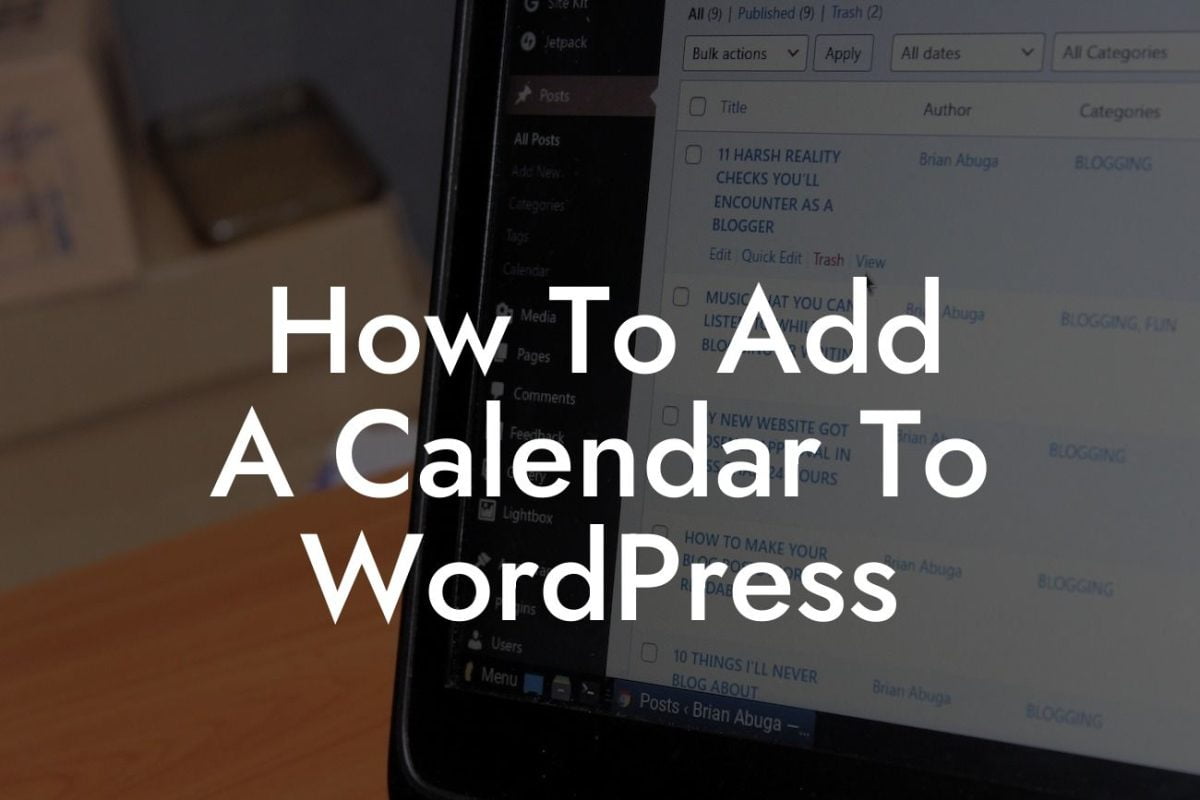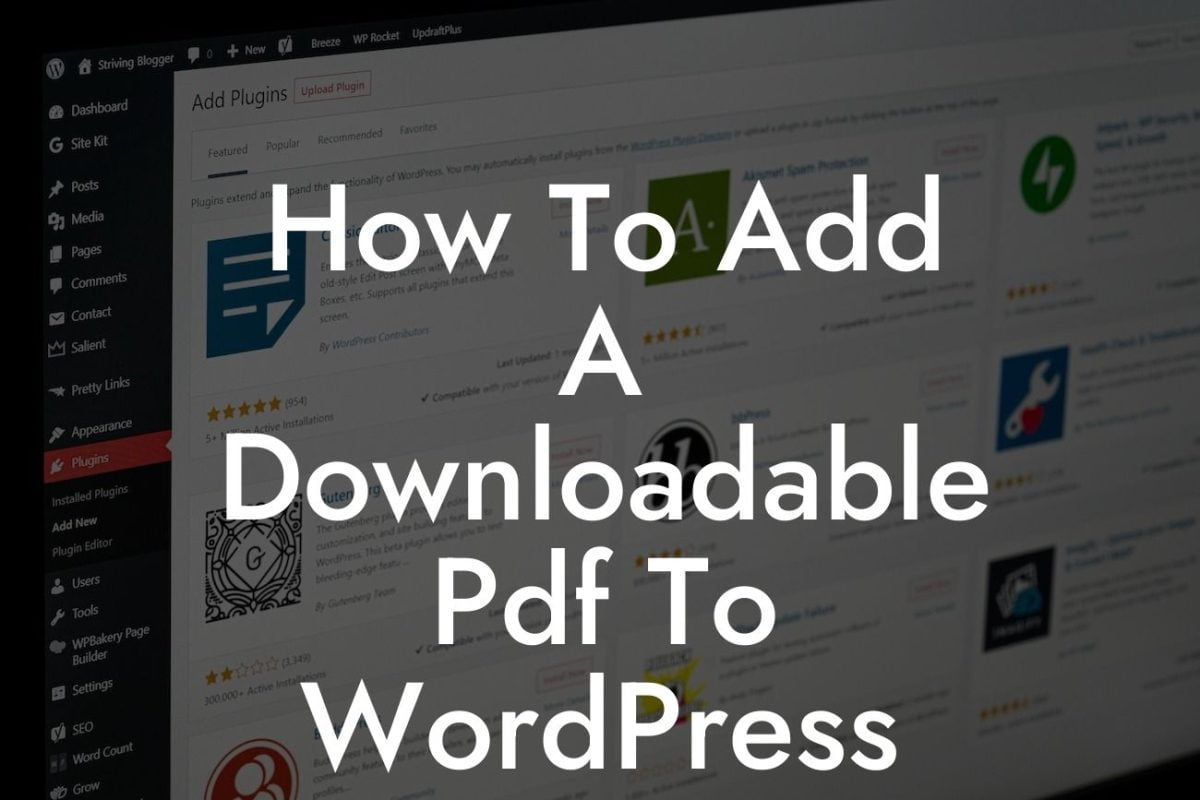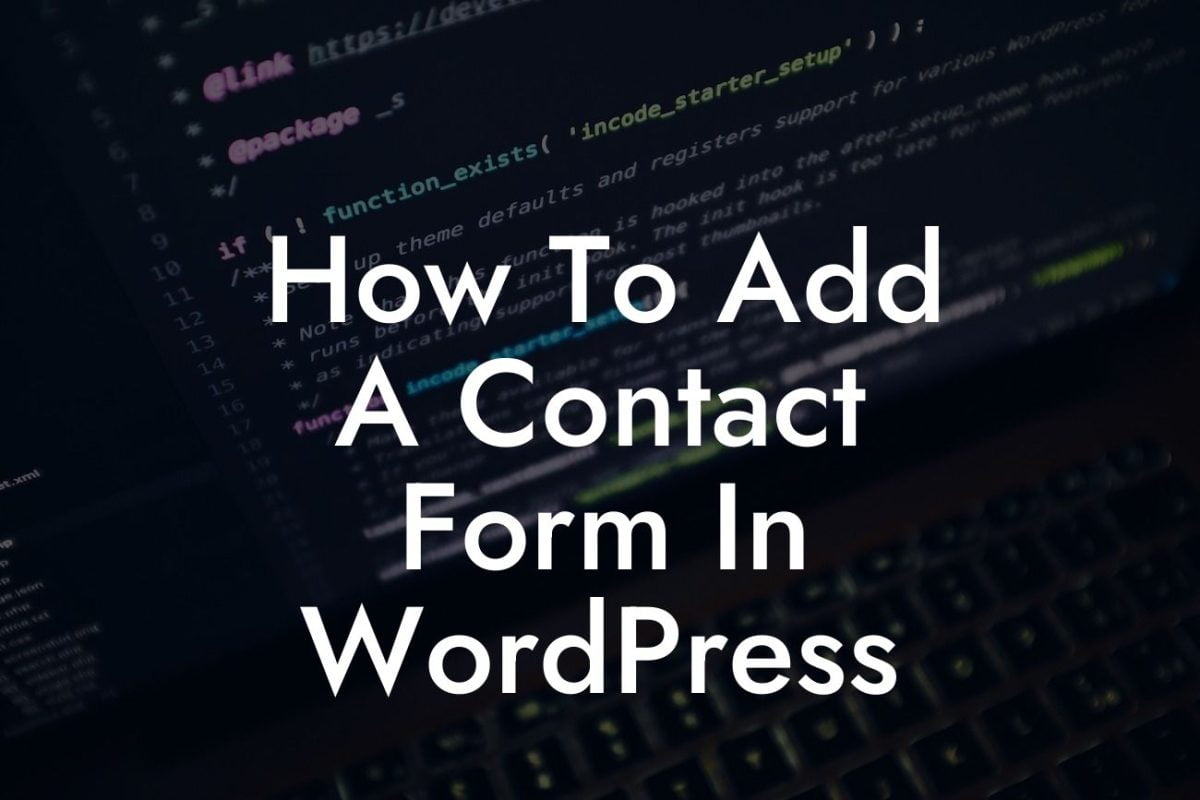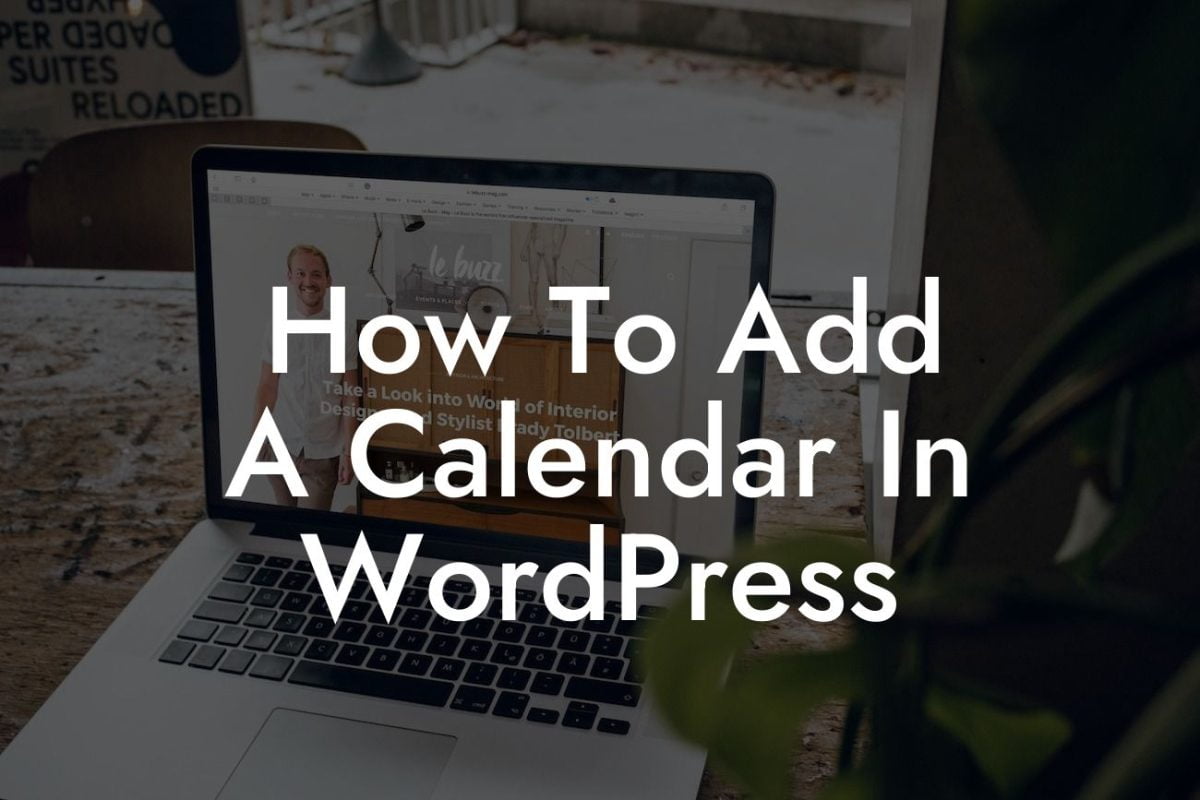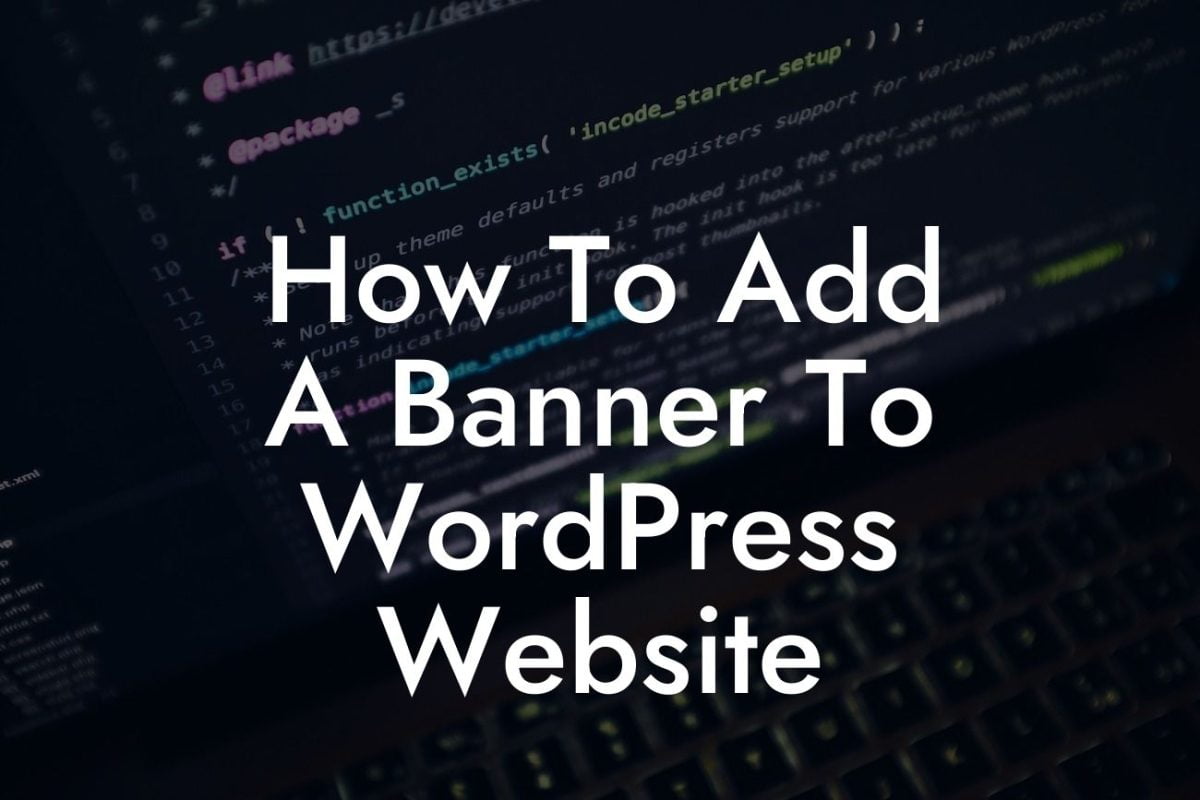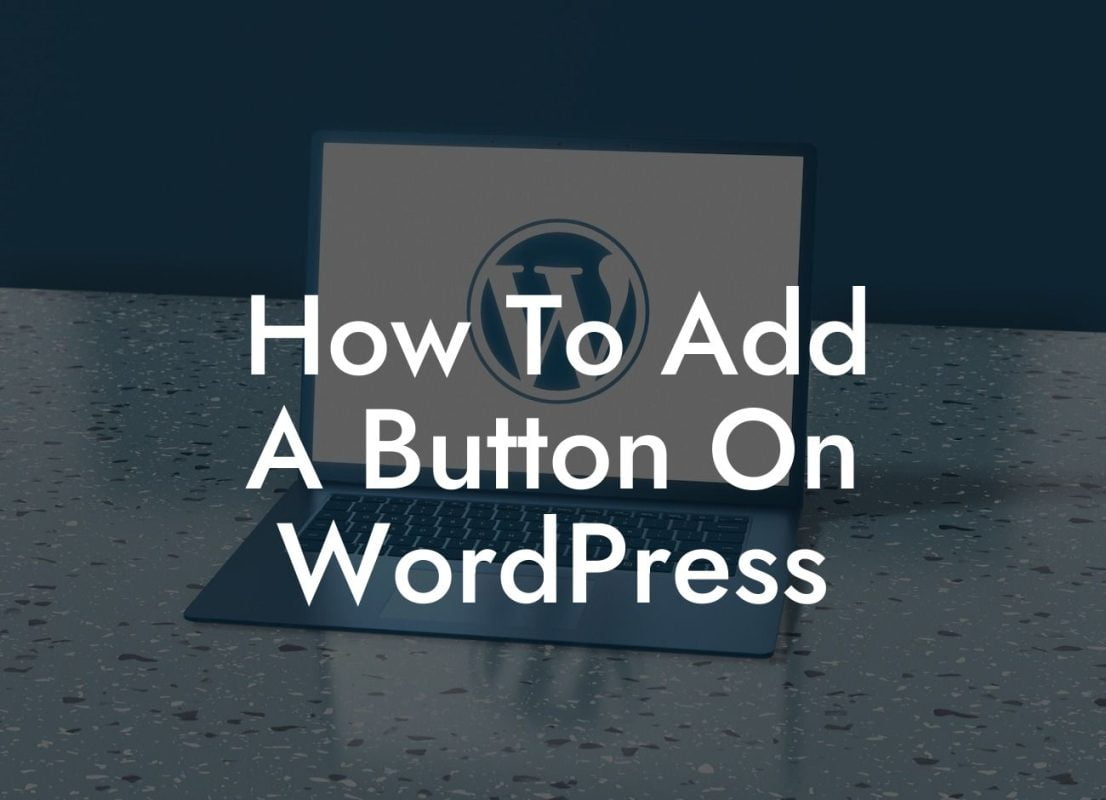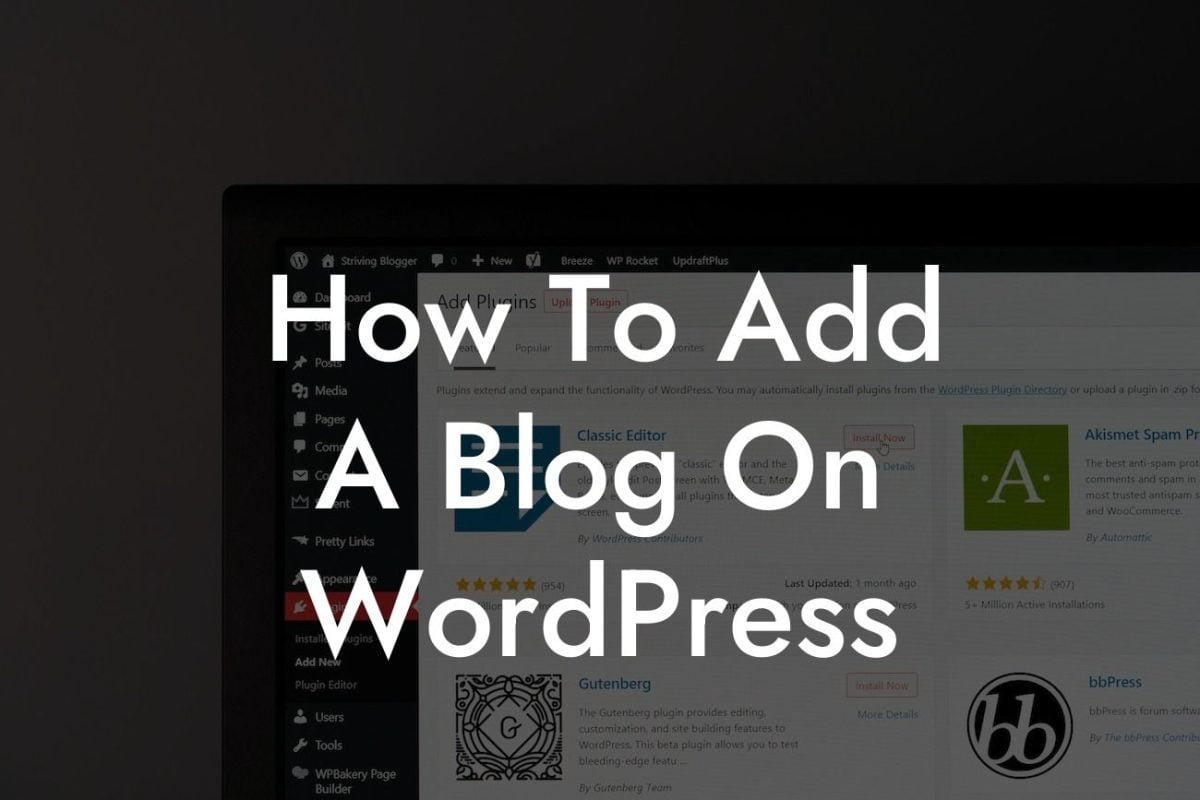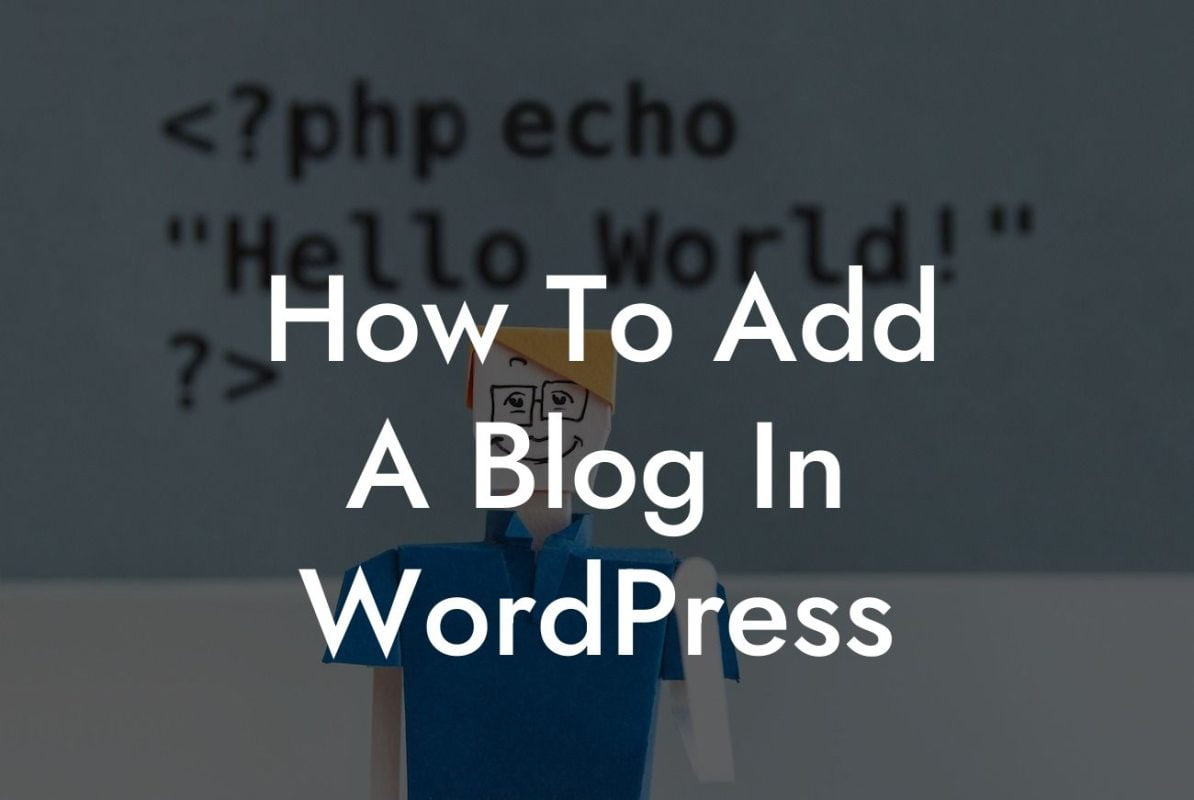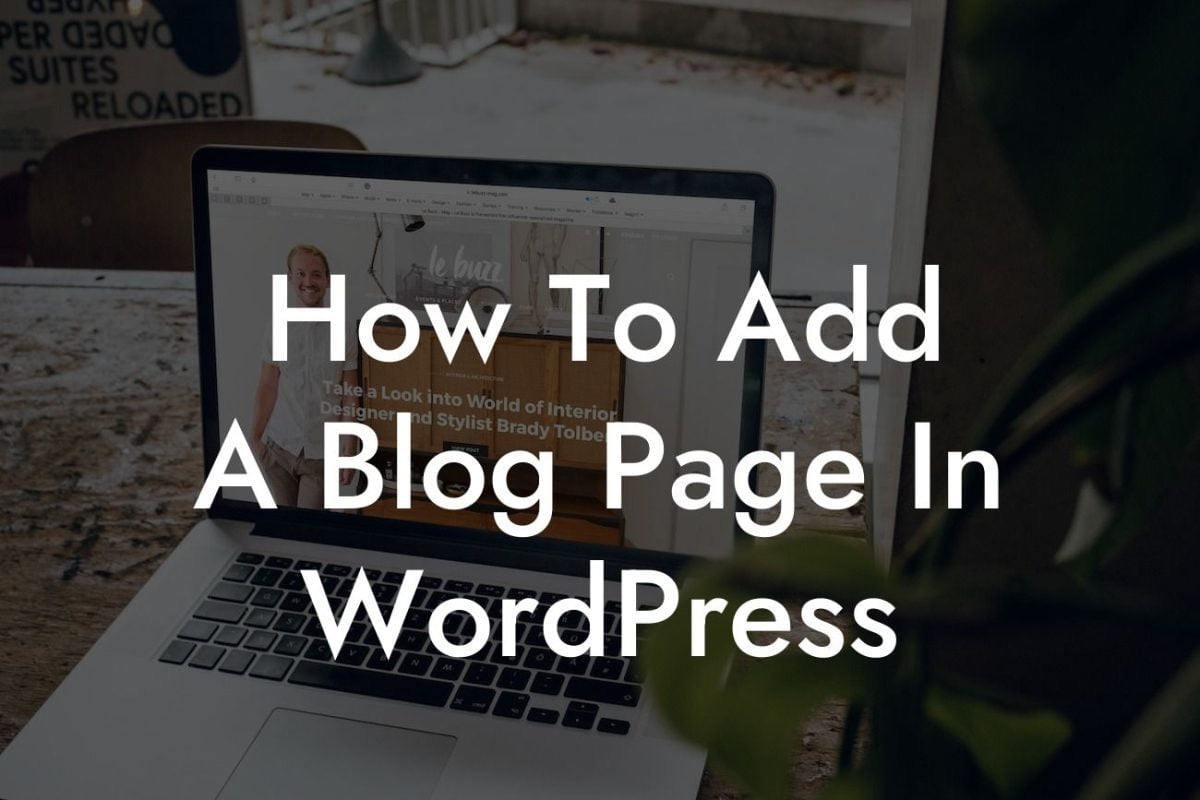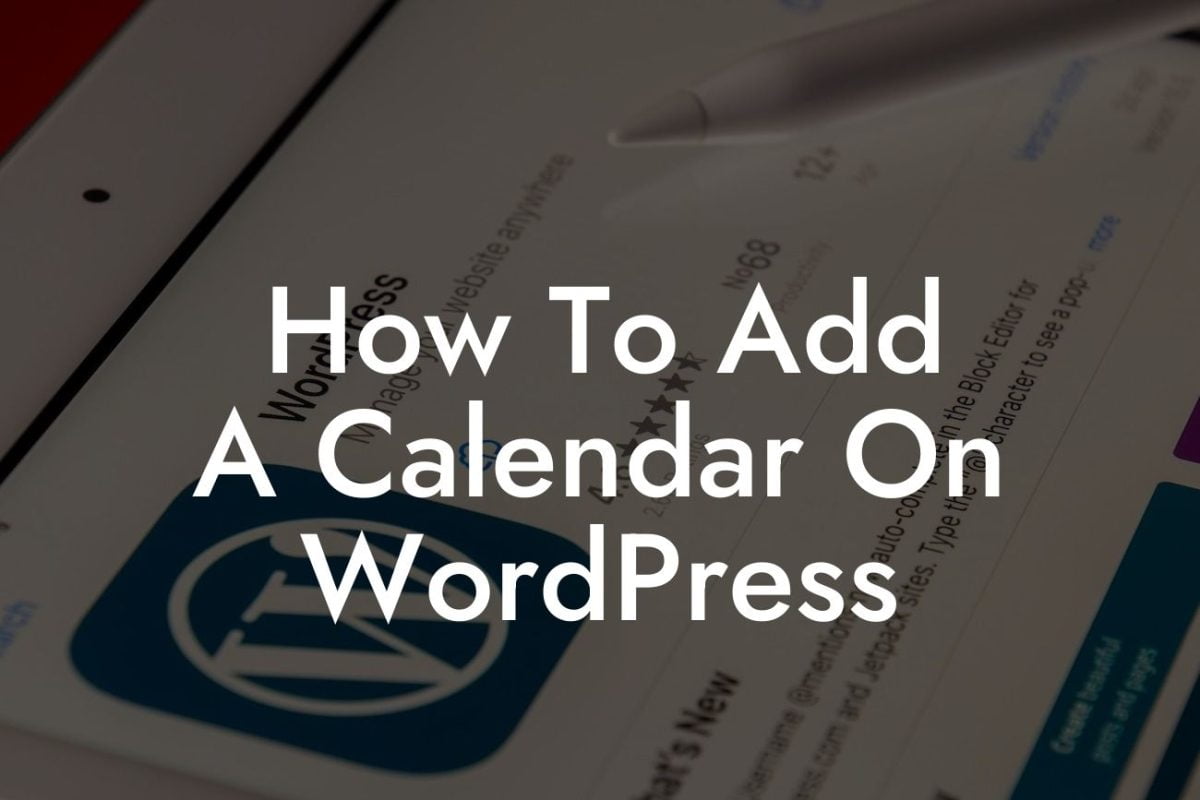Do you want to give your WordPress site a unique touch? One of the easiest and most effective ways to do that is by changing your site logo. Customizing your site logo allows you to showcase your brand identity and create a lasting impression on your visitors. In this article, we will guide you through the process of changing your WordPress site logo step by step, so you can stand out from the crowd and make a memorable impact. Get ready to elevate your online presence and supercharge your success!
H2: Why Changing Your WordPress Site Logo Matters
Having a visually appealing site logo is crucial as it represents your brand and communicates your message to your target audience. A well-designed logo helps you build trust and credibility with your visitors, making them more likely to engage with your content and convert into loyal customers. Customizing your logo also allows you to align it with your brand's aesthetics, ensuring consistency across your website and other marketing materials.
H2: Steps to Change Your WordPress Site Logo
Changing your WordPress site logo is a straightforward process. Here's how you can do it:
Looking For a Custom QuickBook Integration?
1. Prepare your new logo: Before we dive into the technical steps, make sure you have your new logo ready in the desired format and size. It's important to choose a high-resolution logo that looks great even on high-definition screens.
2. Access your WordPress dashboard: Log in to your WordPress admin panel by entering your credentials. Once logged in, navigate to the Appearance section and click on Customize.
3. Find the logo settings: Within the Customizer, look for the Site Identity section. It may vary depending on your WordPress theme, but most themes will have this option available. Click on Site Identity to access the logo settings.
4. Upload your new logo: Locate the logo upload option and click on it to select the file from your computer. Once uploaded, you should see a preview of your new logo on your website.
5. Preview and adjust: Take a moment to preview your website with the new logo. If needed, you can make further adjustments in the Customizer, such as positioning, size, or adding a tagline.
6. Save and publish: When you're satisfied with the changes, click on Save & Publish to apply your new logo and make it live on your website. Congratulations, you've successfully changed your WordPress site logo!
Change Wordpress Site Logo Example:
Let's imagine you run a small boutique clothing store called "Chic Attire." You've recently redesigned your logo to reflect your brand's elegance and sophistication. Now, through the simple steps we discussed, you can easily navigate to your WordPress dashboard, upload the new logo, and instantly transform your website's appearance. Your stunning new logo will captivate your online visitors and reinforce your store's unique identity. With just a few clicks, you can make a significant impact on your customers' perception of your brand.
Now that you've learned how to change your WordPress site logo with ease, explore more comprehensive guides on DamnWoo to enhance your online presence. Don't forget to try out our awesome WordPress plugins, meticulously crafted for small businesses and entrepreneurs like you. Share this article with others who may benefit from it and let us know your thoughts in the comments section. Get ready to unlock the potential of your website and leave an extraordinary impression on your visitors.