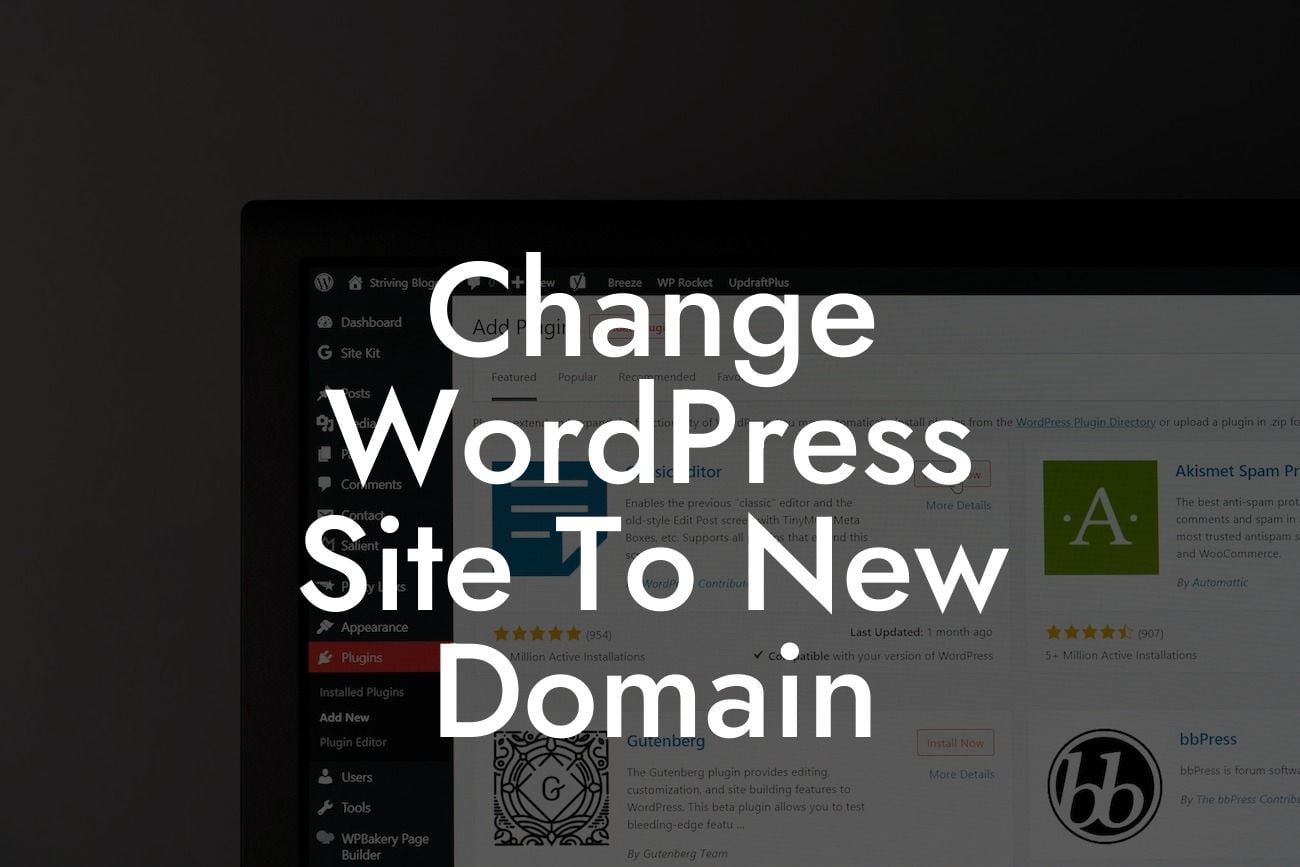Have you outgrown your current domain or decided to rebrand your small business or entrepreneurial venture? Changing your WordPress site to a new domain may seem like a daunting task, but fear not! In this comprehensive guide, we will walk you through the process, step by step, ensuring a smooth transition without sacrificing your hard-earned digital presence.
Changing a WordPress site's domain involves a series of necessary steps to ensure your website remains fully functional and optimally ranked in search engine results. Let's dive into each step:
1. Assess Your Current Website: Before making any changes, it's crucial to thoroughly evaluate your current website. Take note of the existing WordPress theme, active plugins, and any customizations you've made. This information will help during the transfer process.
2. Choose the Right New Domain: Selecting an appropriate domain is pivotal for your online success. Make sure to choose a memorable, relevant, and SEO-friendly domain name that aligns with your business or brand. Evaluate different options through domain registration platforms to find the perfect fit.
3. Backup Your WordPress Site: It's essential to create a complete backup of your WordPress site before proceeding with any changes. This ensures you have a safety net in case anything goes wrong during the migration process. Utilize reliable backup plugins or consult your hosting provider for assistance.
Looking For a Custom QuickBook Integration?
4. Install and Activate the DamnWoo Migration Plugin: To simplify and streamline the domain change process, consider installing the DamnWoo Migration Plugin, specifically designed for small businesses and entrepreneurs. This powerful tool will assist in automatically updating all necessary links and references within your website.
5. Update the Site URL Settings: In your WordPress dashboard, navigate to the "Settings" section and select "General." Update both the "WordPress Address" and "Site Address" fields with your new domain. Verify that the new URL is correct and save the changes.
6. Update Permalinks: Permalinks are vital for maintaining SEO integrity. In the WordPress dashboard, go to "Settings" and select "Permalinks." Choose your preferred permalink structure or customize it to match your optimization strategy. This step ensures that your website's links remain intact after the domain change.
Change Wordpress Site To New Domain Example:
Let's consider a practical example to illustrate the domain change process. Imagine you're the owner of a small photography business named "CaptureMoments." After thorough evaluation, you decide to change your domain from capturemomentsphotography.com to simply moments.com to establish a concise and brandable online presence.
Using the DamnWoo Migration Plugin, you effortlessly update every link, image, and reference from capturemomentsphotography.com to moments.com within minutes. This seamless transition keeps your website's traffic, rankings, and overall user experience intact, ensuring a smooth and successful change.
Congratulations! You've successfully changed your WordPress site to a new domain. Now, it's time to explore other insightful guides on DamnWoo to enhance your online presence even further. Browse our collection of awesome WordPress plugins designed specifically for small businesses and entrepreneurs to supercharge your success. Don't forget to share this article with others who might find it beneficial on their digital journey.