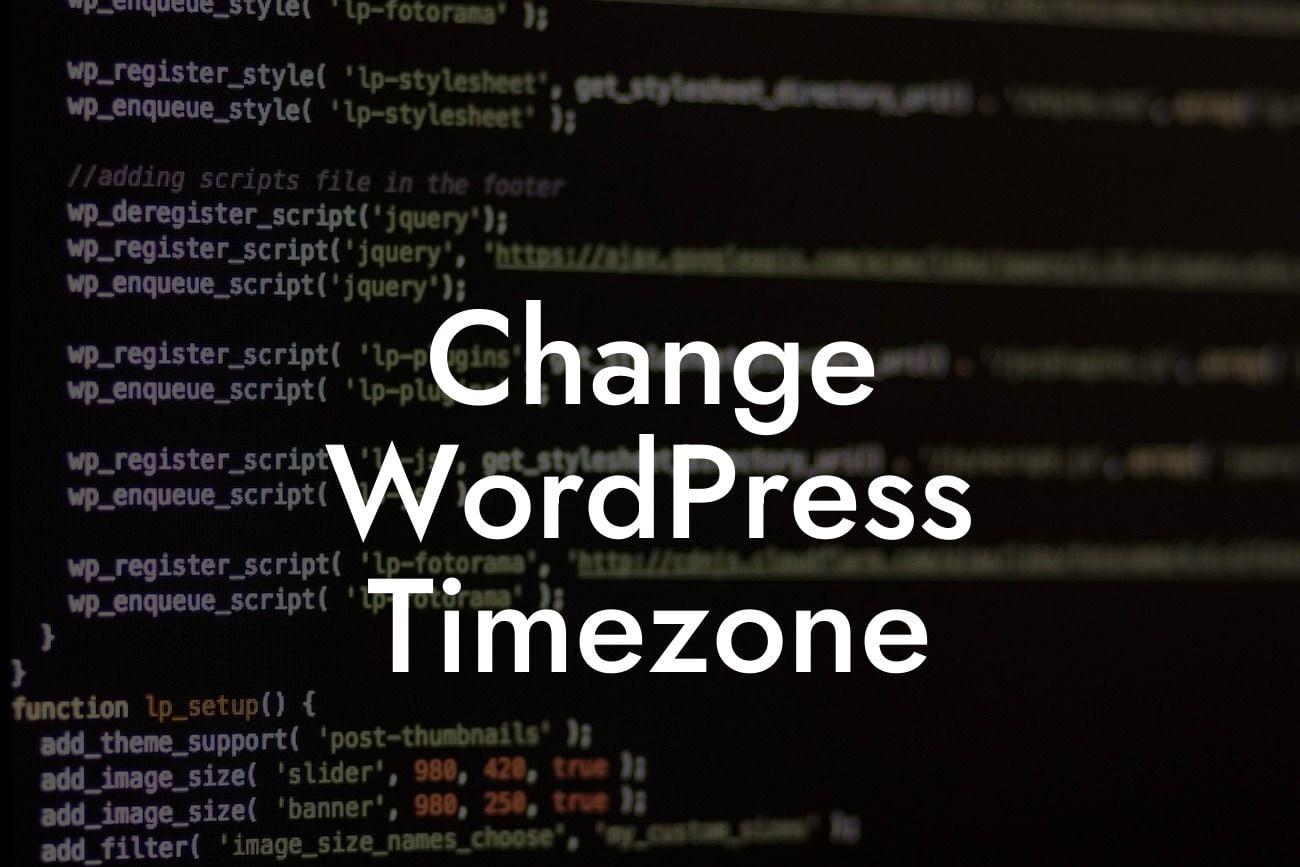Are you struggling with keeping track of time on your WordPress website? Whether you're an entrepreneur or a small business owner, having the correct timezone is crucial for scheduling events, displaying accurate post timestamps, or ensuring that your website functions smoothly across different time zones. In this article, we will dive into the steps to change your WordPress timezone and provide you with the know-how to stay on top of your website's time management game.
Changing your WordPress timezone is a simple yet significant adjustment that comes with a range of benefits. To get started, follow these steps:
1. Access the General Settings: Login to your WordPress dashboard and navigate to the "Settings" tab. Click on "General" to access the General Settings page.
2. Locate the Timezone Section: Scroll down until you find the Timezone section. WordPress offers a convenient dropdown menu with various city options. Select the city that represents your desired timezone. If you can't find your city, choose one in the same timezone.
3. Save Changes: Once you've selected the appropriate timezone, scroll to the bottom of the page and click on the "Save Changes" button. WordPress will now update the timezone settings for your website.
Looking For a Custom QuickBook Integration?
Change Wordpress Timezone Example:
Let's say you run a small online boutique based in New York City, but your WordPress website displays events and posts according to Pacific Time. This discrepancy can confuse your customers and lead to missed opportunities. By changing your WordPress timezone to Eastern Time, your website will accurately reflect your local time, enhancing the user experience and preventing any mismatched scheduling mishaps.
Congratulations! You've successfully changed your WordPress timezone and taken one step further in fine-tuning your website's functionality. Remember, at DamnWoo, we strive to provide small businesses and entrepreneurs with innovative solutions. If you found this guide helpful, make sure to share it with others who might benefit from it. Explore our other guides on DamnWoo to discover more tips and tricks for optimizing your online presence. And don't forget to check out our awesome WordPress plugins for elevating your website to the next level. Stay empowered, stay DamnWoo.