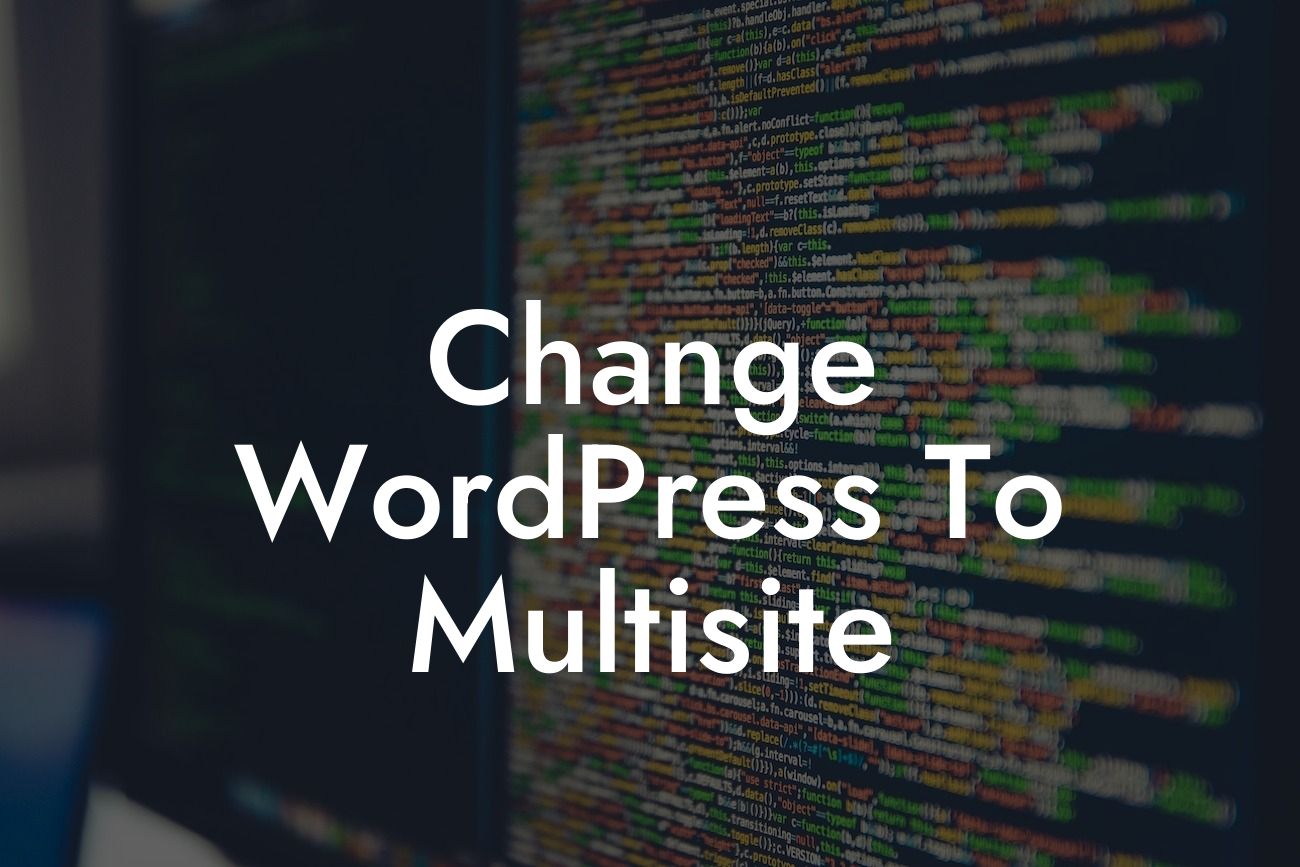If you're a small business owner or entrepreneur looking to take your online presence to the next level, you've come to the right place. Today, we're going to dive into the world of WordPress multisite. This powerful feature allows you to transform your WordPress website into a network of interconnected sites, each with its own unique functionality and design. Say goodbye to managing multiple installations and hello to a simplified and streamlined experience. In this article, we'll provide you with a step-by-step guide on how to change your WordPress setup to multisite, unlocking a world of possibilities for your online business.
Changing your WordPress setup to multisite requires a few technical steps, but fear not – with our detailed guide, you'll be up and running in no time. Let's break it down into manageable chunks:
1. Backup your website: Before making any changes, it's crucial to create a backup of your existing WordPress site. This ensures that you have a fail-safe option in case anything goes wrong during the multisite setup process.
2. Enable multisite functionality: To get started, you need to enable the multisite feature in your WordPress installation. This can be done by accessing your WordPress files via FTP or by editing the wp-config.php file directly. Once enabled, you'll have access to the multisite menu in your WordPress dashboard.
3. Set up network settings: In the multisite menu, you'll find a range of network settings that need to be configured. Here, you can choose between subdomains or subdirectories for your individual sites, customize the network title and admin email, and specify whether users can create their own sites within the network.
Looking For a Custom QuickBook Integration?
4. Install and activate plugins/themes across the network: One of the major advantages of multisite functionality is the ability to install plugins and themes once and activate them across all your sites. This saves time and effort, allowing you to focus on creating engaging content and delivering a cohesive user experience.
5. Create new sites: With multisite enabled, you can now start creating your individual sites. Each site will have its own dashboard, allowing you to customize settings, install plugins/themes, and manage content independently. This opens up a world of possibilities for small businesses and entrepreneurs, as you can tailor each site to serve a specific purpose or target a particular audience.
Change Wordpress To Multisite Example:
Imagine you're a small business owner running a photography studio. With WordPress multisite, you can create separate sites for your wedding photography, portrait sessions, and commercial projects. Each site can have its own branding, content, and even pricing structure, giving you the flexibility to target different audiences and showcase your work in a specialized manner. All while managing everything from a single WordPress installation.
Congratulations! You've successfully changed your WordPress setup to multisite, unlocking a world of opportunities for your small business or entrepreneurial venture. With the ability to create interconnected sites, customize individual experiences, and simplify website management, the possibilities are endless. Take this chance to explore other guides on DamnWoo, where we share valuable insights and resources to help you thrive online. And don't forget to try one of our awesome plugins, designed exclusively for small businesses and entrepreneurs like you. Share this article with fellow business owners and let them join the multisite revolution. Together, we can embrace the extraordinary and elevate our online success.