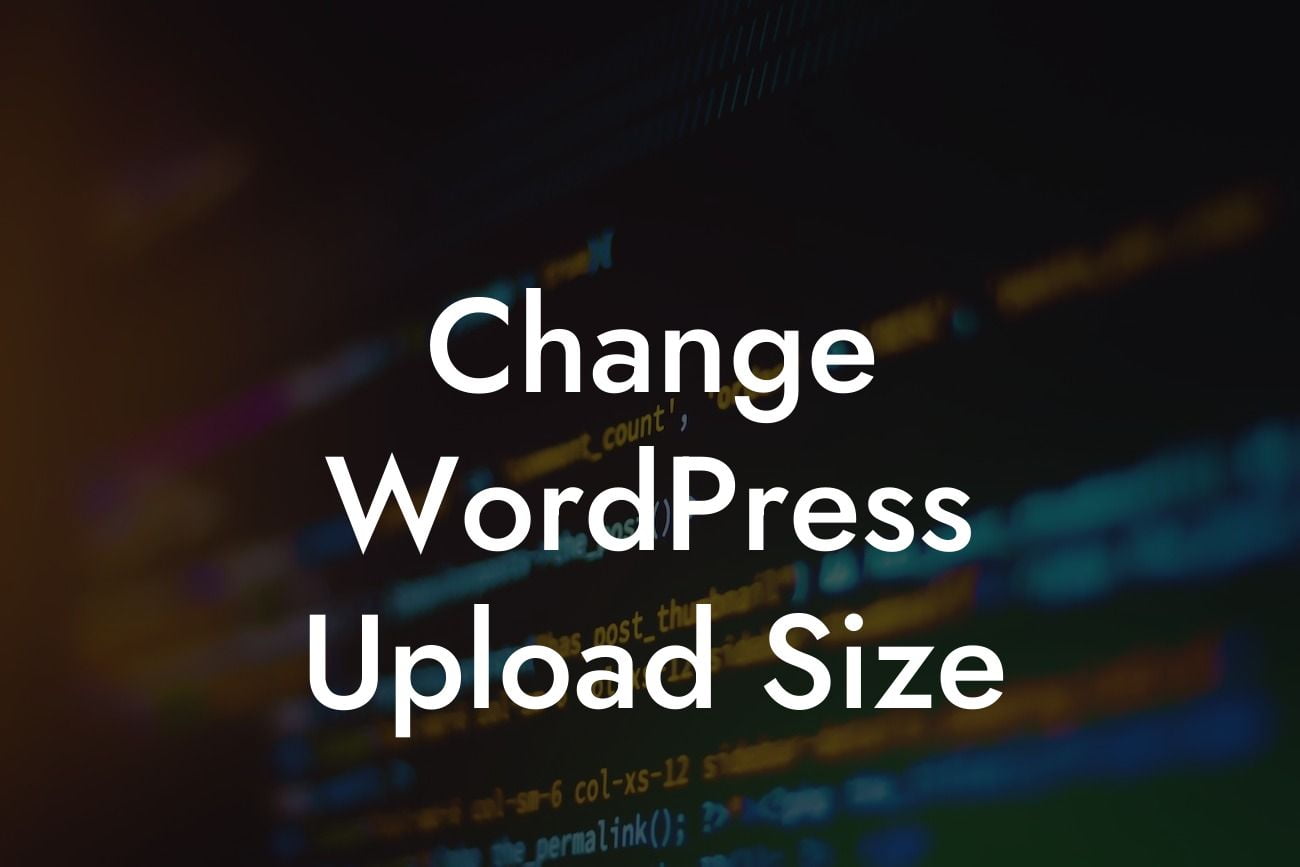Are you a small business owner or an entrepreneur looking to enhance your online presence? One crucial aspect of managing a website is the ability to upload files and media effortlessly. However, WordPress has default limits set on file upload sizes, and these restrictions can sometimes be frustrating. But fret not, because in this article, we will guide you through the process of changing your WordPress upload size without much hassle. With DamnWoo's expertise and dedication to small businesses and entrepreneurs, you can supercharge your success and embrace extraordinary solutions.
Increasing or decreasing your WordPress upload size limit can be a game-changer for your website's performance and user experience. Let's dive into the detailed steps to help you achieve this seamlessly.
1. Checking Current Upload Limit:
Before making any changes, it's crucial to identify your website's current upload limit. Navigate to the WordPress dashboard, go to Media > Add New, and the current upload limit will be displayed at the bottom or alongside the upload button.
2. Understanding File Upload Settings:
Looking For a Custom QuickBook Integration?
To modify your WordPress upload size, you need to edit your website's file upload settings. There are several ways to achieve this, but the most common methods include editing the functions.php file, modifying the .htaccess file, or using a plugin like DamnWoo's Upload Size plugin.
3. Editing functions.php:
If you are comfortable editing code, you can increase or decrease the upload size limit by modifying the functions.php file in your theme directory. Simply add the following code snippet to the functions.php file:
```
@ini_set( 'upload_max_size' , '64M' );
@ini_set( 'post_max_size', '64M');
@ini_set( 'max_execution_time', '300' );
```
Remember to save the changes. This method allows you to customize the maximum upload size, post max size, and execution time.
4. Modifying .htaccess:
Another method to change your WordPress upload size limit is by editing the .htaccess file. This file is usually located in the root directory of your WordPress installation. Open the .htaccess file in a text editor and add the following code:
```
php_value upload_max_filesize 64M
php_value post_max_size 64M
php_value max_execution_time 300
```
Save the changes and upload the modified .htaccess file back to your server. This method tries to override the server's default settings.
Change Wordpress Upload Size Example:
Let's say you run a photography blog and frequently need to upload high-resolution images. By increasing your WordPress upload size, you can effortlessly upload and showcase stunning photographs, captivating your visitors and enhancing their browsing experience. DamnWoo's Upload Size plugin makes this process simple, allowing you to focus on what you do best – capturing breathtaking moments.
Congratulations! You've successfully learned how to change your WordPress upload size. By customizing this limitation, you've taken a significant step in optimizing your website's performance and accommodating your specific requirements. But why stop there? Explore other guides on DamnWoo to further enhance your online presence and consider trying one of our awesome plugins to unlock unparalleled possibilities. Don't forget to share this article with fellow entrepreneurs and small business owners who can benefit from this valuable knowledge. Together, we can embrace exceptional solutions and achieve remarkable success.