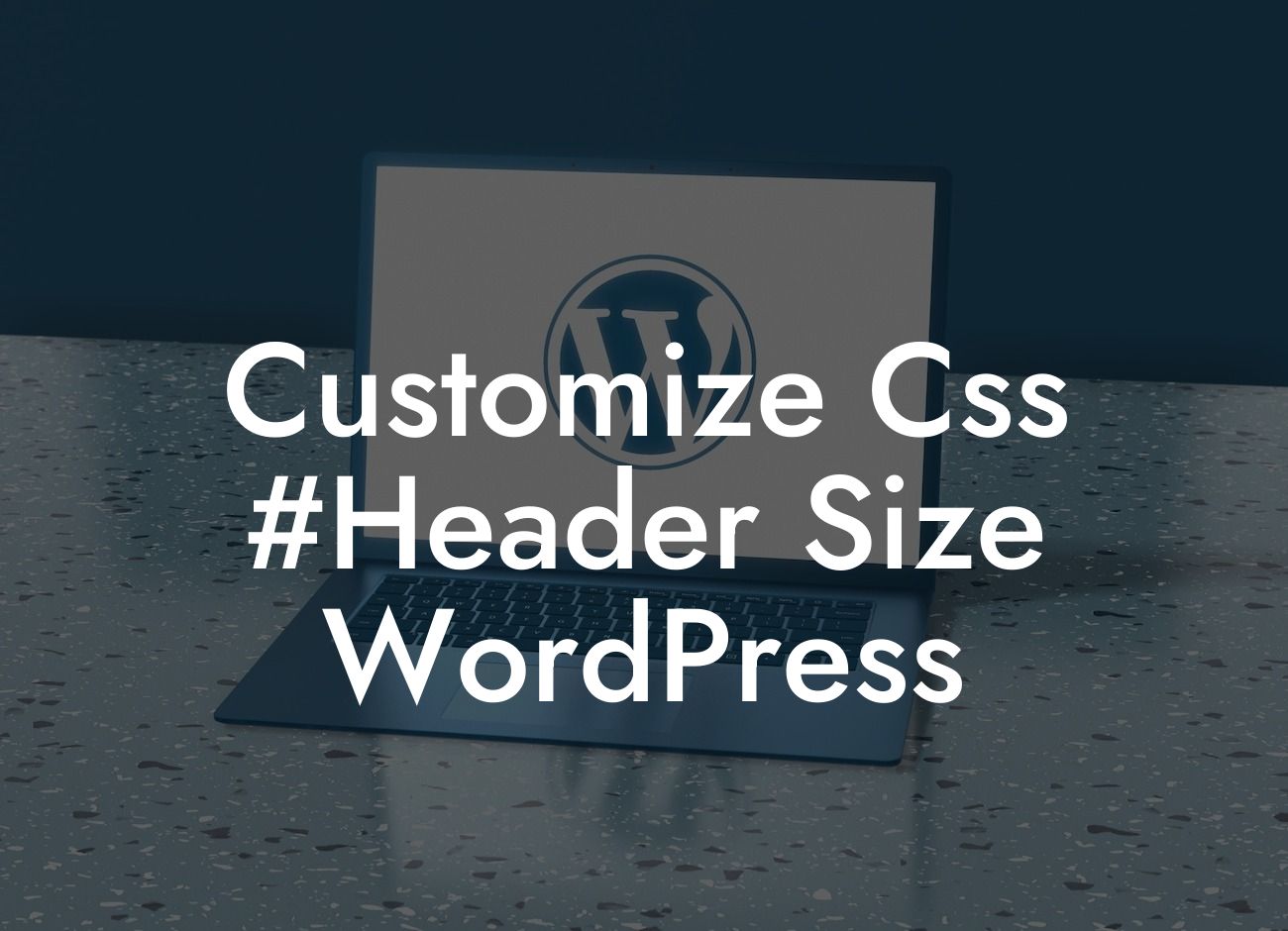CSS customization is a powerful tool that can transform the appearance of your WordPress website. In this article, we will delve into the process of customizing the header size with CSS in WordPress. By taking control of your website's header, you can create a unique and eye-catching design that reflects your brand personality. Join us as we explore the steps to elevate your online presence and supercharge your success.
Headers play a vital role in the overall look and feel of your website. An attractive and well-designed header can grab the attention of your visitors and make a strong first impression. To customize the CSS header size in WordPress, follow these steps:
1. Identify the CSS Class or ID: First, you need to identify the CSS class or ID associated with your header. This can usually be found by inspecting your website element using browser developer tools. Look for elements like
Looking For a Custom QuickBook Integration?
2. Access the WordPress Customizer: Once you have identified the CSS class or ID, log in to your WordPress dashboard and navigate to "Appearance" then "Customize". This will open the WordPress Customizer, where you can make live changes to your website's appearance.
3. Locate the CSS Section: Within the WordPress Customizer, find the section that allows you to add custom CSS to your theme. Depending on the theme you are using, this section may be named differently, but it is usually labeled as "Additional CSS" or "Custom CSS".
4. Write CSS Code: In the CSS section, enter the appropriate CSS code to customize your header size. Use the CSS selector you identified earlier and modify the "height" property to adjust the size of your header. For example, to increase the height of the header, you can use:
.header {
height: 150px;
}
Remember to save your changes and preview your website to see the updated header size.
Customize Css #Header Size Wordpress Example:
Let's say you have a small business website built on WordPress, and you want to increase the size of your header to make it more prominent. After identifying the CSS class for your header, you can access the WordPress Customizer and locate the "Additional CSS" section. By entering the code below, you can easily increase the height of your header:
.header {
height: 200px;
}
By adjusting the value to suit your needs, you can experiment with different sizes until you achieve the desired effect. Don't forget to save your changes and navigate to your website to see the newly customized header in action.
Congratulations! You have successfully learned how to customize the CSS header size in WordPress. By following these steps, you can create a captivating header that sets your website apart from the competition. Explore more guides on DamnWoo to enhance your online presence and discover our range of awesome WordPress plugins designed exclusively for small businesses and entrepreneurs. Don't hesitate to try our plugins and supercharge your success today. Remember to share this article with others who might find it helpful on their journey to creating remarkable websites.