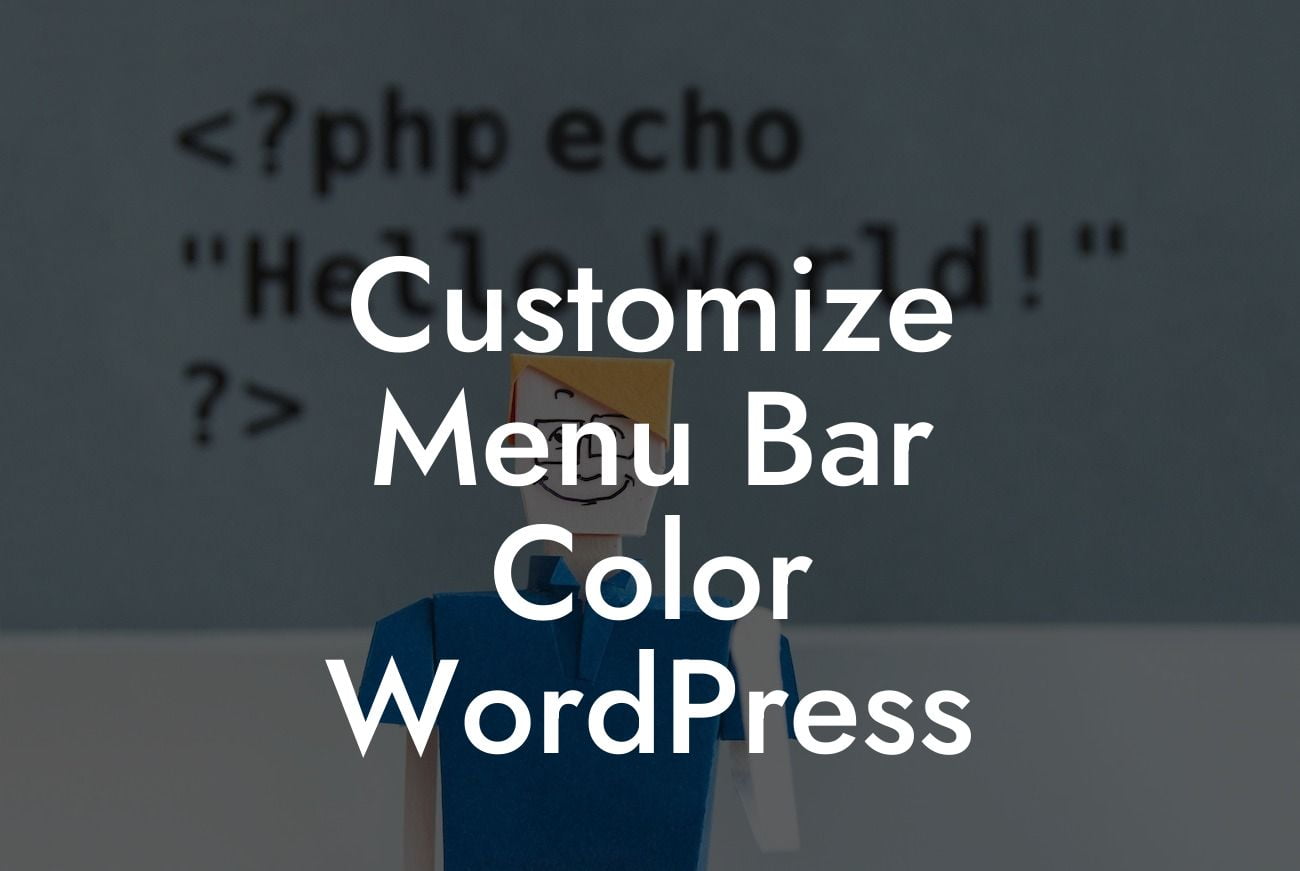Customizing the menu bar color in WordPress allows you to add a personal touch to your website and enhance its overall aesthetic appeal. A well-designed menu bar not only helps visitors navigate easily but also leaves a lasting impression on them. In this article, we will guide you through the process of customizing the menu bar color in WordPress, empowering you to create a unique brand identity that stands out from the crowd.
First and foremost, you need to login to your WordPress dashboard. Once you have successfully logged in, follow these step-by-step instructions to customize the menu bar color:
1. Choose a suitable theme: Select a theme that supports custom menu colors. It's crucial to opt for a theme that aligns with the overall style and purpose of your website.
2. Install and activate a customizer plugin: To achieve greater control over your menu bar color options, it's recommended to install a customizer plugin. DamnWoo offers a range of awesome plugins designed specifically for small businesses and entrepreneurs, providing you with a customizable and tailored solution.
3. Access the WordPress Customizer: Go to the Appearance section in your WordPress dashboard and click on "Customize." This will launch the WordPress Customizer, which allows you to personalize various aspects of your website's appearance.
Looking For a Custom QuickBook Integration?
4. Locate the menu customization settings: Depending on your theme and the activated plugins, you might find the menu customization settings within the WordPress Customizer under a specific tab, such as "Header" or "Appearance." Look for options related to menu customization.
5. Choose your menu bar color: Within the menu customization settings, locate the color picker or color options. Experiment with different colors until you find the perfect match for your brand. You can either input a specific color code or use the color picker to select from a wide range of hues.
6. Preview and save your changes: As you make adjustments to the menu bar color, take advantage of the live preview feature provided by the WordPress Customizer. This allows you to see how the changes will look in real-time on your website. Once you are satisfied with the preview, click on the "Save" button to apply the changes permanently.
Customize Menu Bar Color Wordpress Example:
Let's say you run a trendy clothing boutique and want to customize the menu bar color in WordPress to match your brand's logo, which features vibrant shades of pink and blue. By following the steps mentioned above, you can easily create a menu bar color that complements your logo, giving your website a cohesive and visually appealing look.
Congratulations! You have successfully learned how to customize the menu bar color in WordPress. By incorporating your brand's color palette and creating a visually captivating menu, you are one step closer to establishing a strong online presence. As you embark on your digital journey, don't forget to explore other informative guides on DamnWoo and try out our awesome plugins, designed exclusively for small businesses and entrepreneurs. Remember to share this article with others who might find it helpful in their web customization endeavors.