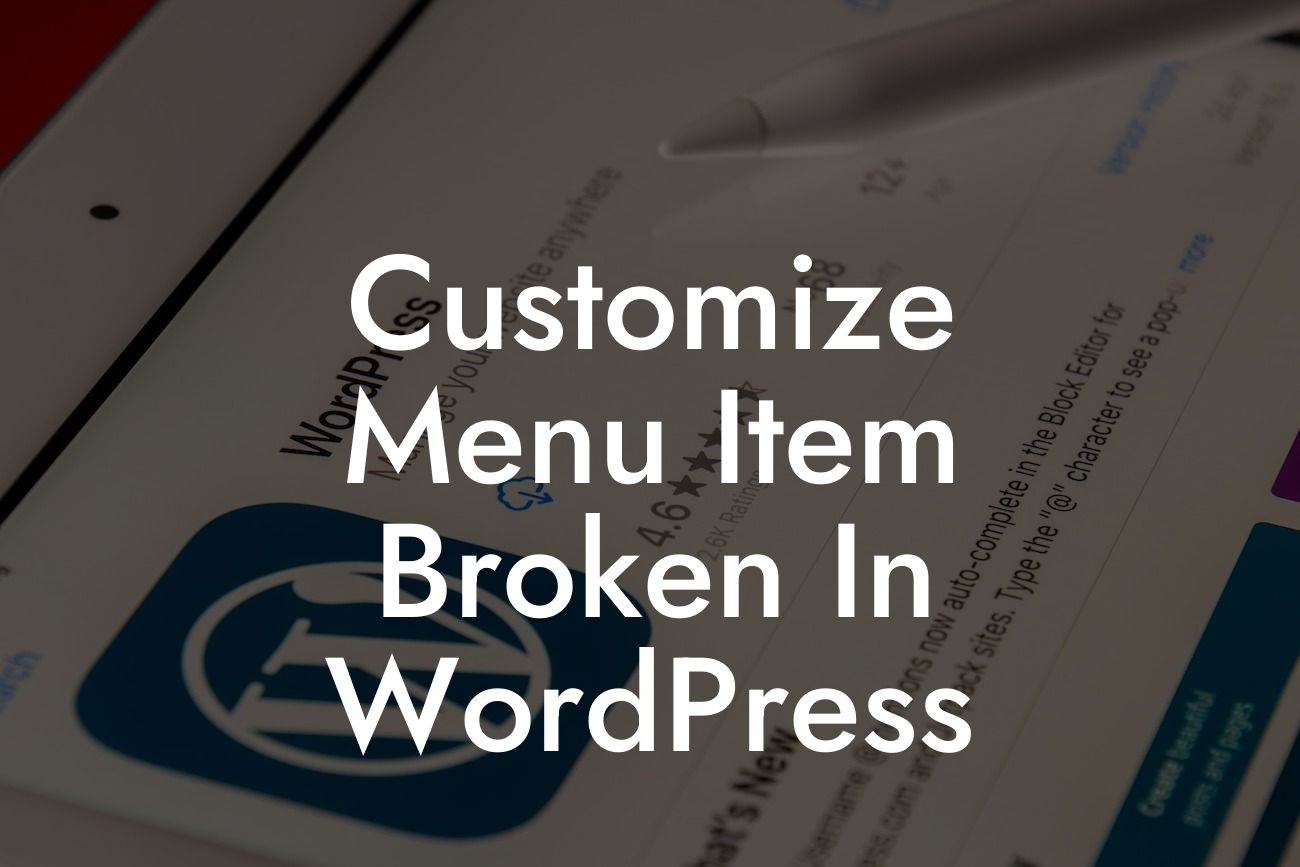Are you facing issues with the customization of menu items in WordPress? Confused about how to fix the broken links or missing options? Don't worry; you're not alone. Many small businesses and entrepreneurs struggle with this problem, which can hamper their website's user experience and navigation. In this article, we will guide you on how to resolve the Customize Menu Item issue and regain control over your website's menu.
Customizing menu items is an essential aspect of building a user-friendly website. It allows you to create a well-structured navigation menu that guides visitors to various pages or sections. However, encountering issues with the customization process can be frustrating. Let's dive into the detailed steps to fix the Customize Menu Item problem:
1. Identify the issue: Start by identifying the specific problem you are facing. Is it a broken link or missing options in the menu customization panel? Understanding the issue will help you find the right solution.
2. Clear caching: Often, menu customization issues occur due to cached data. Clear your browser cache and WordPress cache to eliminate any potential caching-related problems.
3. Update WordPress and plugins: Ensure that your WordPress installation and all installed plugins are up to date. Outdated software can cause conflicts and affect the customization options.
Looking For a Custom QuickBook Integration?
4. Disable conflicting plugins: Sometimes, two or more plugins might have conflicting functionalities, leading to issues with menu customization. Disable all unnecessary plugins and check if the problem persists.
5. Switch to a default theme: If you are using a custom theme, switch to a default WordPress theme, such as Twenty Twenty-One or twenty-seven. This step will help identify if the issue is related to your theme or not.
6. Reset permalinks: Resetting permalinks can also resolve menu customization issues. Go to the Permalinks settings in WordPress and click "Save Changes" without making any modifications. Test the menu customization again.
7. Check for code conflicts: If you have recently added or modified code snippets in your theme's files or any custom code in your functions.php file, review them for any conflicts with menu customization. Remove or debug such code if necessary.
Customize Menu Item Broken In Wordpress Example:
Let's consider a scenario where you are unable to see the "Appearance" > "Menus" option in your WordPress dashboard. This missing option prevents you from accessing the menu customization panel. To fix this, follow these steps:
1. Ensure that you have the necessary permissions as an administrator to access the appearance menu. If you are working on a WordPress multisite installation, make sure the super admin has granted access.
2. Verify if any plugins or custom code snippets are affecting the appearance menu's visibility. Temporarily deactivate plugins or remove the recent custom code additions to check if the "Menus" option reappears.
3. If none of the above steps work, reinstall the WordPress core files. Before proceeding with a reinstallation, ensure you have a backup of your website to avoid any data loss.
Congratulations! You have successfully learned how to fix the Customize Menu Item issue in WordPress. By following the steps outlined in this guide, you can now regain control over your website's navigation and provide an enhanced user experience. Remember, DamnWoo offers powerful WordPress plugins exclusively designed for small businesses and entrepreneurs like you. Explore our other guides, try our plugins, and take your online presence to the next level. Don't forget to share this article with others who may find it helpful!