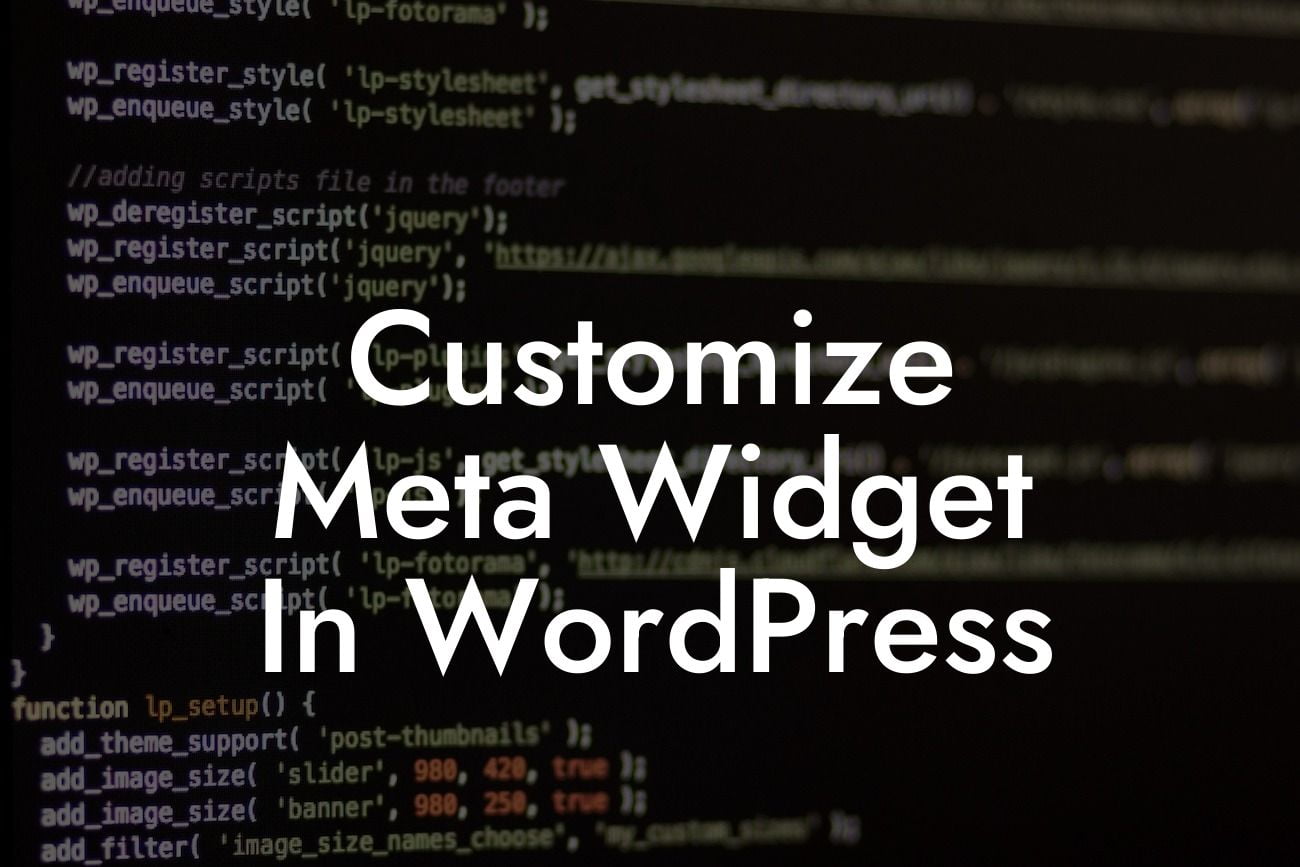Customizing the Meta Widget in WordPress can significantly enhance your website's functionality and user experience. Are you tired of the generic and plain meta information displayed on your WordPress site? Don't fret! In this article, we will explore how you can personalize the Meta Widget, allowing you to showcase the most relevant information to your visitors without any coding hassle.
To begin customizing the Meta Widget, you can follow these simple steps:
1. Install a Customization Plugin:
- Download and install a WordPress plugin that offers extensive widget customization options.
- One popular choice is the "Customize Meta Widget" plugin, specifically designed to modify the default Meta Widget easily.
Looking For a Custom QuickBook Integration?
2. Access the Customization Options:
- Once you have installed the plugin, navigate to the WordPress dashboard and click on "Appearance" in the sidebar menu.
- Select "Widgets," and then locate the "Meta" widget.
3. Customize the Widget:
- Click on the "Meta" widget to expand the available customization options.
- You will now be able to modify the widget's title, logged in and logged out links, display options, and more.
- For example, you can personalize the widget's title to align with your brand or website theme.
4. Add or Remove Links:
- To enhance the user experience, you can add or remove specific links in the Meta Widget.
- For instance, you may want to remove the "WordPress.org" link if it does not provide any value to your visitors.
- Similarly, you can add custom links to relevant pages, such as a "Contact Us" or "About Us" page.
5. Reorder the Links:
- Rearranging the links in the Meta Widget is another effective way to optimize its usability.
- You can prioritize the links based on their importance and relevance to your website's content.
- Simply drag and drop the links to rearrange them as desired within the widget.
Customize Meta Widget In Wordpress Example:
Let's say you are operating an e-commerce website and want to customize the Meta Widget accordingly. You can rename the widget to "Account" to better resonate with your target audience. Additionally, customize the logged-in links to include "My Orders," "My Wishlist," and "Logout." By doing so, you create a tailored experience for your customers, allowing them to conveniently access their accounts and related features.
Congratulations! You have now learned how to customize Meta Widget in WordPress effortlessly. By personalizing this widget, your website stands out from the crowd, offering a unique and engaging experience for your visitors. Beyond widget customization, DamnWoo offers a range of powerful WordPress plugins designed exclusively for small businesses and entrepreneurs like you. Check out our other guides for more valuable insights and don't forget to explore our awesome plugins to supercharge your online presence!