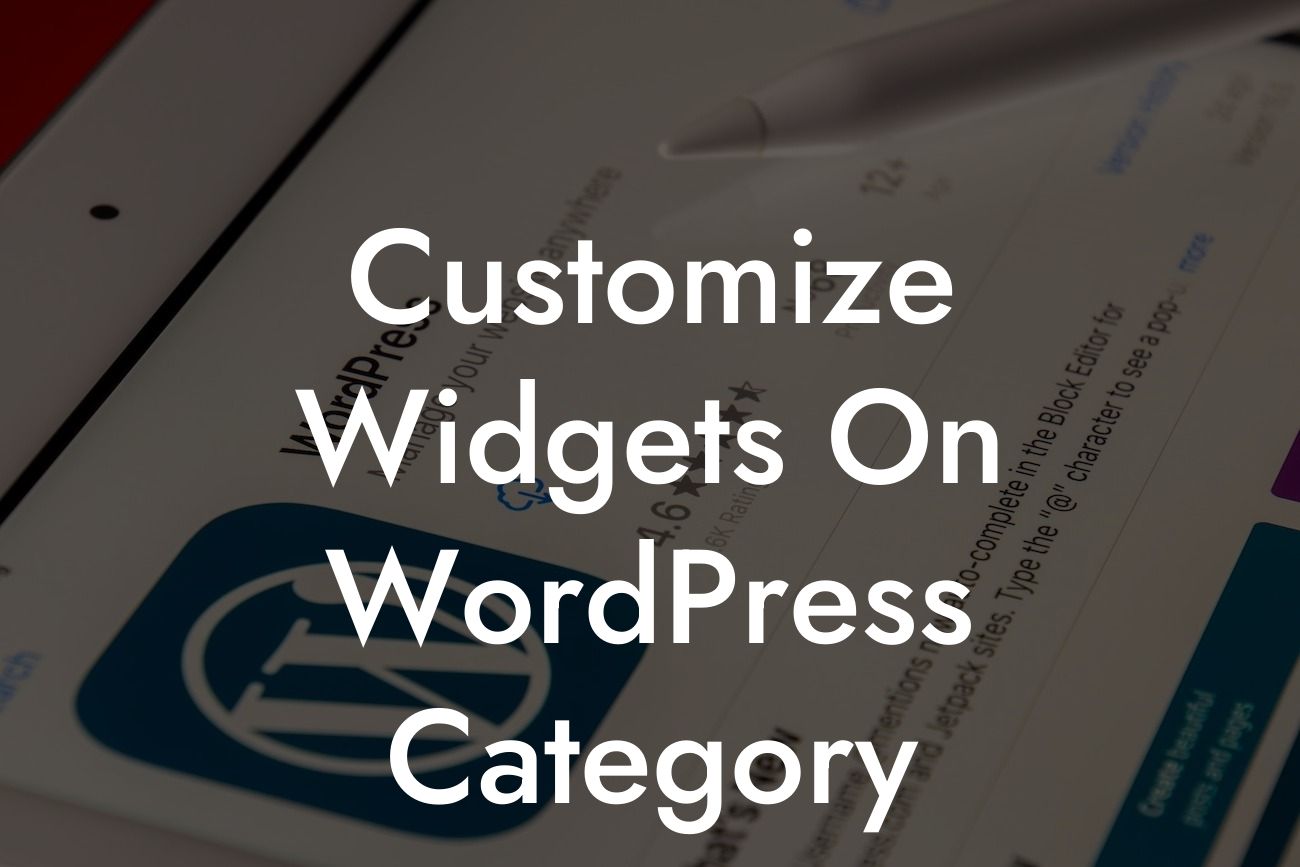Widgets play a crucial role in enhancing the functionality and user experience of your WordPress website. However, when it comes to category pages, you might find yourself limited in terms of customization options. But fear not! In this article, we'll reveal how you can easily customize widgets on WordPress category pages to supercharge your small business website's success. Get ready to elevate your online presence and leave cookie-cutter solutions behind!
Category pages are a vital part of any WordPress website, allowing users to easily navigate through different topics or product categories. Despite their importance, they often lack the customization options available on other pages. Luckily, with just a few simple steps, you can transform your WordPress category pages into engaging and tailor-made experiences. Let's dive into the details:
1. Understanding the Default Widget Setup:
Before customizing your category page widgets, it's essential to understand the default setup. By default, WordPress displays the same sidebar widgets on all category pages. This can lead to a cookie-cutter experience and limited relevance to the specific category. Let's change that!
2. Identifying Category-specific Widgets:
Looking For a Custom QuickBook Integration?
To provide a unique experience for each category, start by identifying category-specific widgets. These are widgets that will be relevant and add value to a particular category. For example, if you have a "Fashion" category, you might want to showcase a "Trending Styles" widget or a "Lookbook" widget.
3. Utilizing Widget Logic Plugins:
To accomplish category-specific widget customization, you'll need the help of a plugin. Widget Logic plugins allow you to display or hide widgets based on specific conditions. Install and activate a widget logic plugin compatible with your WordPress version. Once installed, you can easily apply conditional tags to your widgets, ensuring they appear only on the relevant category pages.
4. Setting Up Category-specific Widgets:
After installing the Widget Logic plugin, go to your WordPress dashboard and navigate to the Widgets section. Here, you'll find your existing widgets. To apply category-specific settings, click on each widget to expand its options. Look for the Widget Logic box and insert the conditional tag specific to the category you want the widget to appear on. Save the changes, and voila! You've successfully customized your widgets for that category.
Customize Widgets On Wordpress Category Example:
Let's consider a real-world example to understand the power of customizing widgets on WordPress category pages. Suppose you run an e-commerce store that sells various electronic gadgets. By default, your sidebar widgets appear on all category pages, including the "Laptops" category. With customization, you can now display a widget specifically showcasing exclusive laptop deals or a widget highlighting customer reviews related to laptops. This personalization not only enhances the user experience but also increases the chances of converting a visitor into a buyer.
Congratulations! You've learned how to break free from cookie-cutter solutions and customize widgets on WordPress category pages. By implementing these techniques on your small business website, you'll elevate your online presence, engage your audience, and drive more success. Don't forget to explore other guides on DamnWoo and try out our awesome plugins to enhance your WordPress website even further. Share this article if you found it helpful, and let others unlock the true potential of their WordPress category pages!