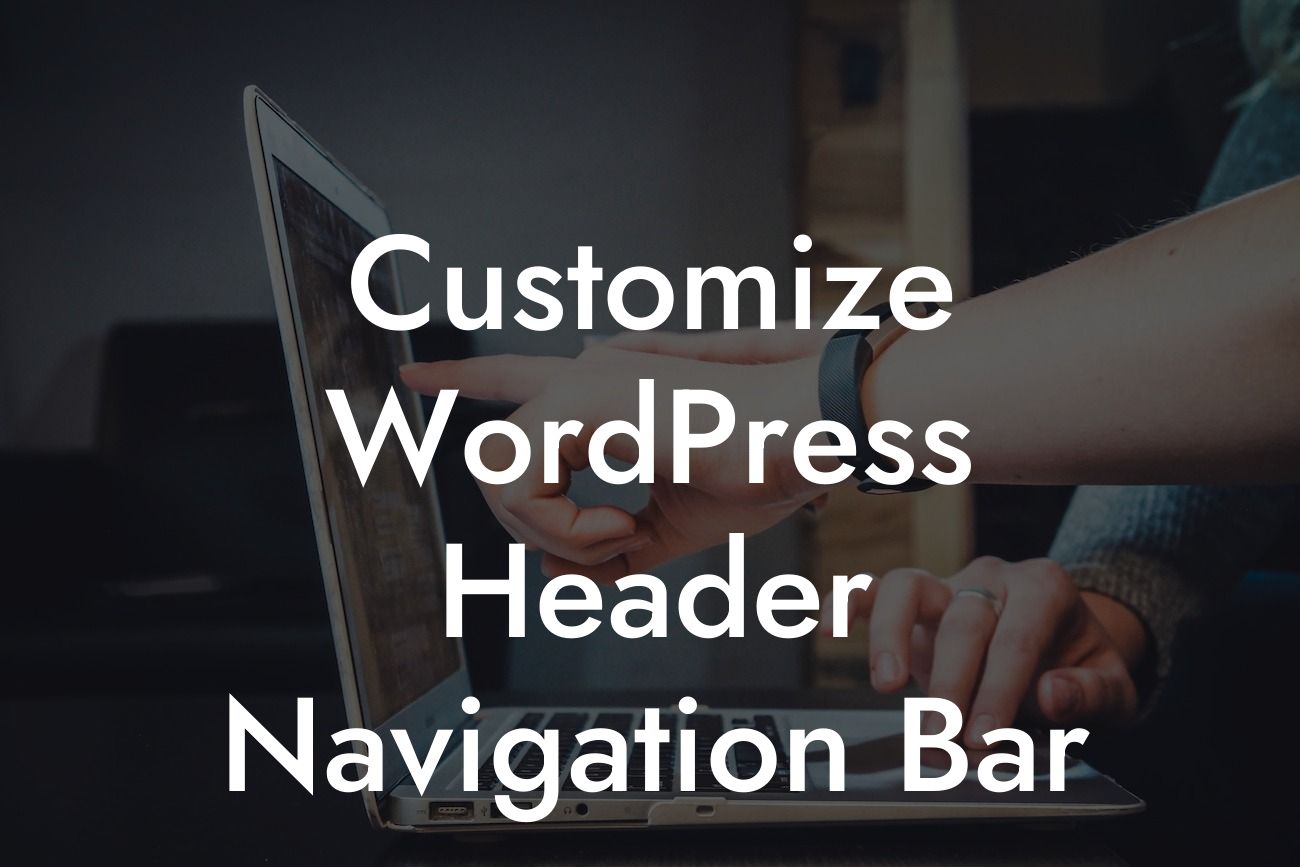Are you tired of the generic and unremarkable appearance of your WordPress header navigation bar? Looking to customize it and give your website a unique and professional touch? You're in the right place! In this guide, we will walk you through step-by-step instructions, practical tips, and real-life examples on how to customize your WordPress header navigation bar. Say goodbye to the ordinary, and embrace the extraordinary with DamnWoo's expert advice.
Customizing the WordPress header navigation bar is a fantastic way to enhance your website's overall design and improve user experience. Follow these simple yet effective techniques to make your website stand out from the crowd:
1. Choose a Suitable Theme: Your chosen WordPress theme lays the foundation for your website's overall appearance. Look for a theme that offers flexible header customization options and aligns with your branding.
2. Access the Customizer: The WordPress Customizer is a user-friendly tool that allows you to make changes to your website's header navigation bar. Navigate to "Appearance" on your WordPress dashboard and click on "Customize" to access this powerful tool.
3. Adjust Header Logo: Make sure your logo aligns perfectly with your header navigation bar. Use the Customizer to upload and adjust the size, positioning, and alignment of your logo for optimal visibility and aesthetic appeal.
Looking For a Custom QuickBook Integration?
4. Customize Menu Layout: Customize the layout and design of your header navigation menu to create a seamless user experience. Experiment with different font styles, sizes, colors, and spacing to make it visually appealing and easy to navigate.
5. Add Social Media Icons: Enhance your website's interactivity and connectivity by including social media icons in your header navigation bar. Generate icons using popular WordPress plugins like "Simple Social Icons" and link them to your respective social media profiles.
6. Incorporate Search Bar: Improve user experience by adding a search bar to your header navigation bar. Enable the search widget in the Customizer and customize its appearance to match your website's style.
7. Utilize Sticky Header: A sticky header remains fixed at the top of the screen, ensuring that your navigation bar is always visible even when users scroll down. Activate the sticky header functionality through plugins like "Sticky Menu on Scroll" and enhance user accessibility.
Customize Wordpress Header Navigation Bar Example:
Let's say you own a boutique clothing store and want to customize your WordPress header navigation bar. You could choose a theme that offers a feminine and elegant design, upload a high-resolution logo, customize the menu layout to showcase different clothing categories, include social media icons to promote your Instagram and Facebook pages, and add a search bar for easy navigation. With these customizations, your website will exude charm and professionalism, enticing potential customers to explore your offerings.
Now that you have learned how to customize the WordPress header navigation bar, it's time to implement these techniques and take your website to the next level. Explore DamnWoo's other engaging guides to further enhance your online presence and optimize your WordPress experience. Don't forget to check out our awesome plugins specifically designed for small businesses and entrepreneurs. Share this article with your friends and colleagues to help them elevate their websites too. Together, let's make ordinary websites extraordinary!