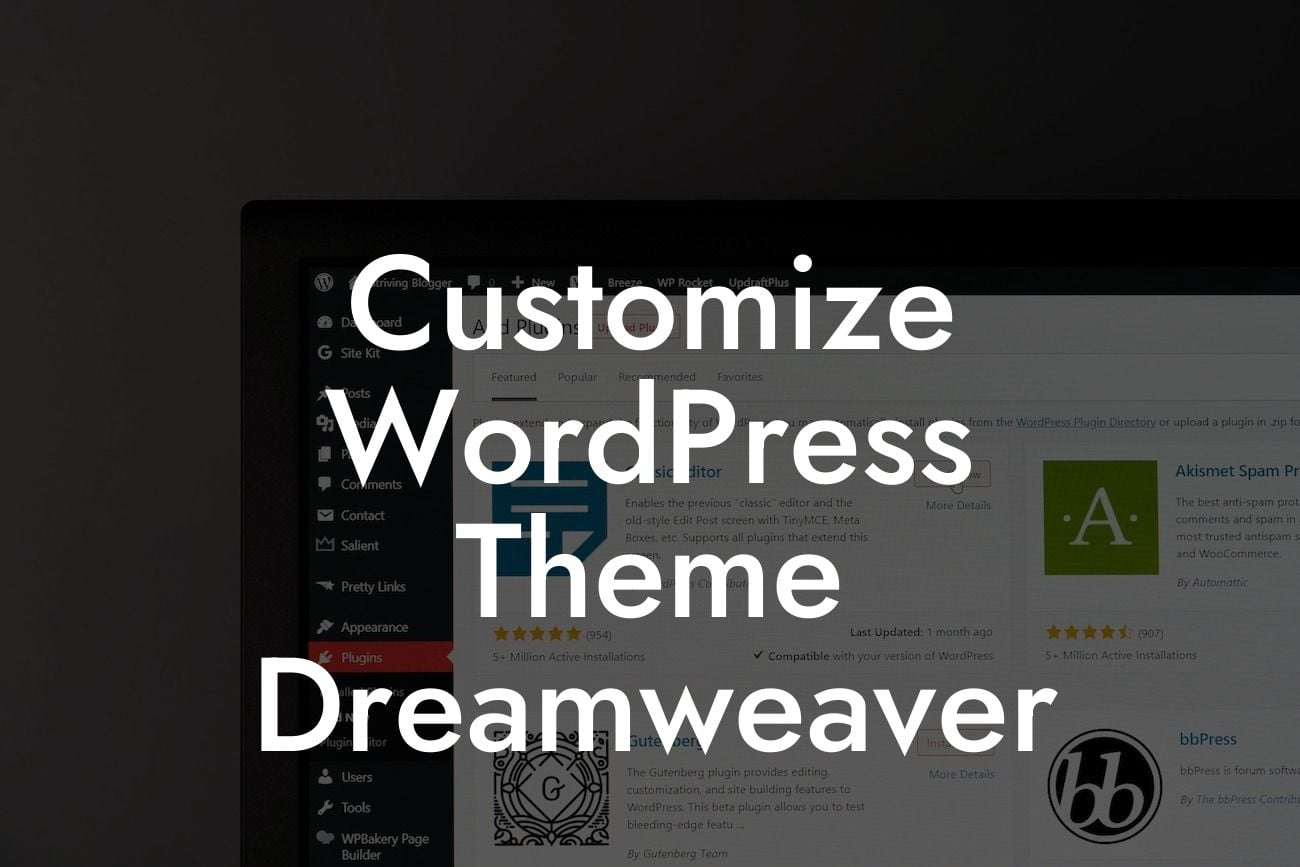Customizing your WordPress theme can give your website a unique look and feel that sets it apart from the crowd. With the help of Dreamweaver, a powerful web development tool, you can take your customization game to the next level. In this guide, we will walk you through the process of customizing your WordPress theme using Dreamweaver, along with some realistic examples and expert tips to help you create a website that truly represents your brand.
Dreamweaver is a highly popular web development tool, known for its comprehensive features and user-friendly interface. When combined with WordPress, it becomes a powerful tool for customizing your website's theme. Let's dive into the detailed process of customizing your WordPress theme using Dreamweaver:
1. Choose a Suitable WordPress Theme:
Before you start customizing your theme, it's essential to choose a suitable WordPress theme that matches your brand's identity and business goals. Look for a theme that offers flexibility and customization options to make your desired changes.
2. Set up Dreamweaver for WordPress:
Looking For a Custom QuickBook Integration?
To begin customizing your theme, set up Dreamweaver to work with your WordPress installation. Connect Dreamweaver to your website by downloading and installing the necessary software and configuring the site settings.
3. Modify CSS Styles:
Dreamweaver allows you to modify the CSS styles of your WordPress theme with ease. Use the CSS Designer tool in Dreamweaver to make changes to colors, fonts, layouts, and more. Experiment with different styles and preview them in real-time to see how they enhance your website's look and feel.
4. Customize Header and Footer:
The header and footer sections of your website are crucial for creating a consistent brand identity. With Dreamweaver, you can easily customize these sections by manipulating HTML and CSS. Add your logo, adjust navigation menus, and modify the overall structure to suit your preferences.
5. Customize Page Templates:
Dreamweaver enables you to customize individual page templates within your WordPress theme. This means you can have different layouts, styles, and functionalities for specific pages on your website. Personalize the design of your homepage, blog posts, contact page, and other important sections to make them visually appealing.
Customize Wordpress Theme Dreamweaver Example:
Let's take the example of a freelance writer who wants to showcase their portfolio on their WordPress website. Using Dreamweaver, they can customize their theme's homepage template to include a section that highlights their best work. By modifying the CSS styles, adding relevant images, and styling the text, they can create a visually stunning portfolio page that impresses potential clients.
Now that you have learned how to customize your WordPress theme using Dreamweaver, it's time to put your knowledge into action. Experiment with different design elements, explore DamnWoo's other guides for more tips and tricks, and don't forget to try one of our awesome WordPress plugins to further boost your online presence. Share this article with others who might find it helpful and start creating a WordPress website that stands out from the competition.
Remember, at DamnWoo, we are committed to providing top-notch plugins that cater specifically to small businesses and entrepreneurs. Take your website to the next level with our exceptional products and elevate your online success.