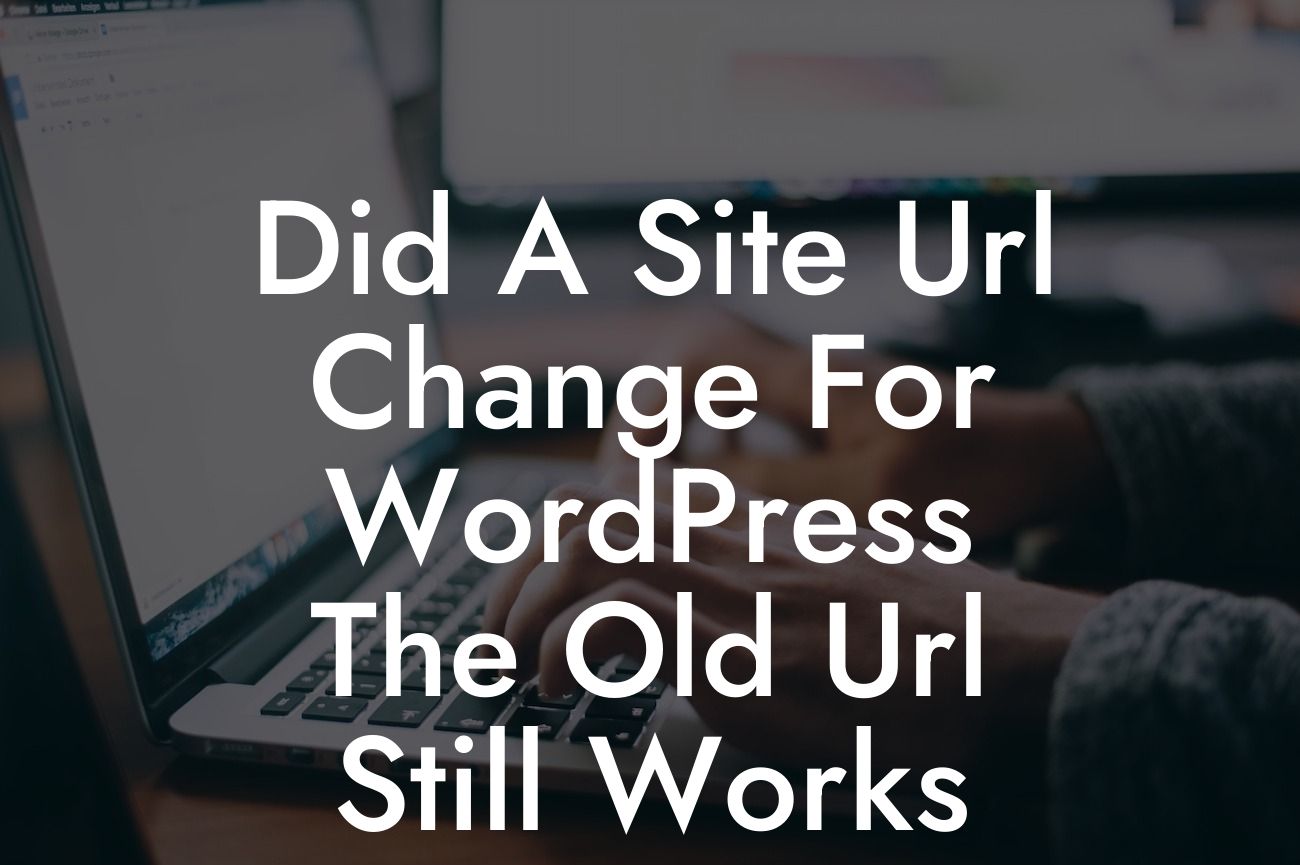Changing a site URL can be a daunting task for any WordPress user. While you may have good reasons to make the change, one of the critical concerns is ensuring that the old URL still works. This article will guide you through the process of handling a site URL change in WordPress, ensuring a smooth transition without losing any valuable traffic or damaging your online presence. With the help of DamnWoo's powerful plugins, you can effortlessly navigate this change and unleash the true potential of your website.
Changing a site URL in WordPress involves a few technical steps, but worry not - we'll simplify the process for you. Before diving in, it's crucial to take a backup of your website to ensure that any unexpected issues can be easily resolved.
1. Update WordPress Address and Site Address: Go to the WordPress dashboard and navigate to Settings > General. Update both the "WordPress Address (URL)" and "Site Address (URL)" fields to your new desired URL. Save the changes, and your site will now be accessible from the new URL.
2. Update Permalinks: After changing the site URL, you need to ensure that all your website's permalinks continue to work correctly. Go to Settings > Permalinks and click on the "Save Changes" button to update the permalinks structure.
3. Redirect the Old URL: To ensure that your old URL still functions properly and redirects to the new URL, you can use a plugin like DamnWoo's Redirector Pro. It allows you to create 301 redirects effortlessly, preserving your search engine rankings, and preventing any broken links.
Looking For a Custom QuickBook Integration?
4. Verify SSL Certificate: If you have implemented SSL on your old URL, ensure that your SSL certificate is also valid for the new URL. This step will prevent any security warnings or issues for your website visitors.
5. Update Internal Links and Media Files: Carefully review your website's content and update any internal links or media files that may still reference the old URL. This step helps maintain a seamless user experience and prevents any broken links.
Did A Site Url Change For Wordpress The Old Url Still Works Example:
Let's say you own a small e-commerce store, and you decide to migrate your site to a new domain name. With DamnWoo's plugins, you can follow the steps above and ensure that customers can still access your old URL seamlessly. By creating 301 redirects, updating internal links, and maintaining SSL certification, you can retain your website's search engine rankings and prevent any negative impact on your online business.
Congratulations! You've successfully handled a site URL change in WordPress without losing any valuable traffic or affecting your online presence. Remember, DamnWoo offers a wide range of exceptional WordPress plugins designed exclusively for small businesses and entrepreneurs like you. Explore our extensive collection of plugins to enhance your website's functionalities, boost your success, and stay ahead of the game. Share this article with others who may find it useful, and discover more informative guides on DamnWoo's blog. Try one of our awesome plugins today and elevate your online presence to extraordinary levels.