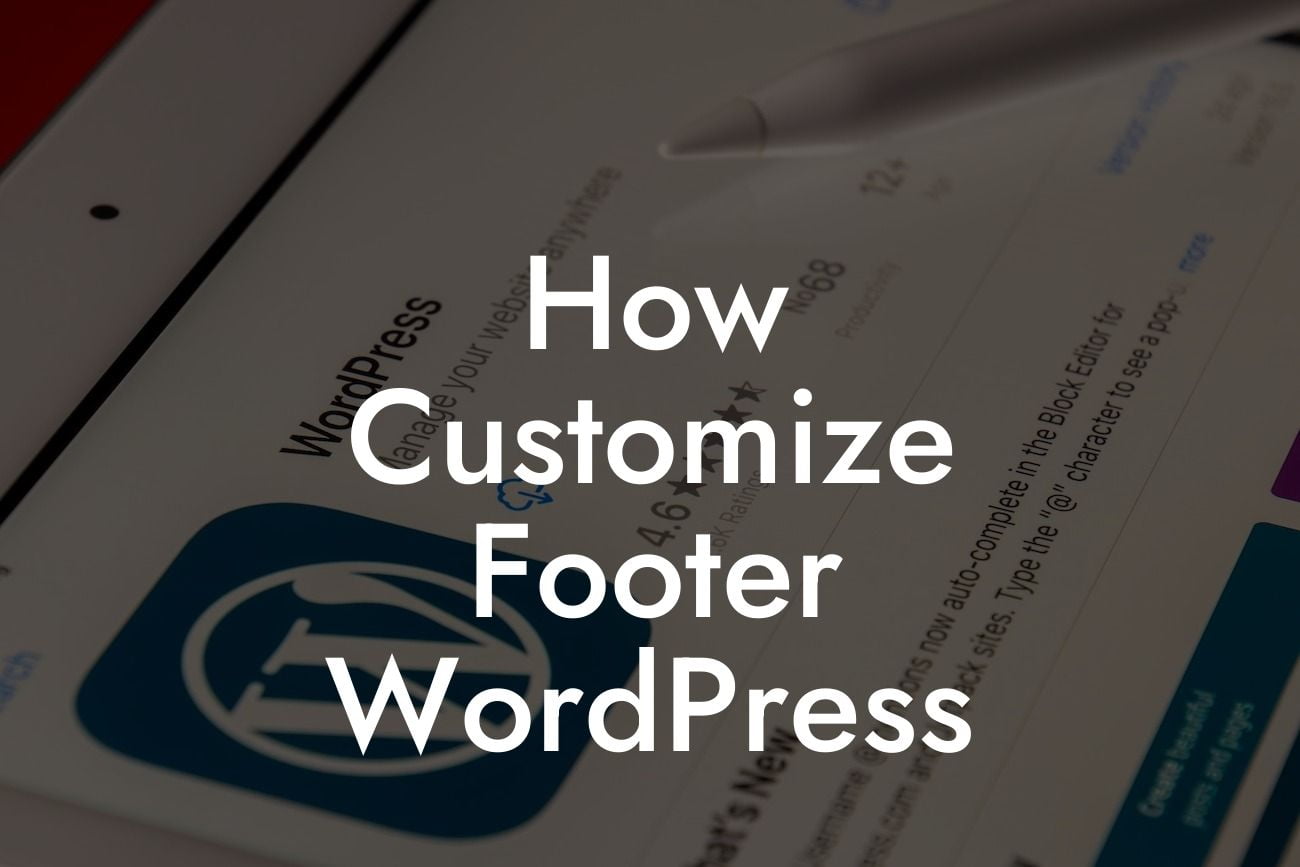Customizing every aspect of your WordPress website is crucial to stand out in today's competitive online world. While many entrepreneurs and small businesses focus on creating eye-catching headers and captivating content, often the footer is overlooked. However, the footer section plays a significant role in enhancing user experience, providing important information, and reinforcing brand identity. In this article, we will guide you through the process of customizing the footer in WordPress, allowing you to create a personalized and professional touch that aligns with your vision and goals.
Customizing the footer in WordPress may seem like a daunting task, but fear not! We are here to simplify the process for you. Let's dive into the step-by-step guide and unlock the potential of your website's footer.
1. Understanding the Footer:
Before diving into customization, it's essential to understand the purpose and structure of the footer. The footer, typically located at the bottom of every page, is an area where you can include valuable information like contact details, copyright notices, social media links, and additional navigation options. It acts as a navigational aid and ensures easy access to crucial information for your visitors.
2. Choosing a Suitable WordPress Theme:
Looking For a Custom QuickBook Integration?
To begin customizing the footer, ensure that your WordPress theme supports footer customization options. Some themes provide built-in customization features, while others may require additional plugins. Choose a theme that aligns with your vision and provides the flexibility you need.
3. Accessing the Footer Widget Area:
Most WordPress themes offer a dedicated widget area for the footer. Navigate to your WordPress dashboard, go to "Appearance" and click "Widgets." Look for the footer widget area, which is usually labeled as "Footer" or "Footer Widgets." Here, you can add or remove widgets to customize your footer.
4. Adding Widgets:
Widgets are essential for adding functionality and content to your footer. Consider the information you want to include and choose widgets accordingly. Common widgets for the footer include a newsletter signup form, recent posts, social media icons, and a copyright notice. Drag and drop the desired widgets into the footer widget area, and rearrange them to achieve the desired layout.
5. Customizing the Footer Appearance:
Now that you have added widgets, it's time to make your footer visually appealing. Each theme may have different customization options, such as adjusting background colors, font styles, and layout options. Explore the theme settings or use a dedicated plugin to modify the footer's appearance to match your brand.
How Customize Footer Wordpress Example:
Let's imagine you run a small design agency. In your footer, you could include a "Subscribe to Our Newsletter" widget, showcasing your latest design inspiration. Additionally, you can display social media icons, a copyright notice, and a mini contact form for inquiries. By having a customized and engaging footer, you create a lasting impression on your visitors and reinforce your agency's professionalism.
Congratulations! You have successfully customized your WordPress footer. Remember, a well-crafted footer can be a powerful tool to engage visitors, reinforce your brand, and improve website navigation. Don't forget to share this article with others looking to enhance their website's footers. To explore more guides and unlock the full potential of your website, check out DamnWoo and try one of our awesome WordPress plugins designed exclusively for small businesses and entrepreneurs.