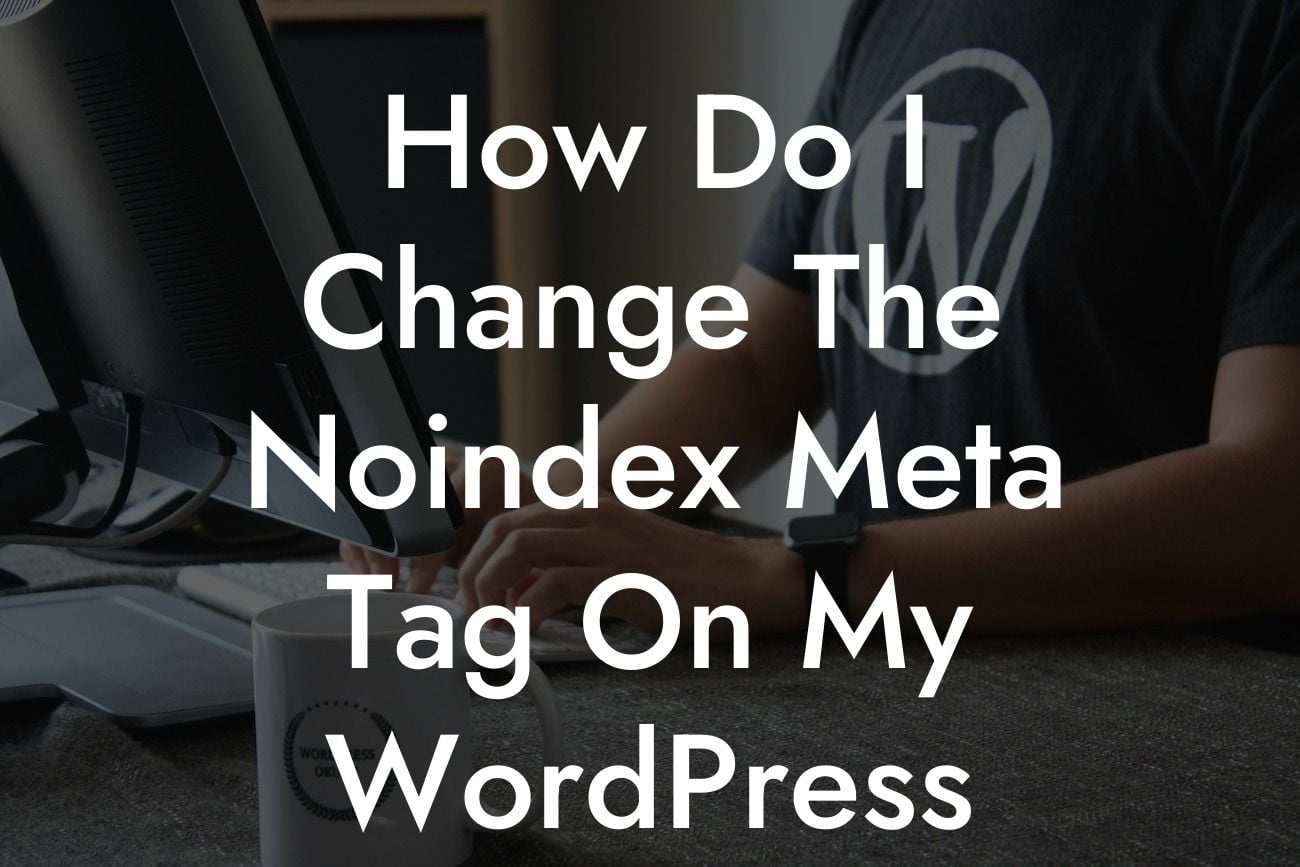---
Have you ever wondered how to change the noindex meta tag on your WordPress pages? If you're looking to increase your website's visibility and search engine rankings, this is a crucial step to take. The noindex meta tag tells search engines not to index your page, which means it won't appear in search results. In this article, we'll guide you through the process of changing the noindex meta tag in WordPress. Say goodbye to hidden pages and hello to increased visibility!
Changing the noindex meta tag in WordPress is a relatively simple process. Follow these steps to ensure your pages are indexed and appear in search results:
1. Install an SEO Plugin:
To easily manage your site's SEO settings, install a reputable SEO plugin like Yoast SEO or All in One SEO Pack. These plugins offer user-friendly interfaces and comprehensive options for optimizing your WordPress pages.
Looking For a Custom QuickBook Integration?
2. Access the Page Editor:
Navigate to the page you want to change the noindex meta tag for and open it in the WordPress editor. This can be done by going to "Pages" in your WordPress dashboard, selecting the desired page, and clicking on the "Edit" button.
3. Locate the SEO Settings:
Once you're in the page editor, scroll down until you find the SEO settings provided by your installed SEO plugin. Look for an option that allows you to set the index status or visibility of the page.
4. Change the Index Status:
In the SEO settings, locate the option to change the index status of the page. This may be labeled as "Visibility," "Index Status," or similar. Choose the option that enables search engines to index the page, typically labeled as "Index" or "Follow."
5. Update the Page:
After changing the index status, remember to save or update the page. This action ensures that the noindex meta tag is removed and search engines are allowed to index the page.
How Do I Change The Noindex Meta Tag On My Wordpress Pages Example:
Let's say you manage an online store using WordPress. You recently created a new page to showcase your latest product offerings, but you notice it's not appearing in search results. By changing the noindex meta tag, you can ensure that your new page is indexed properly. With increased visibility, potential customers will be able to find your products more easily and boost your sales.
Congratulations! You now know how to change the noindex meta tag on your WordPress pages. By following these steps, you can improve your website's visibility and search engine rankings. Make sure to explore DamnWoo's plugins for small businesses and entrepreneurs to supercharge your online presence further. Don't forget to share this article with others who could benefit from it. Happy indexing!