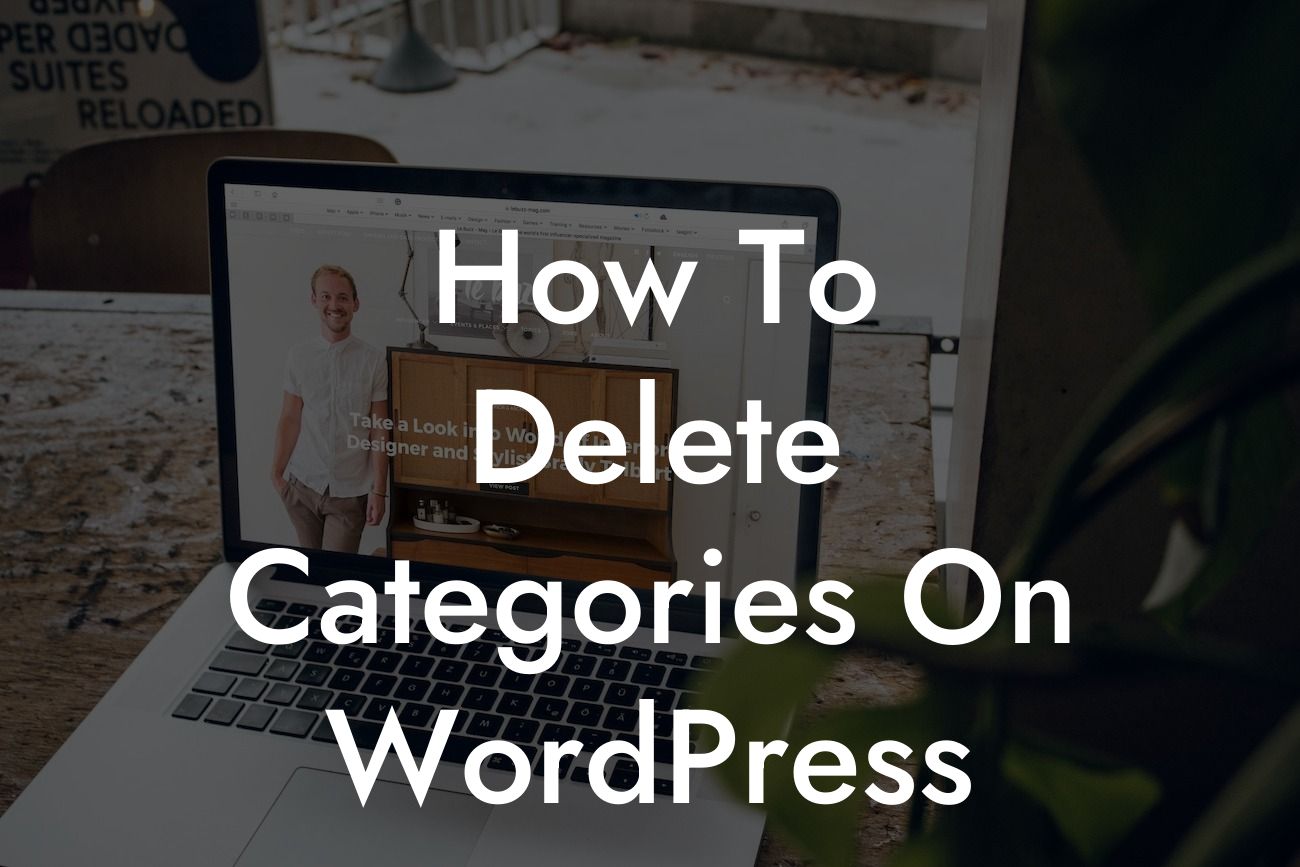Are you struggling with managing the categories on your WordPress website? Are you tired of the clutter and want to clean up your category structure? Look no further, as in this guide, we will walk you through the process of deleting categories on WordPress. By organizing your categories effectively, you can enhance user experience, improve SEO, and streamline your website's navigation. So, let's dive in and make your WordPress experience even better!
Deleting categories on WordPress is a simple yet crucial process that can greatly impact your website's performance. Here are the steps to effectively delete categories:
1. Assess your category structure:
Before deleting any categories, it's essential to evaluate your current category structure. Look for categories that are no longer relevant, duplicate categories, or categories that have no posts assigned. Make a note of these categories, as they will be the ones we focus on deleting.
2. Backup your website:
Looking For a Custom QuickBook Integration?
Before making any changes, it's always a good practice to create a backup of your WordPress website. This ensures that you have a restore point in case anything goes wrong during the category deletion process. There are many reliable backup plugins available, such as DamnWoo's BackupBuddy, that can help you easily create a backup.
3. Reassign posts:
For categories with assigned posts, it is crucial to reassign them to other appropriate categories. This ensures that your posts remain organized and accessible even after deleting the old category. WordPress provides a feature that allows you to bulk edit posts and assign them to a new category. Make use of this functionality to streamline the process.
4. Delete the category:
Once you have re-assigned all posts from the category, it's time to delete it. Go to your WordPress dashboard, navigate to "Posts" or "Categories," depending on your WordPress version, and select the category you wish to delete. After selecting the category, click on the "Delete" button, and confirm your action. WordPress will automatically delete the category and remove it from your website's structure.
How To Delete Categories On Wordpress Example:
Let's consider a scenario where you initially created a category named "Technology" but later realized that it overlaps with another category named "Gadgets," and it's causing confusion for your visitors. In this case, follow the steps mentioned above to reassign posts from the "Technology" category to the "Gadgets" category. Once all the posts are correctly reassigned, delete the "Technology" category to declutter your website's category structure.
Congratulations! You have successfully learned how to delete categories on WordPress. By organizing your categories effectively, you are not only enhancing your website's user experience but also improving its overall visibility. Don't forget to explore other valuable guides on DamnWoo and check out our range of awesome WordPress plugins that can take your website to the next level. Share this article with others who might find it helpful and let them experience the power of DamnWoo too!
Word Count: 709