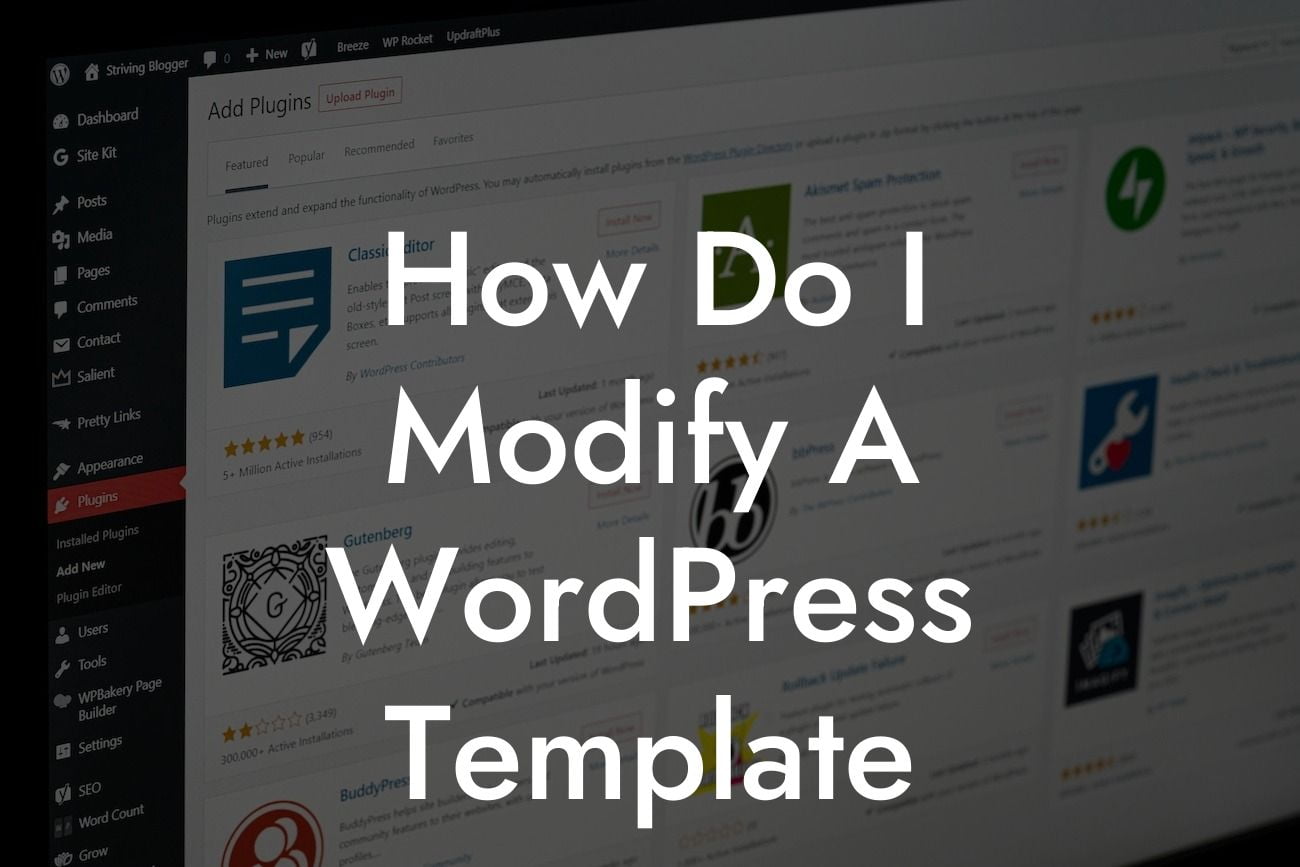Are you ready to take your WordPress website to the next level? If you want to stand out from the crowd and add a personal touch to your online presence, modifying a WordPress template is a great way to achieve that. Whether you're a small business owner or an entrepreneur, customizing your WordPress template allows you to create a unique website that aligns perfectly with your brand identity. In this guide, we will provide you with a detailed walkthrough on how to modify a WordPress template, enabling you to elevate your website and unleash your creativity.
Modifying a WordPress template requires a careful approach and an understanding of the underlying structure of your website. Follow these steps to effectively customize your template:
1. Identify the template you want to modify:
Before making any changes, it's essential to identify the template you want to modify. WordPress offers different templates for specific areas of your website, such as the homepage, blog page, or individual posts. Determine which template you want to customize, as this will determine the scope of your modifications.
2. Backup your website:
Looking For a Custom QuickBook Integration?
Before making any modifications, always create a backup of your website. This ensures that you can revert to the original version if anything goes wrong during the customization process. Use a reliable backup plugin or consult your hosting provider for assistance.
3. Understand the template structure:
To effectively modify your WordPress template, familiarize yourself with its structure. Templates consist of PHP files that control various sections of your website. Learn about template hierarchy to understand how different files work together to display your content. This knowledge will enable you to identify the specific file you need to modify.
4. Customize your template:
Once you have identified the template file you want to modify, make a copy of it and rename it for safety purposes. Use a text editor or an integrated code editor in WordPress to edit the file. Make changes to the HTML, CSS, or PHP code as required to achieve the desired modifications. Ensure that you have a good understanding of coding best practices and consult resources or developers if needed.
5. Test your modifications:
After making changes to your template, it's crucial to thoroughly test your website to ensure everything works as expected. Check the appearance, functionality, and responsiveness of your modified template across different devices and browsers. Make any necessary adjustments until you are satisfied with the results.
How Do I Modify A Wordpress Template Example:
Let's say you want to modify the homepage template of your WordPress website. You can customize the layout, add new sections, change fonts or colors, and even incorporate custom functionalities. By modifying the template, you can create a captivating homepage that grabs visitors' attention and showcases your brand's uniqueness.
Congratulations! You've learned the essential steps to modify a WordPress template. By customizing your template, you have the power to transform your website into a stunning representation of your brand. Ensure you explore DamnWoo's range of awesome plugins to enhance your site further. Don't forget to share this guide with fellow entrepreneurs and small business owners who want to take their WordPress websites to the next level. Stay tuned for more helpful guides from DamnWoo!
[Promotional Call-to-Action] Explore DamnWoo's awesome plugins to supercharge your WordPress website and unlock its full potential. Try our plugins today and elevate your online presence!