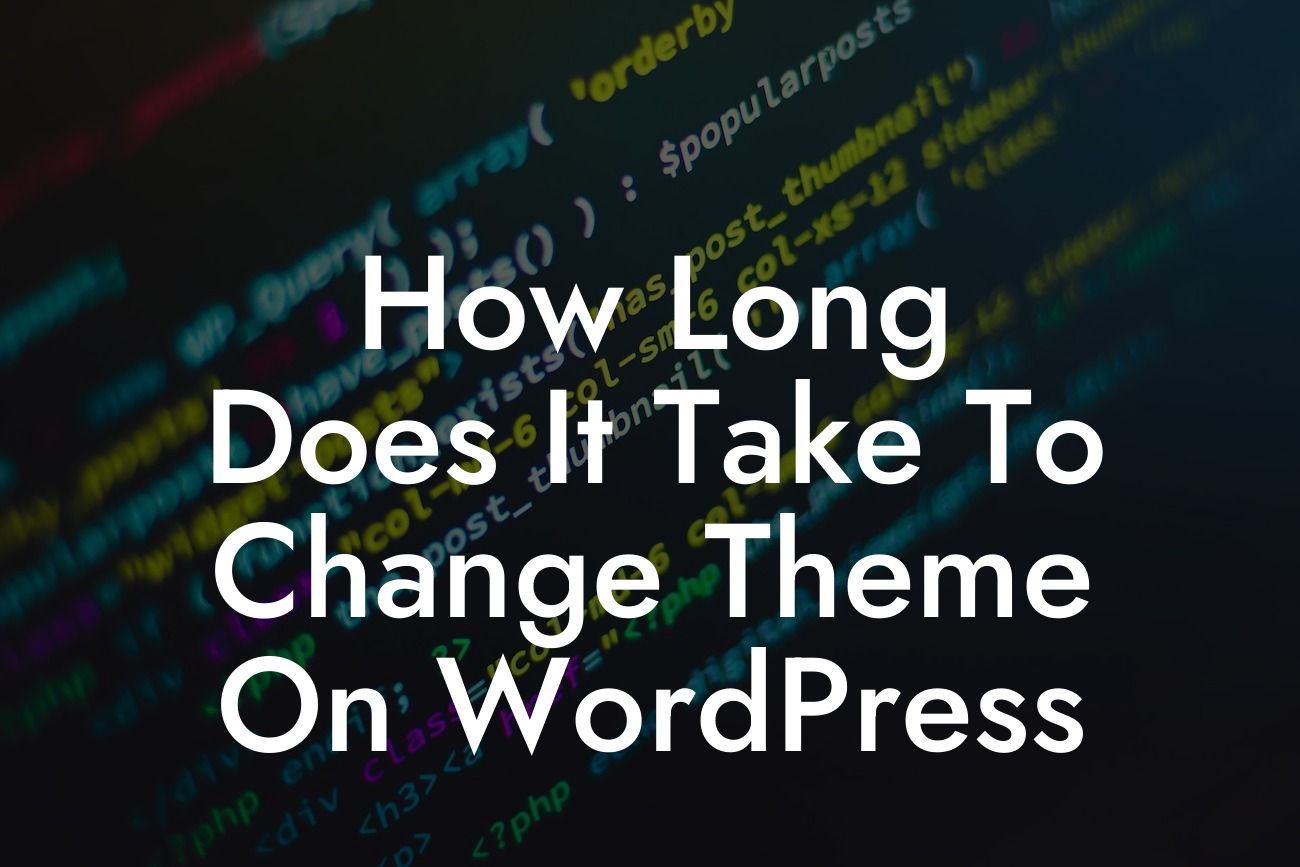Are you tired of your current WordPress theme and looking to give your website a fresh new look? Changing themes on WordPress can be an exciting process, but it's important to know how long it will take before diving in. In this article, we will explore the time it takes to change themes on WordPress, along with some valuable tips and tricks to make the transition smooth and efficient.
Switching your WordPress theme involves a series of steps that you need to follow to ensure a seamless transition. Let's break it down:
1. Preparing for the Change:
Before changing your WordPress theme, it's essential to back up your website and ensure you have a copy of your existing theme files. Additionally, take note of any customizations or modifications you have made to your current theme, as you may need to replicate them in the new theme.
2. Researching and Choosing the New Theme:
Looking For a Custom QuickBook Integration?
Take your time to explore the vast collection of WordPress themes available. Consider your website's niche, functionality requirements, and design preferences. Once you've found the perfect theme, download it onto your computer.
3. Activating the New Theme:
Login to your WordPress dashboard and go to the "Appearance" tab, then click on "Themes." Locate the "Add New" button and select the theme file you previously downloaded. Once uploaded, click on the "Activate" button to set the new theme as your default.
4. Customizing the New Theme:
Every theme comes with its own customization options. Spend some time exploring the customization settings and personalize your website according to your preferences. Customize colors, fonts, layouts, and any other elements to match your branding.
5. Testing and Previewing:
Ensure that your new theme is compatible with your existing plugins and widgets. Test your website's functionality thoroughly and preview it on different devices to ensure a responsive design.
6. Transferring Content and Rebuilding Layouts:
If your new theme has a different layout structure, you may need to rebuild some of your page layouts. Copy and paste your content from the old theme to the new one, and adjust any formatting as necessary. It's also an opportunity to optimize your content for better SEO.
How Long Does It Take To Change Theme On Wordpress Example:
Let's say you have a small business website with minimal customization and a few plugins. Changing your WordPress theme in this scenario can take anywhere from a few hours to a couple of days, depending on your familiarity with the process and the complexity of the new theme. The preparation, research, customization, testing, and content transfer stages require careful attention to detail.
Congratulations on successfully changing your WordPress theme! With the new theme in place, you can now enhance your online presence even further with DamnWoo's awesome plugins. Explore our collection, try them out, and witness the transformation they bring to your website. Don't forget to share this article with others who might also be looking to change their WordPress theme. Stay tuned for more guides and tips on DamnWoo!