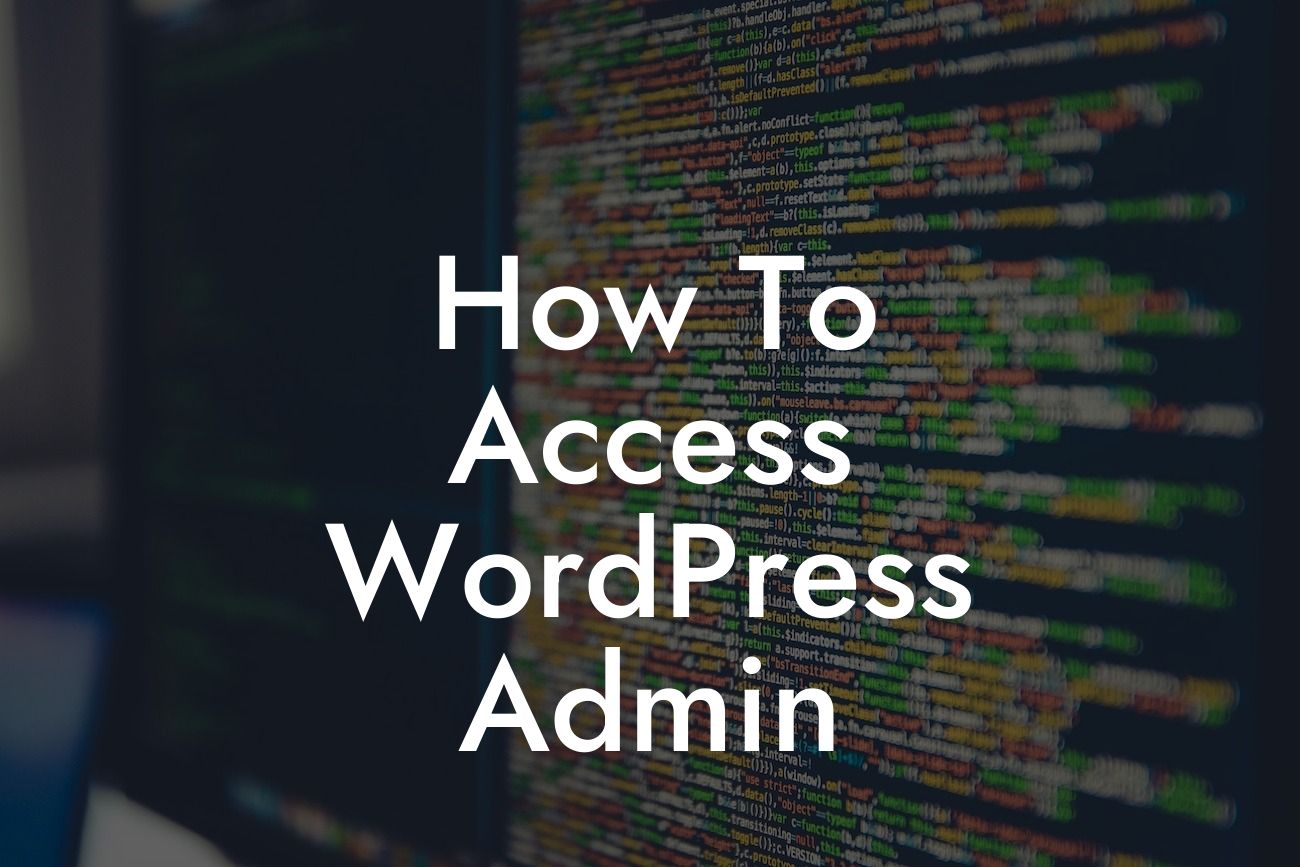If you're new to WordPress or a seasoned user looking for a refresher, figuring out how to access the WordPress Admin panel can be a bit confusing. Whether you want to customize your website's design, install plugins, or manage your content, the WordPress Admin is the central hub for all your website management needs. In this comprehensive guide, we'll walk you through the step-by-step process, ensuring you never get lost in the WordPress maze again. Get ready to take full control of your website and boost your online presence!
Engaging in WordPress developments starts at the core, the WordPress Admin panel. To access it, follow these simple steps:
1. Go to your website's homepage:
To access the WordPress Admin, simply enter your website's URL into your web browser. This will take you to your website's homepage where you can find the login link.
2. Add "/wp-admin" to the URL:
Looking For a Custom QuickBook Integration?
To access the WordPress Admin panel, add "/wp-admin" or "/login" to the end of your website's URL. For example, if your website is "www.example.com," the URL to access the admin panel would be "www.example.com/wp-admin" or "www.example.com/login". Hit enter after adding the extension.
3. Enter your login details:
Upon entering the modified URL, you'll be directed to the WordPress login screen. Enter the username and password you created during the WordPress installation process or provided by your website administrator.
4. Click "Log In":
After filling in your login information, click the "Log In" button. If your credentials are correct, you'll be redirected to the WordPress Admin dashboard, granting you complete control over your website's settings, customization, and content management.
5. Bookmark the Admin panel:
To avoid repeating these steps every time you want to access the WordPress Admin, bookmark the Admin panel URL in your web browser for quick and easy access in the future.
How To Access Wordpress Admin Example:
Let's take Sarah, a small business owner, as an example. Sarah recently started her online store using WordPress and needed to access the WordPress Admin panel. By following the steps mentioned above, she effortlessly accessed the Admin panel, enabling her to add products, modify her website's design, and manage customers efficiently. With the power of DamnWoo's plugins, Sarah witnessed her online store thrive, leading to increased sales and customer satisfaction.
Congratulations! You've successfully learned how to access the WordPress Admin panel and unlock the full potential of your website. Seamless website management, improved customization options, and efficient content management are just a few clicks away. Start exploring DamnWoo's range of awesome plugins to supercharge your online presence. Don't forget to share this guide with fellow entrepreneurs and stay tuned for more engaging content from DamnWoo.