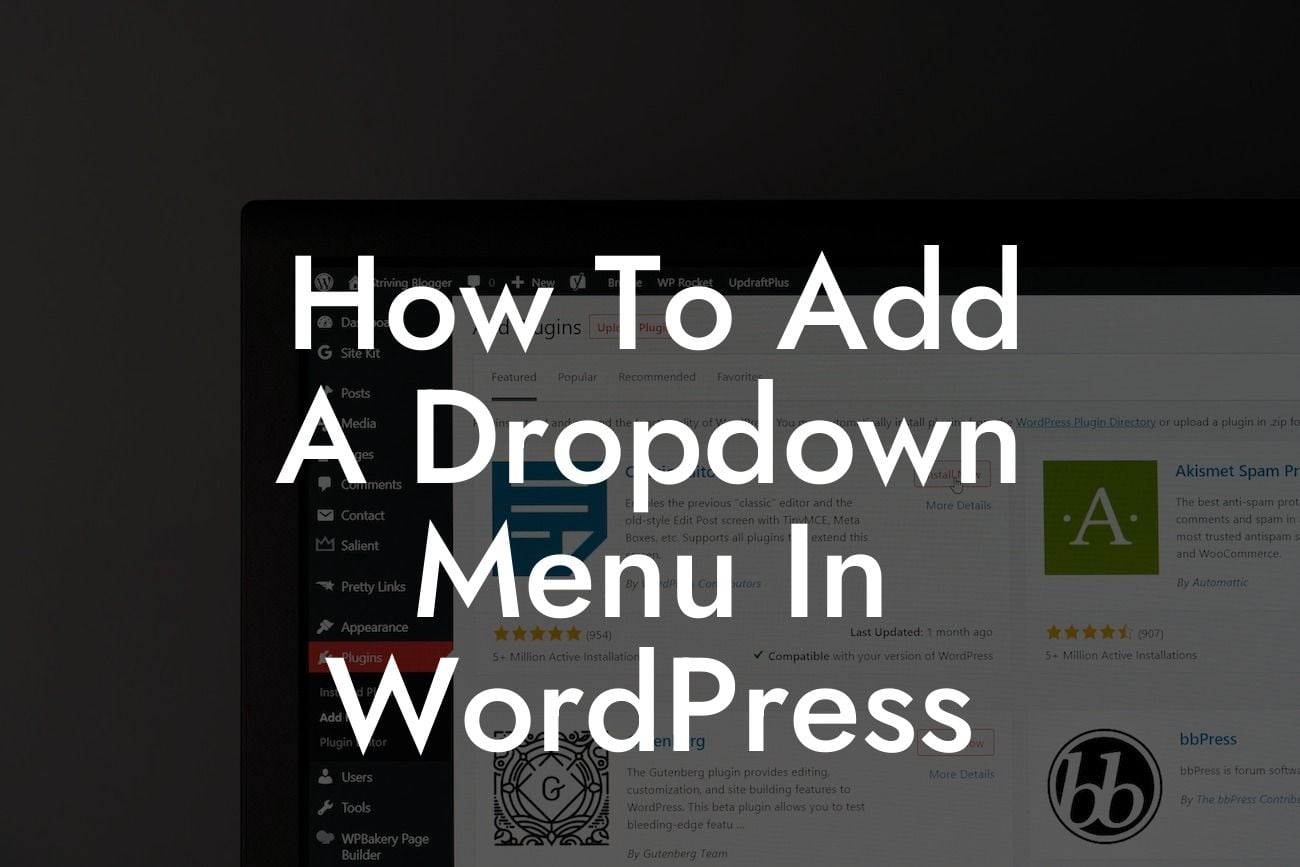Adding a dropdown menu to your WordPress website can greatly enhance its functionality and improve user experience. Whether you want to showcase different categories, subpages, or other important sections of your site, a dropdown menu allows visitors to easily navigate through your content. In this guide, we will walk you through the step-by-step process of adding a dropdown menu in WordPress. With DamnWoo's powerful plugins designed exclusively for small businesses and entrepreneurs, you can take your online presence to new heights.
Adding a dropdown menu in WordPress is a straightforward process that can be accomplished using different methods. Let's explore some of the most popular and user-friendly options:
1. Using a WordPress Theme with Built-in Menu Support:
- Select a WordPress theme that offers built-in menu support. Many premium and free themes come with this feature.
- Access the WordPress dashboard and navigate to "Appearance" > "Menus."
Looking For a Custom QuickBook Integration?
- Create a new menu by clicking on the "Create a new menu" link.
- Add desired pages, categories, or custom links to your menu.
- To create a dropdown, drag and drop menu items beneath the parent item and slightly to the right.
- Save your changes, and the dropdown menu will appear on your site.
2. Using a WordPress Plugin:
- Install and activate a menu plugin like "Max Mega Menu" or "WP Mega Menu."
- Configure the plugin settings according to your preferences.
- Create a new menu and add items to it.
- Set parent-child relationships between menu items to create dropdowns.
- Customize the appearance and behavior of the dropdown menu as needed.
- Save your changes, and the dropdown menu will be added to your site.
3. Using Custom Code:
- Access your WordPress theme's files using an FTP client or file manager.
- Locate the "header.php" file within your theme's folder.
- Open the file and find the appropriate location to add the dropdown menu code.
- Use HTML and CSS to construct the dropdown menu structure.
- Integrate JavaScript if necessary to add interactivity to the dropdown menu.
- Save the changes to the file, and the dropdown menu will be visible on your site.
How To Add A Dropdown Menu In Wordpress Example:
Let's say you're running a small business website that offers different services. By adding a dropdown menu, you can neatly categorize your services under relevant headings such as "Web Design," "Content Writing," and "Social Media Marketing." This allows visitors to easily browse through your offerings and find what they need without any confusion. With DamnWoo's plugins, you can create a visually appealing and highly functional dropdown menu that perfectly aligns with your brand's identity.
Congratulations! You have successfully learned how to add a dropdown menu in WordPress. By implementing this feature, you can enhance user experience, streamline navigation, and make your website more professional. Make sure to explore our other guides on DamnWoo to discover more tips and tricks for optimizing your WordPress site. Additionally, why not try one of our awesome plugins specially designed for small businesses and entrepreneurs? Elevate your online presence with DamnWoo and take your success to new heights. Don't forget to share this article with others who may find it beneficial!