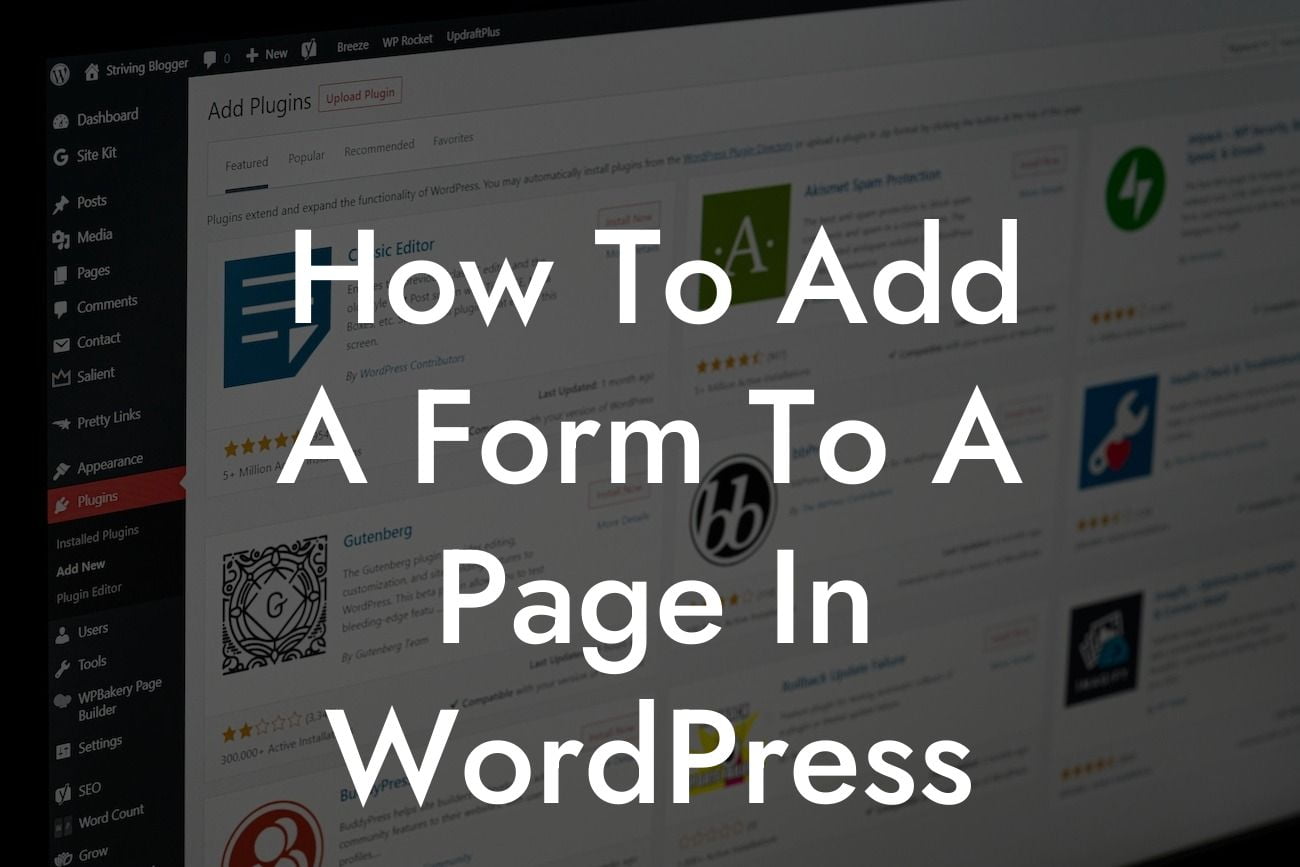Adding a form to your WordPress page can be a game-changer for your business. Whether you're looking to collect customer inquiries, gather feedback, or even take orders, having a form can save you time and streamline your operations. But how exactly do you add a form to a page in WordPress? In this guide, we'll walk you through the process step-by-step, ensuring that your online presence reaches new heights. So get ready to say goodbye to cookie-cutter solutions and embrace the extraordinary with DamnWoo!
Adding a form to a page in WordPress doesn't have to be a daunting task. With the right tools and knowledge, you can seamlessly integrate a form that blends seamlessly with your website's design. Here's a detailed breakdown of how to add a form to a page in WordPress:
1. Choose a Form Plugin: The first step is to select a reliable form plugin that suits your needs. There are many options available, but for this guide, we recommend using the popular and user-friendly plugin, Contact Form 7.
2. Install and Activate the Plugin: Once you've decided on a form plugin, it's time to install and activate it. Head over to your WordPress dashboard, navigate to the "Plugins" section, click on "Add New," and search for the plugin by name. Once you find it, click on "Install Now" and then "Activate."
3. Create a New Form: After activating the plugin, you'll find a new tab named "Contact" in your WordPress dashboard. Click on it and select "Add New" to create a new form. Give your form a name and add the necessary fields such as name, email, and message.
Looking For a Custom QuickBook Integration?
4. Customize the Form: Contact Form 7 provides a wide range of customization options to match your brand's style and preferences. You can modify the form fields, layout, and even add additional features like file upload options. Make sure to save your changes.
5. Embed the Form on a Page: Once your form is ready, copy the shortcode provided by the plugin. Now, create or edit the page where you want to add the form. Simply paste the shortcode into the page editor and save the changes.
How To Add A Form To A Page In Wordpress Example:
Let's say you run a small online boutique selling handmade jewelry. You want to incorporate a contact form on your "Contact Us" page to receive customer inquiries and order requests. By following the steps above, you can create a form using Contact Form 7, customize it to align with your brand's aesthetics, and easily add it to your "Contact Us" page. This allows your customers to reach out to you effortlessly, enhancing their experience and boosting your business's credibility.
Congratulations! You've successfully added a form to your WordPress page, taking a step closer to enhancing your online presence and supercharging your success. With DamnWoo's powerful plugins, the possibilities for your small business or entrepreneurial venture are endless. Don't stop here! Be sure to explore our other guides for more expert tips and tricks. And if you're ready to take your website to the next level, try one of our awesome plugins today. Don't hesitate, elevate!