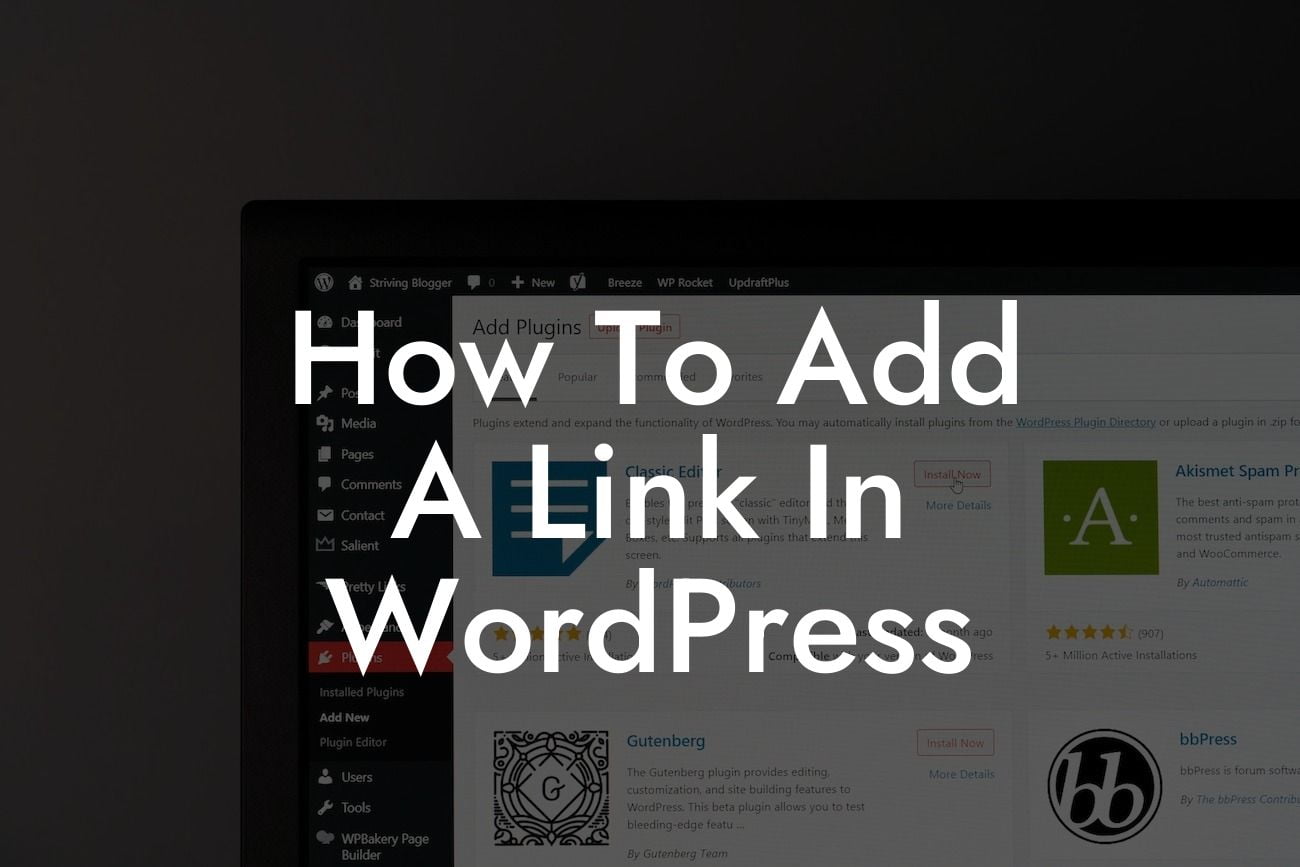Have you ever wondered how to add a link in WordPress? Links are an essential feature of any website, allowing you to connect different pages, external websites, or even downloadable files. Whether you want to direct your visitors to related content, promote affiliate products, or enhance the user experience, adding links can greatly benefit your small business or entrepreneurial venture. In this guide, DamnWoo will walk you through the process of effortlessly including links on your WordPress site, helping you elevate your online presence and supercharge your success.
Adding a link in WordPress is simpler than you may think. Follow these detailed steps to master the process and enhance your website's functionality:
1. Creating a Hyperlink:
- Open the page or post editor in WordPress.
- Highlight the text you want to turn into a link.
Looking For a Custom QuickBook Integration?
- Click on the insert/edit link button on the editor's toolbar.
- A pop-up box will appear, allowing you to enter the URL you want to link to.
- Once you've entered the URL, click the "Add Link" button to generate the hyperlink.
2. Inserting a Link to Another Page:
- To link to another page within your website, simply enter the page's URL into the pop-up box mentioned above.
- You can also search for the desired page by clicking the "Or link to existing content" tab and selecting it from the list.
3. Linking to External Websites:
- If you want to redirect visitors to an external website, enter the full URL into the pop-up box.
- Remember to double-check the URL to ensure accuracy and prevent broken links.
4. Adding Links to Media Files:
- To link to a downloadable file, such as a PDF or an image, follow the steps above.
- Instead of entering a URL, click the "Media Library" tab in the pop-up box.
- Locate the desired file in your media library and select it to insert the link.
How To Add A Link In Wordpress Example:
Let's say you're a small business owner operating a gardening blog. In one of your blog posts, you mention a specific brand of gardening tools and want to link to their website. By following the steps above, you can easily create a hyperlink that directs your readers to the brand's online store, allowing them to explore and purchase the recommended tools effortlessly.
Congratulations! You've learned how to add a link in WordPress, expanding your website's capabilities and improving the user experience. Now that you've mastered this essential skill, why not explore more guides and tutorials on DamnWoo? Our collection of WordPress plugins is designed exclusively for small businesses and entrepreneurs, offering extraordinary solutions to elevate your online presence. Try one of our awesome plugins today and witness the transformative power they have on your success. Don't forget to share this article with others, spreading the knowledge and empowering fellow website owners.