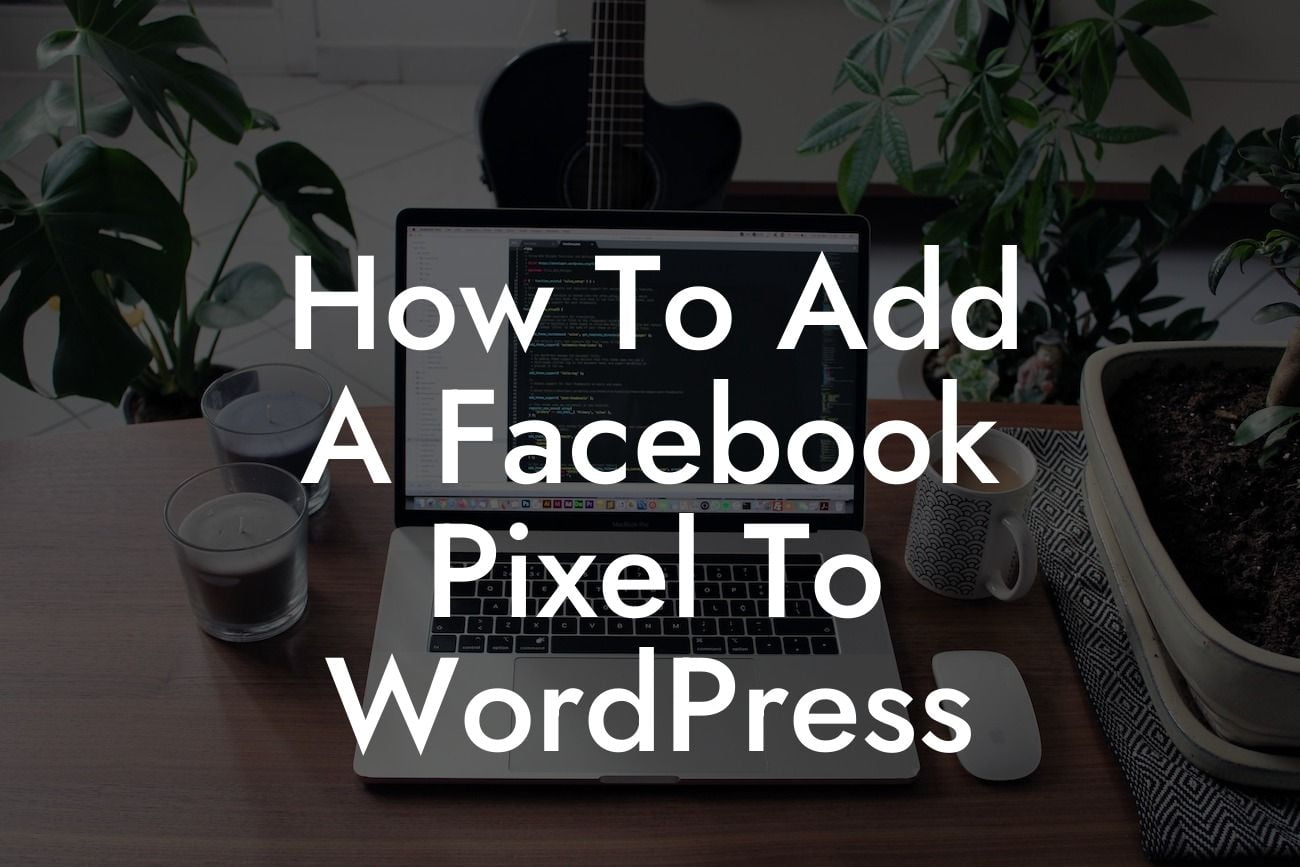Are you a small business owner or an entrepreneur looking to level up your online marketing game? If so, you probably already know the power of Facebook advertising. But did you know that adding a Facebook Pixel to your WordPress website can take your marketing efforts to a whole new level? In this comprehensive guide, we'll walk you through the simple steps of integrating a Facebook Pixel into your WordPress site. Say goodbye to cookie-cutter marketing techniques and discover the extraordinary potential of targeted ads. Let's dive in and supercharge your success!
Adding a Facebook Pixel to your WordPress website may sound intimidating, but fear not – we've got you covered. Just follow these step-by-step instructions to seamlessly integrate this powerful tool into your online marketing strategy.
1. Create and Install the Facebook Pixel:
Start by logging into your Facebook Business Manager account and navigating to the Events Manager. From there, you can create a new Pixel by following the on-screen instructions. Once created, you'll receive a unique Pixel ID that you'll need to install on your WordPress website.
To install the Pixel, we recommend using a dedicated plugin such as "Pixel Cat – Conversion Pixel Manager for WordPress." Simply install and activate the plugin, then enter your unique Pixel ID in the plugin's settings. This ensures the Pixel is added to all relevant pages of your website.
Looking For a Custom QuickBook Integration?
2. Set Up Standard and Custom Events:
With the Pixel successfully installed, you can now configure the events you want to track on your website. Facebook offers a range of standard events, such as PageView and AddToCart, but you can also create custom events tailored to your business needs.
To set up standard events, go to your Facebook Events Manager and choose "Add Events." Follow the prompts to select the appropriate event type and adjust the settings to match your specific goals.
For custom events, you can use the Facebook Pixel Helper browser extension to track events that aren't covered by the standard options. This allows you to capture valuable data, such as form submissions or video views, and optimize your advertising campaigns accordingly.
3. Verify the Pixel Implementation:
After installing the Pixel and setting up events, it's crucial to verify that everything is working as intended. Facebook Pixel Helper is a handy tool that helps you troubleshoot any installation or configuration issues. Simply install the browser extension and visit your WordPress website. The Pixel Helper will display a green checkmark if the Pixel is firing correctly.
How To Add A Facebook Pixel To Wordpress Example:
Imagine you run an e-commerce store selling trendy fashion accessories. By adding a Facebook Pixel to your WordPress website, you can track which products users view, add to cart, or purchase. With this valuable data, you can create custom audiences and serve targeted ads to potential customers who have already shown interest in your products. By tailoring your advertising efforts and delivering personalized messages, you'll significantly increase your chances of driving sales and growing your business.
Congratulations! You've successfully learned how to add a Facebook Pixel to your WordPress website. By harnessing the power of this essential marketing tool, you can unlock the extraordinary potential of targeted advertising. Don't stop here – continue exploring DamnWoo's array of awesome WordPress plugins to further elevate your online presence and propel your success. Share this article with fellow entrepreneurs and discover more insightful guides to enhance your digital marketing strategies. Together, let's revolutionize the way small businesses thrive and succeed online!