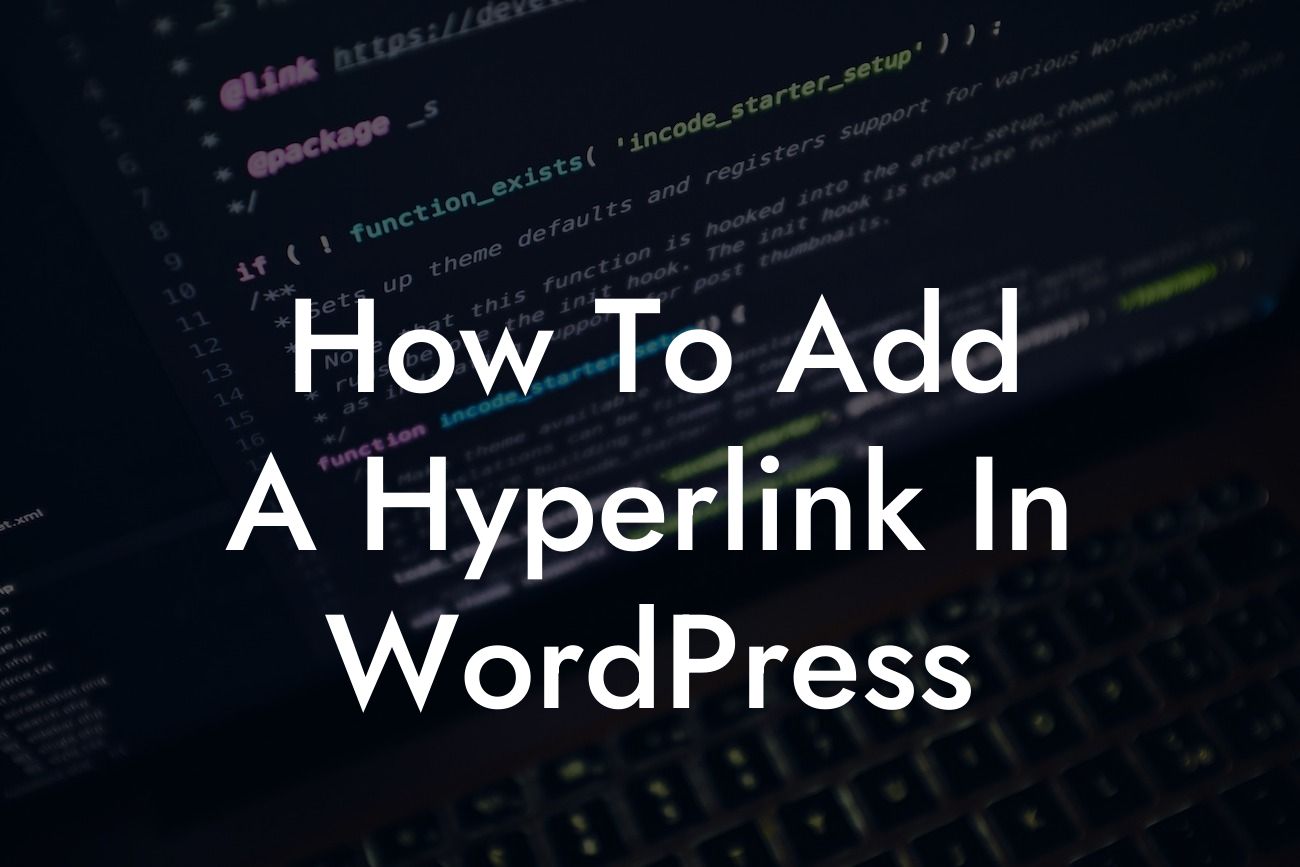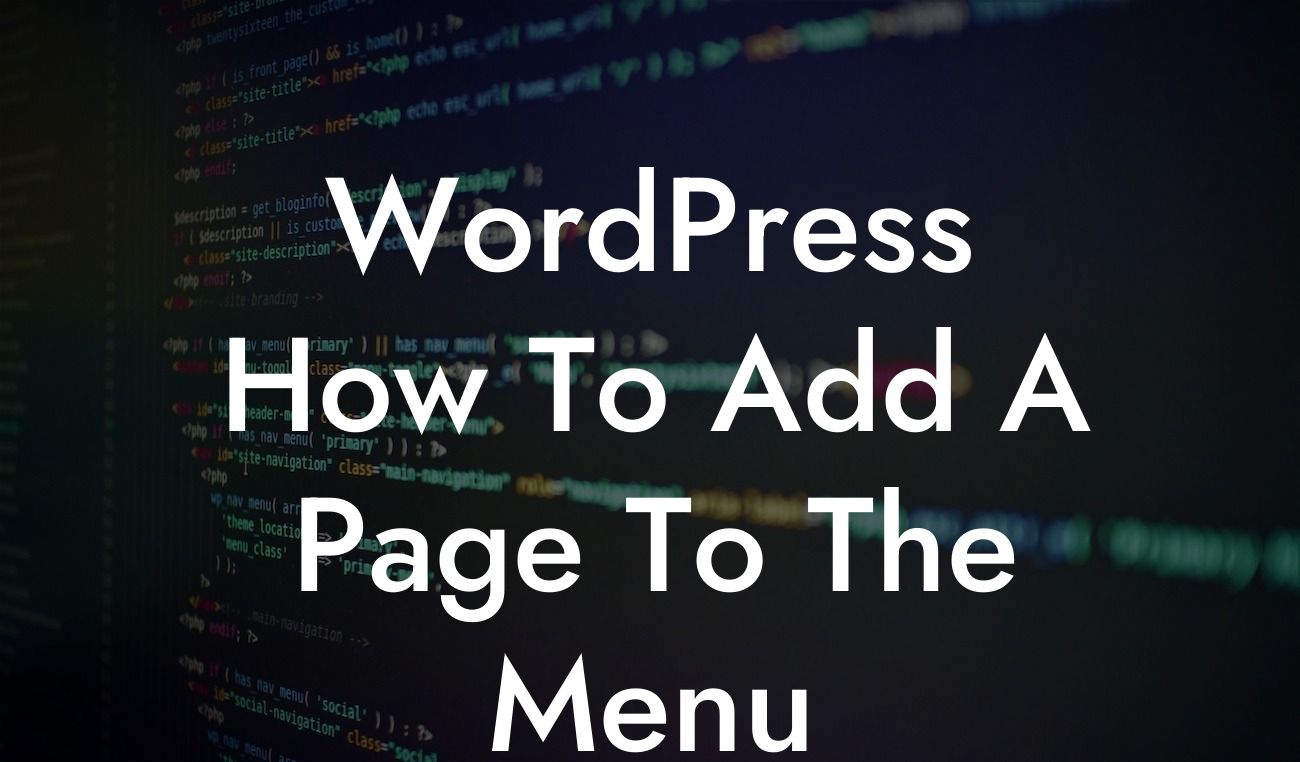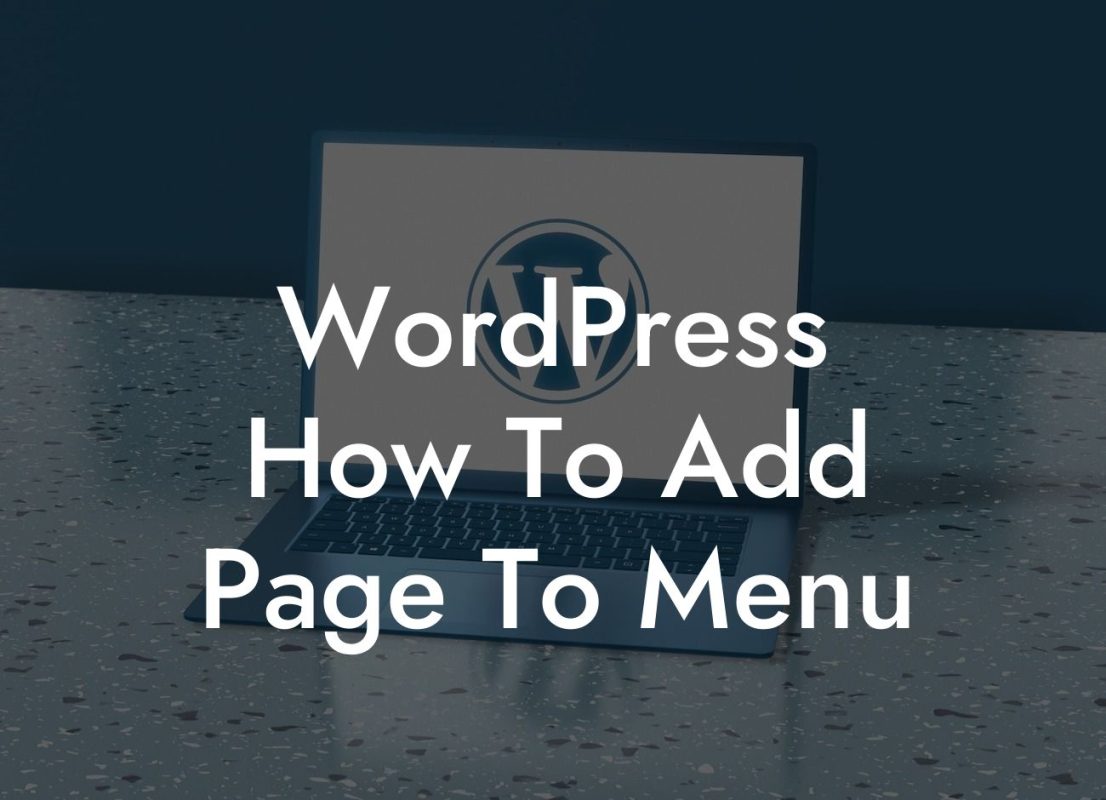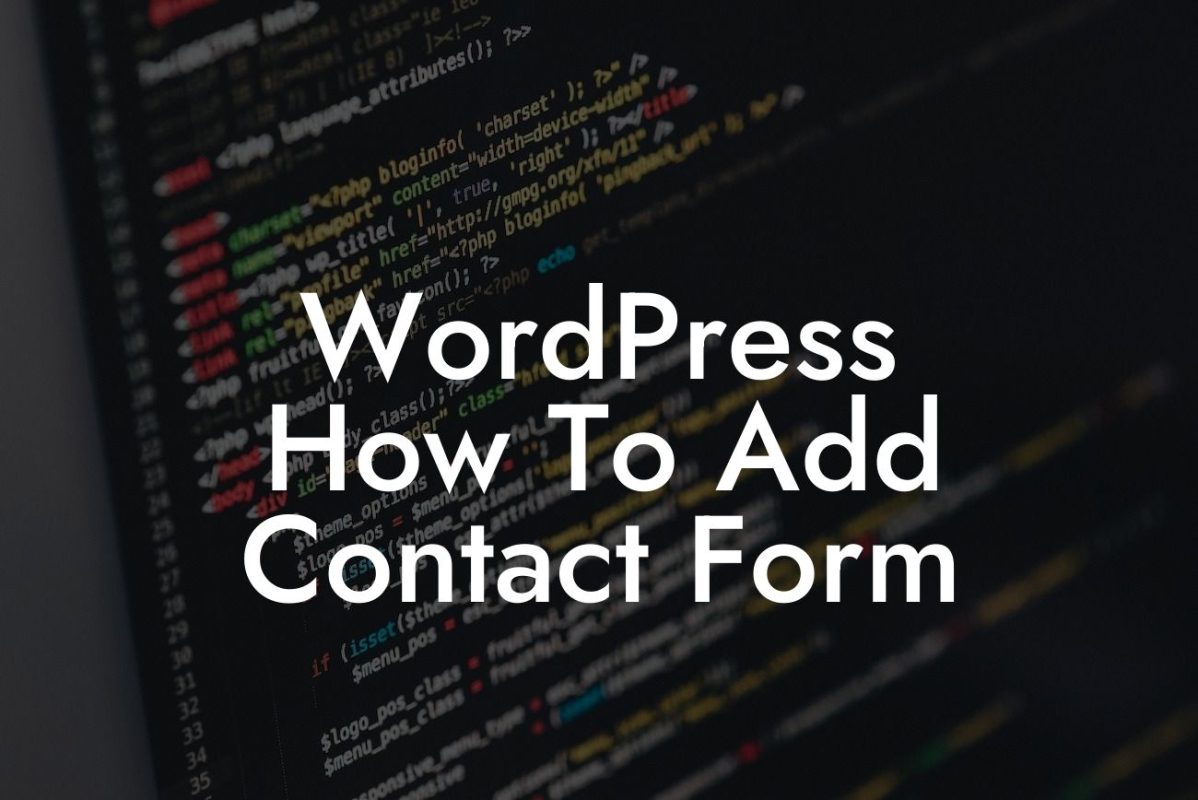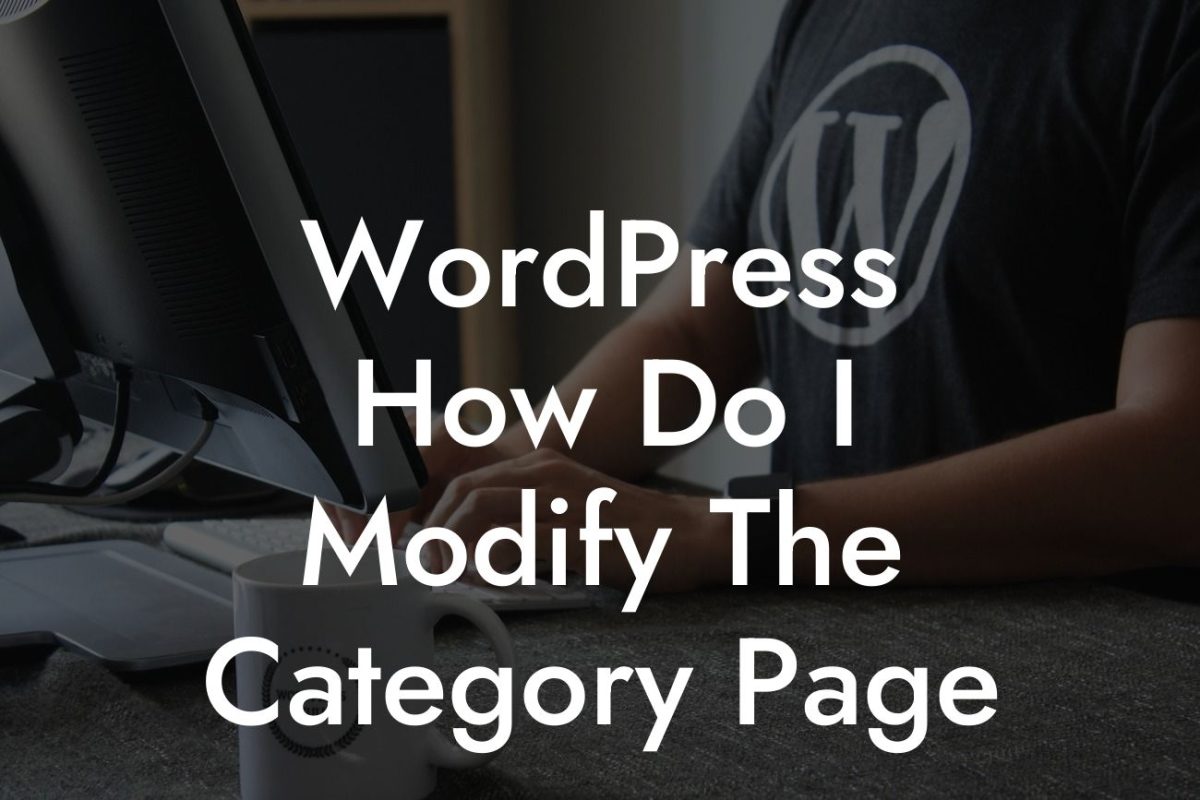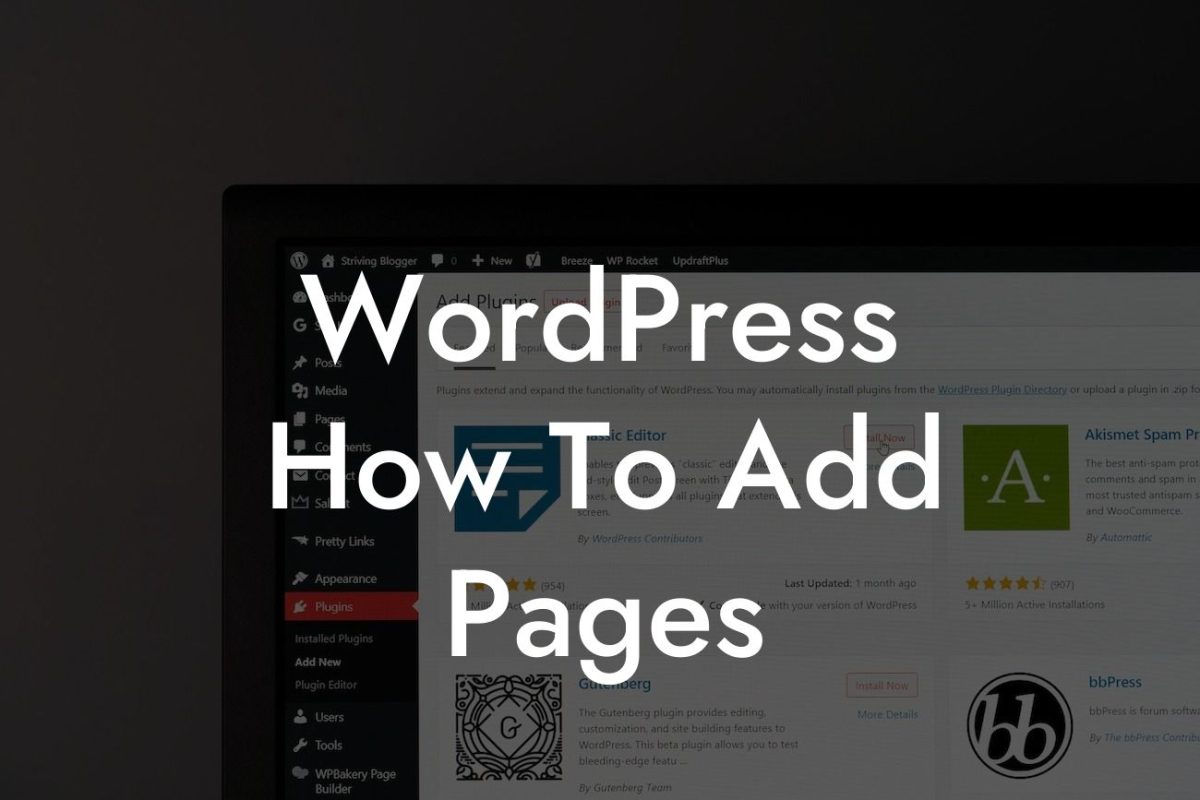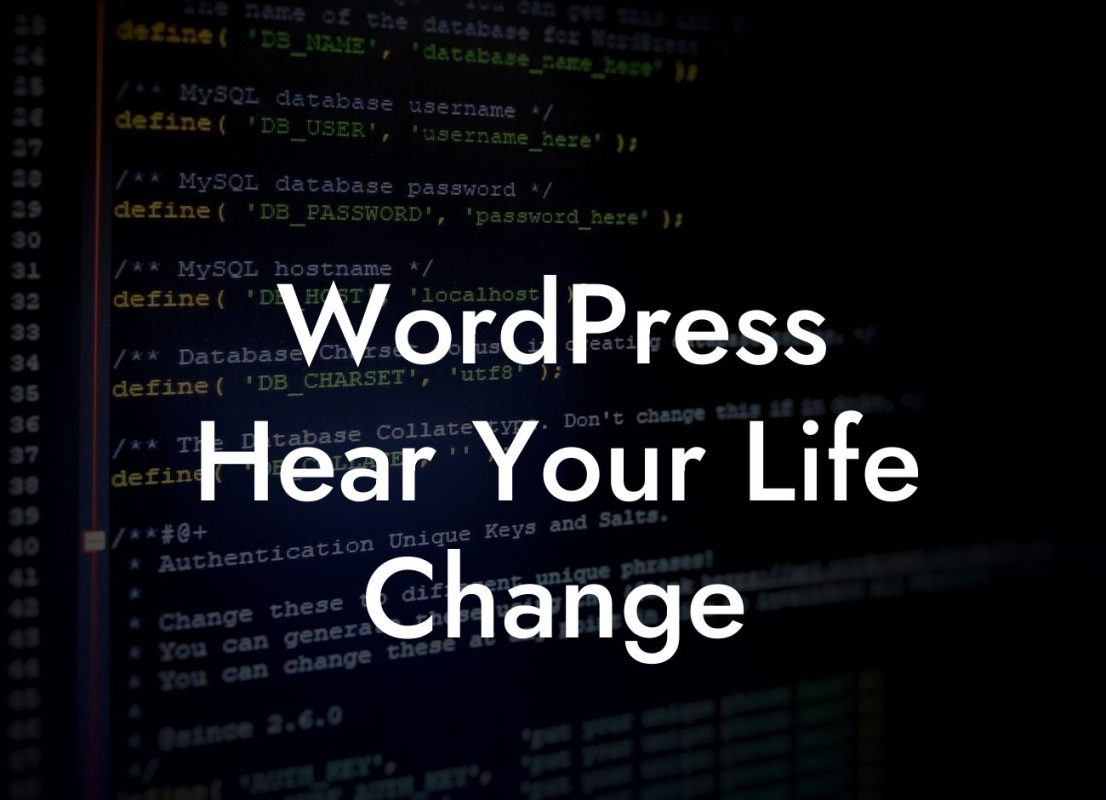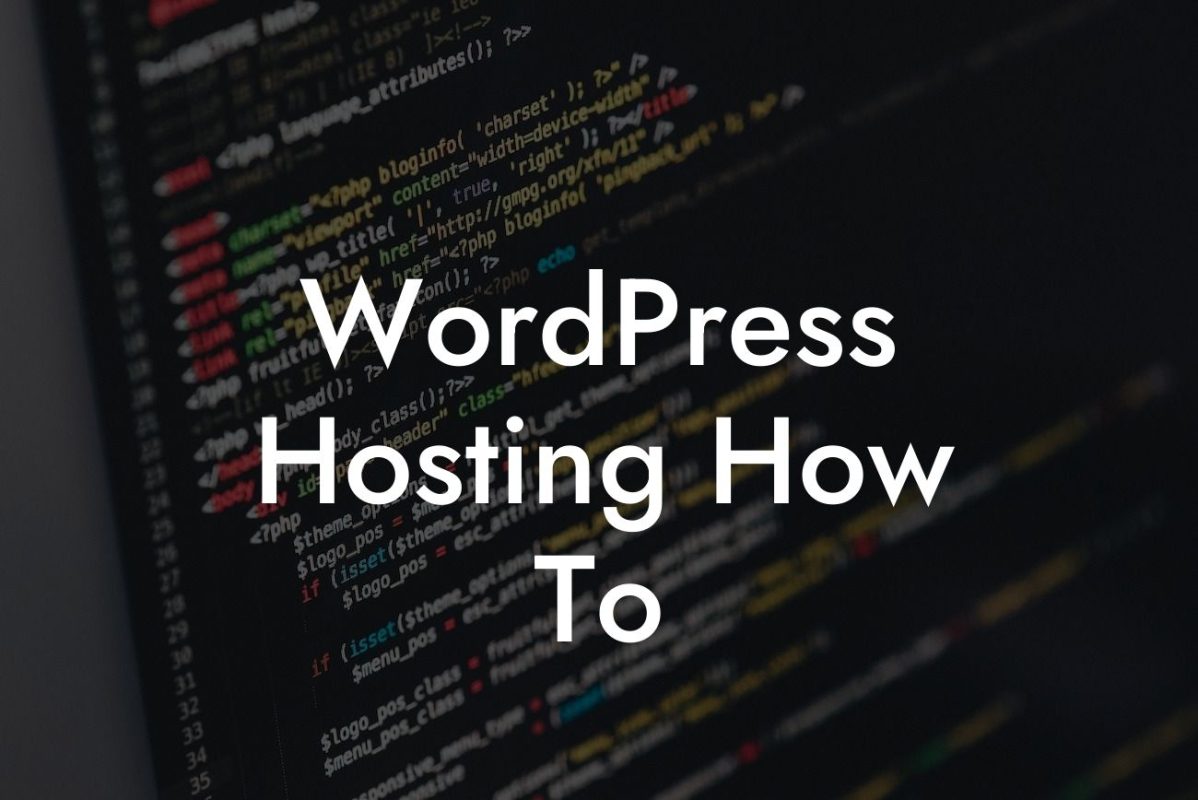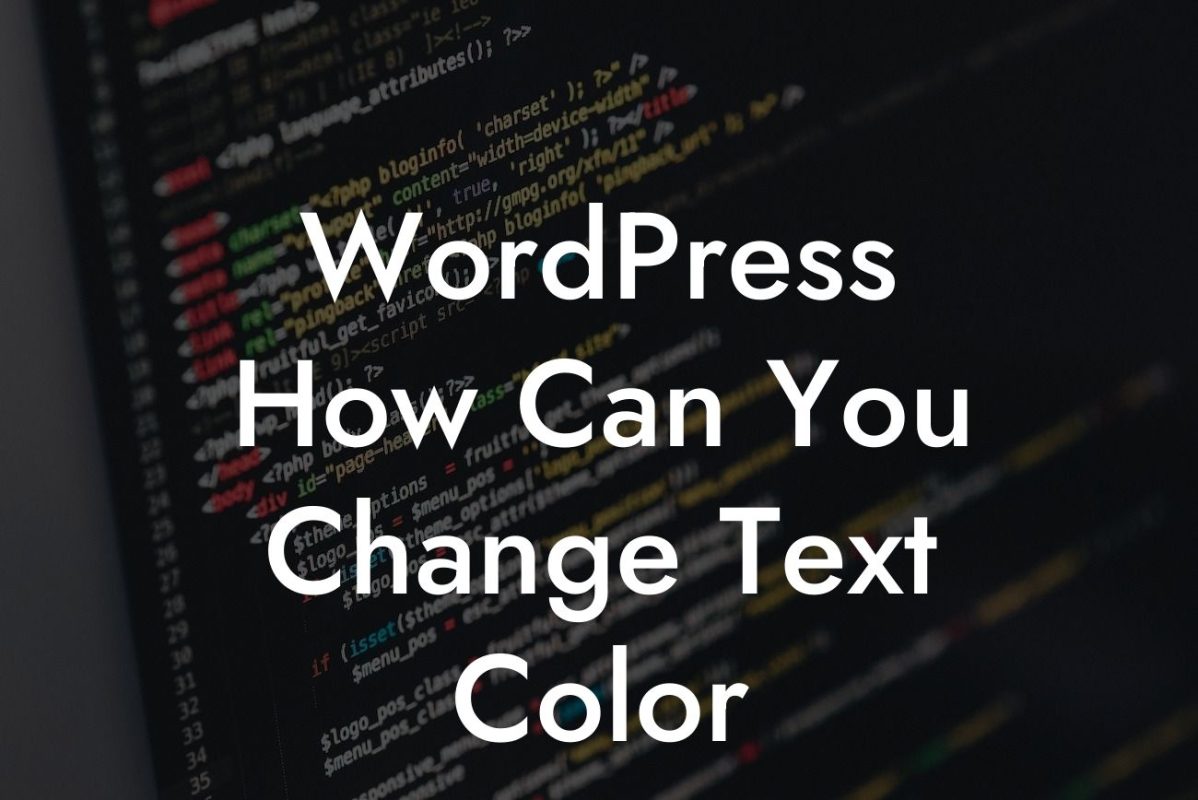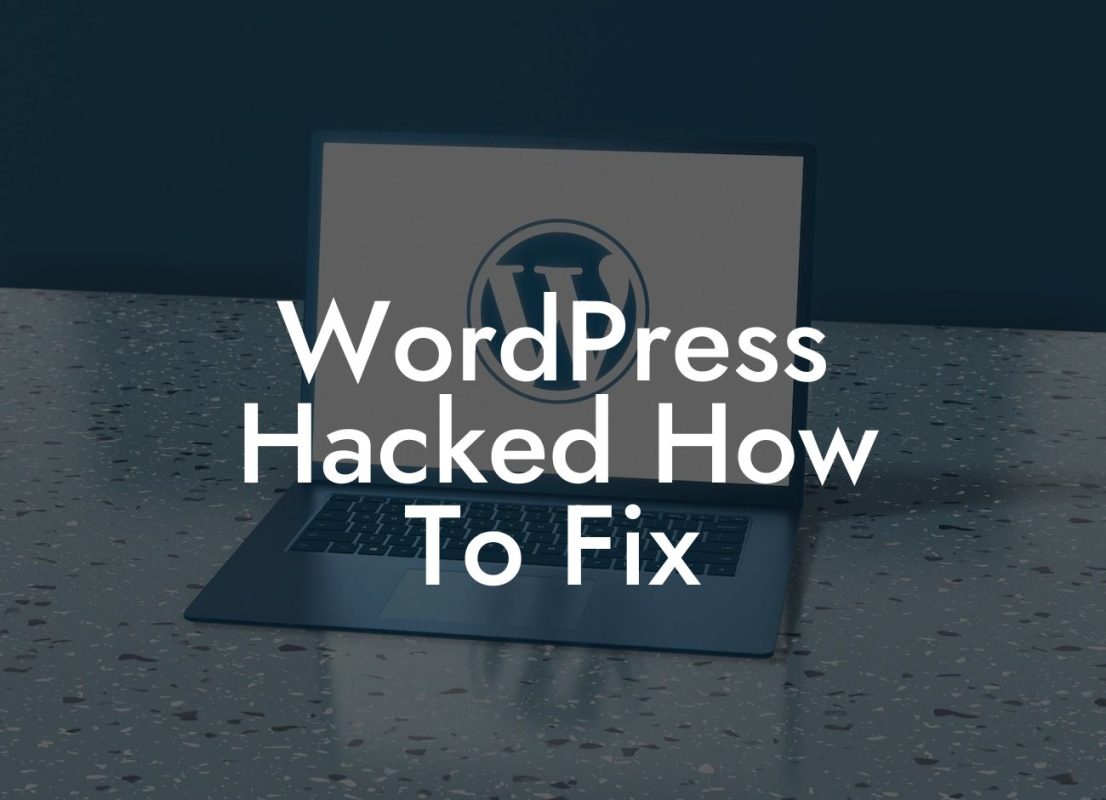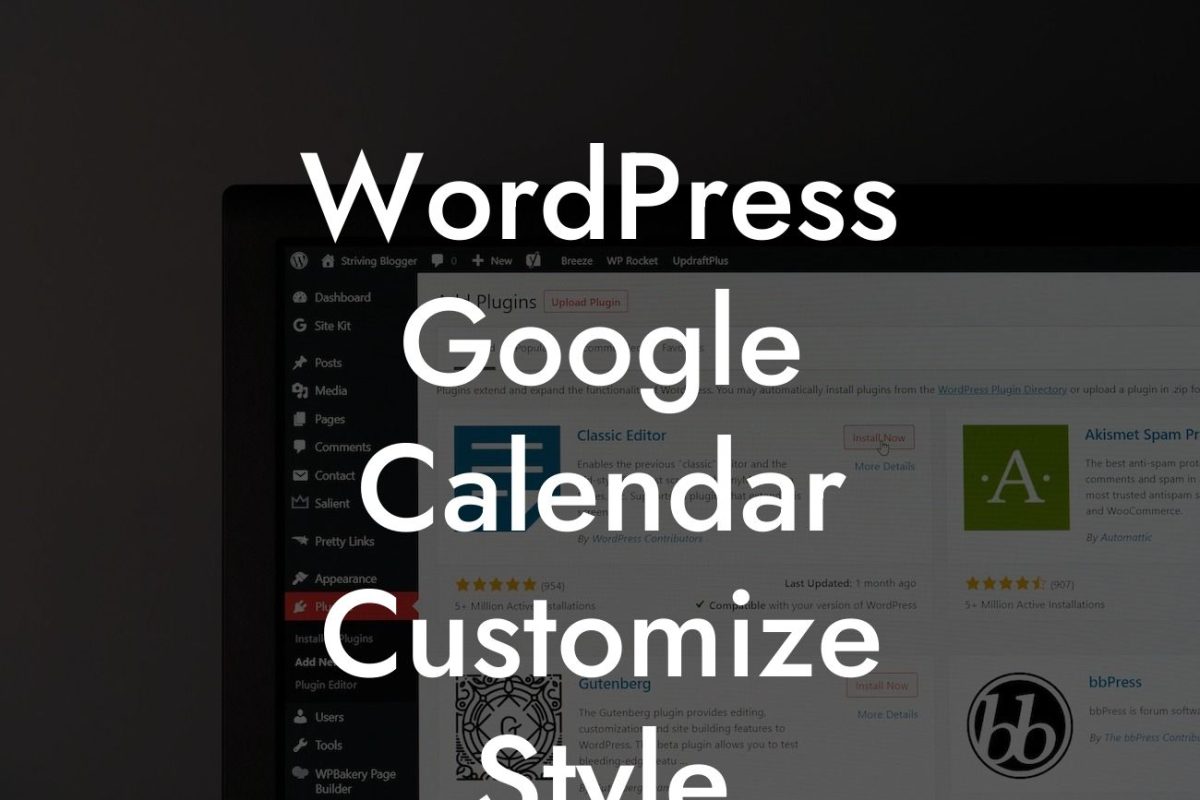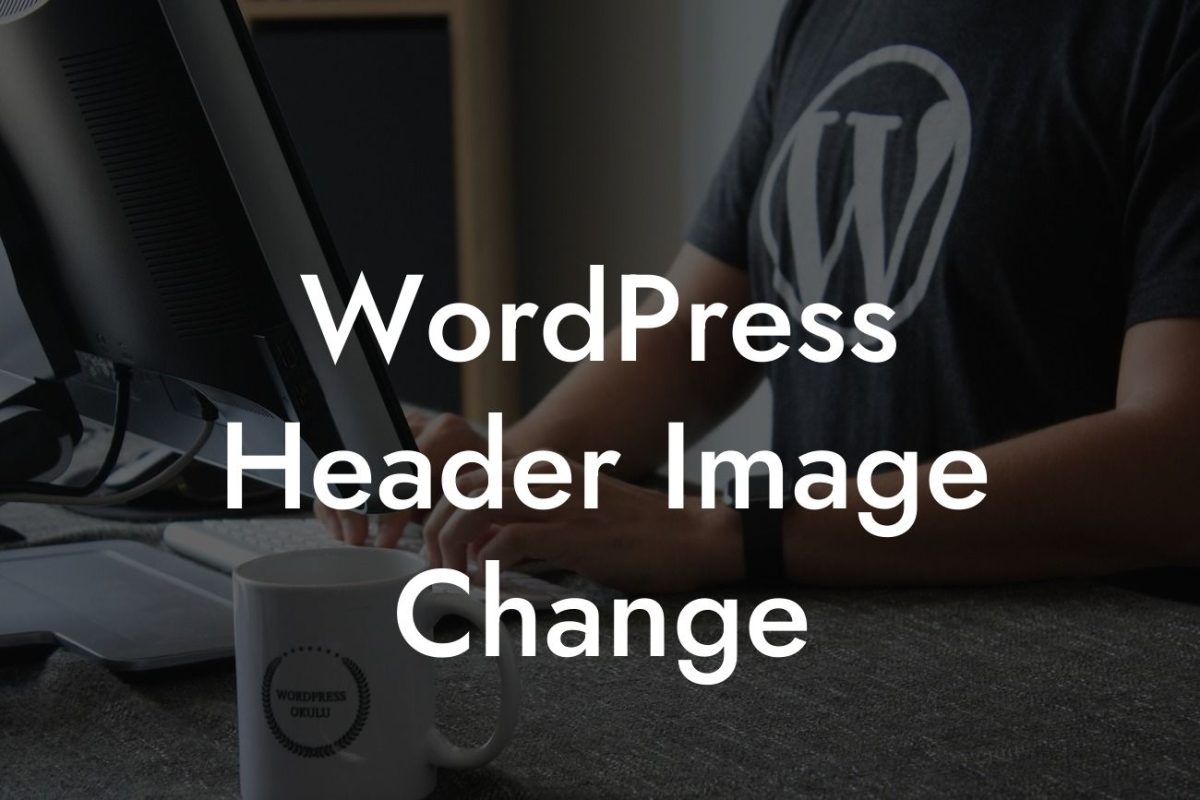In today's digital era, having a strong online presence is crucial for small businesses and entrepreneurs. One effective way to enhance your website's user experience and boost your online visibility is by adding hyperlinks. Hyperlinks allow you to connect relevant content within your website or link to external sources, providing valuable information and resources to your visitors. In this guide, we will walk you through the process of adding hyperlinks in WordPress efficiently and effortlessly, helping you take your website to the next level.
Adding hyperlinks in WordPress is a straightforward process that can greatly enhance your content and improve navigation for your users. Follow these simple steps to incorporate hyperlinks seamlessly into your website:
1. Identify the target link: Determine the webpage or external source you want to link to and copy the URL.
2. Highlight the anchor text: Select the text within your content that you want to turn into a clickable hyperlink. This can be a specific word, a phrase, or even an entire paragraph.
3. Insert the hyperlink: Click the "Insert/edit link" button in the page or post editor. A pop-up box will appear, prompting you to enter the URL of the target link. Paste the URL you copied earlier into the appropriate field.
Looking For a Custom QuickBook Integration?
4. Customize the hyperlink: Optionally, you can set the link to open in a new tab or add a title attribute for improved accessibility. Additionally, you can modify the anchor text displayed to visitors by editing the text within the "Link Text" field.
5. Verify and save your hyperlink: Double-check that the URL and anchor text are correct before clicking the "Add Link" button. Your hyperlink is now created and ready to be published.
How To Add A Hyperlink In Wordpress Example:
Let's say you have a blog post about "Top 10 Must-Try Recipes." To create a hyperlink that guides your readers to a specific recipe within another blog post, you would follow these steps. Firstly, identify the URL of the recipe post. Then, highlight the text in your "Top 10 Must-Try Recipes" post that you want to link, such as "Delicious Chocolate Cake." Insert the hyperlink, paste the URL, and customize the link text if desired. Finally, save your changes and voilà! Your readers can now click on the hyperlink and access the recipe directly.
Congratulations! You've learned how to add hyperlinks in WordPress easily. By incorporating hyperlinks strategically throughout your website, you can provide additional value to your visitors, increase engagement, and promote seamless navigation. Explore DamnWoo's exceptional plugins to supercharge your website's success further. Don't forget to share this article with others who may find it helpful, and be sure to check out our other guides for more insightful tips and tricks. Elevate your online presence today with DamnWoo's extraordinary solutions.